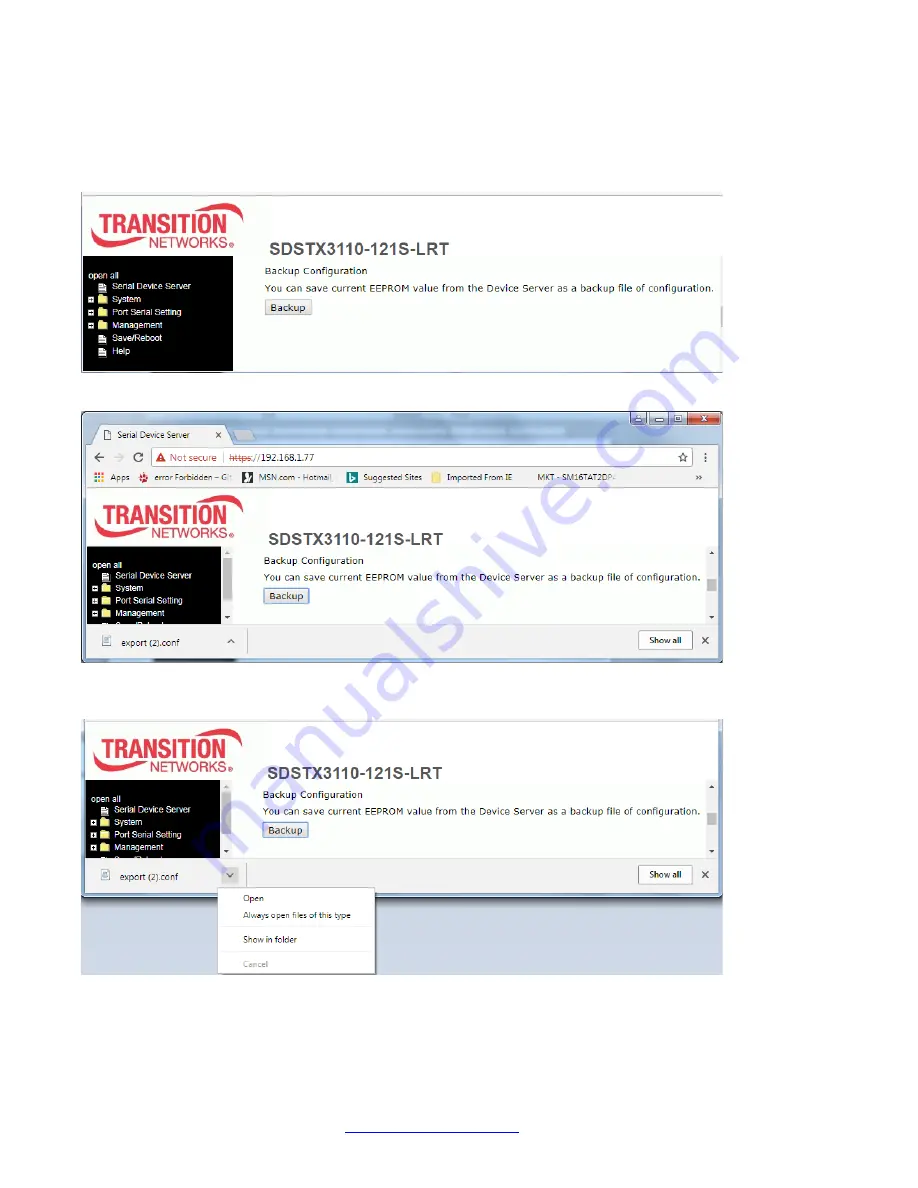
Transition Networks
SDSTX3110-121S-LRT User Guide
33745 Rev. A
https://www.transition.com
Page
67
of
109
Backup Configuration
Here you can save current EEPROM value from the Device Server as a backup file of the current configuration.
1. Navigate to the Save/Reboot menu path and locate the Backup Configuration section.
2. Click the
Backup
button.
3. Click the export dropdown and select “Open”.






























