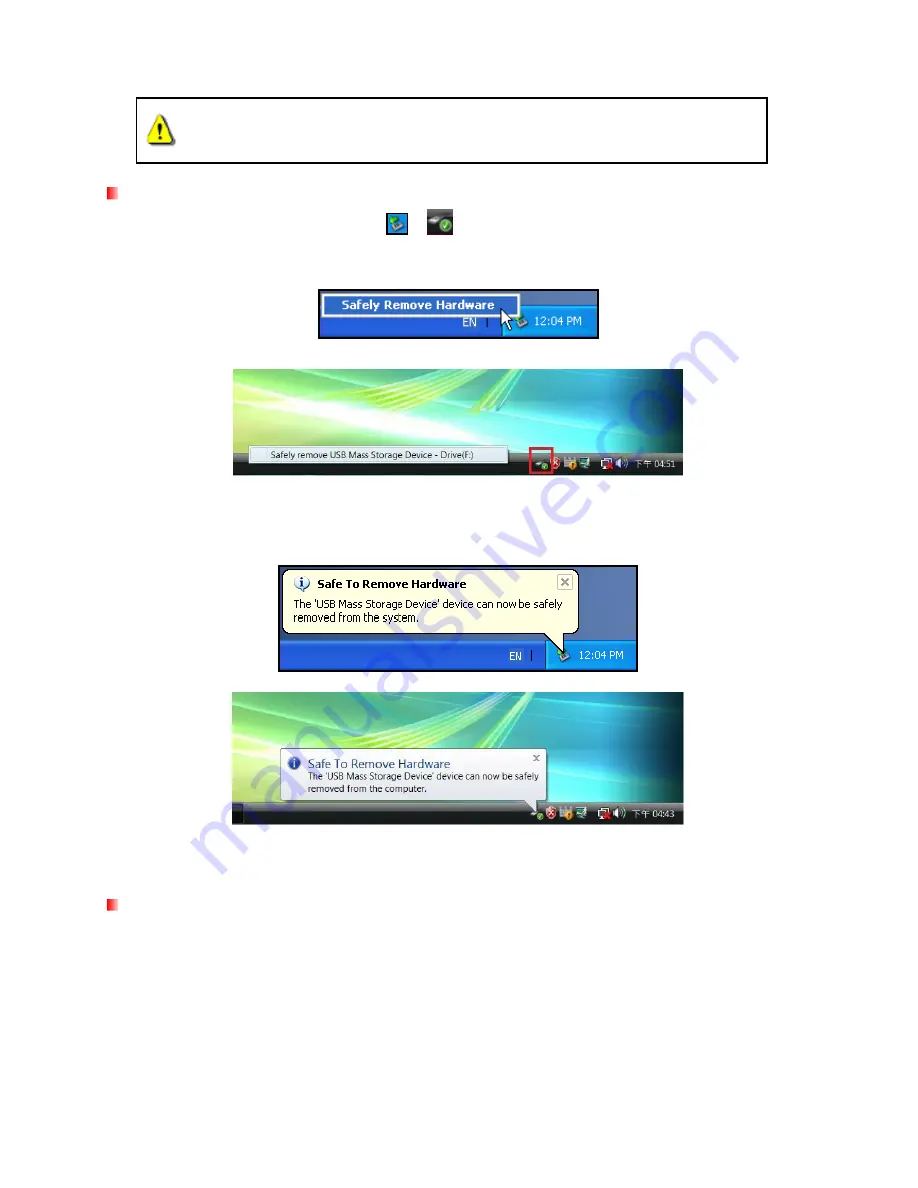
12
Disconnecting from a Computer
︱
WARNING! To prevent data loss, ALWAYS follow these removal procedures.
NEVER disconnect or turn off the StoreJet 35U3 when its LED is flashing.
Windows XP/Vista/7/8
1.
Select the
Removable Hardware
icon
/
on the system tray.
2.
The
Safely Remove Hardware
pop-up window will appear. Select the USB device drive letter that
represents your StoreJet 35U3.
Removable Hardware tool in XP
Removable Hardware tool in Vista
3.
A message window will appear stating:
The ‘USB Mass Storage Device’ device can now be safely
removed from the system
. Unplug the StoreJet 35U3 and turn off its power switch.
Mac OS
Drag and drop the Disk icon that represents your StoreJet 35U3 into the trashcan. Then unplug your StoreJet
35U3 from the USB port and turn off its power switch.








































