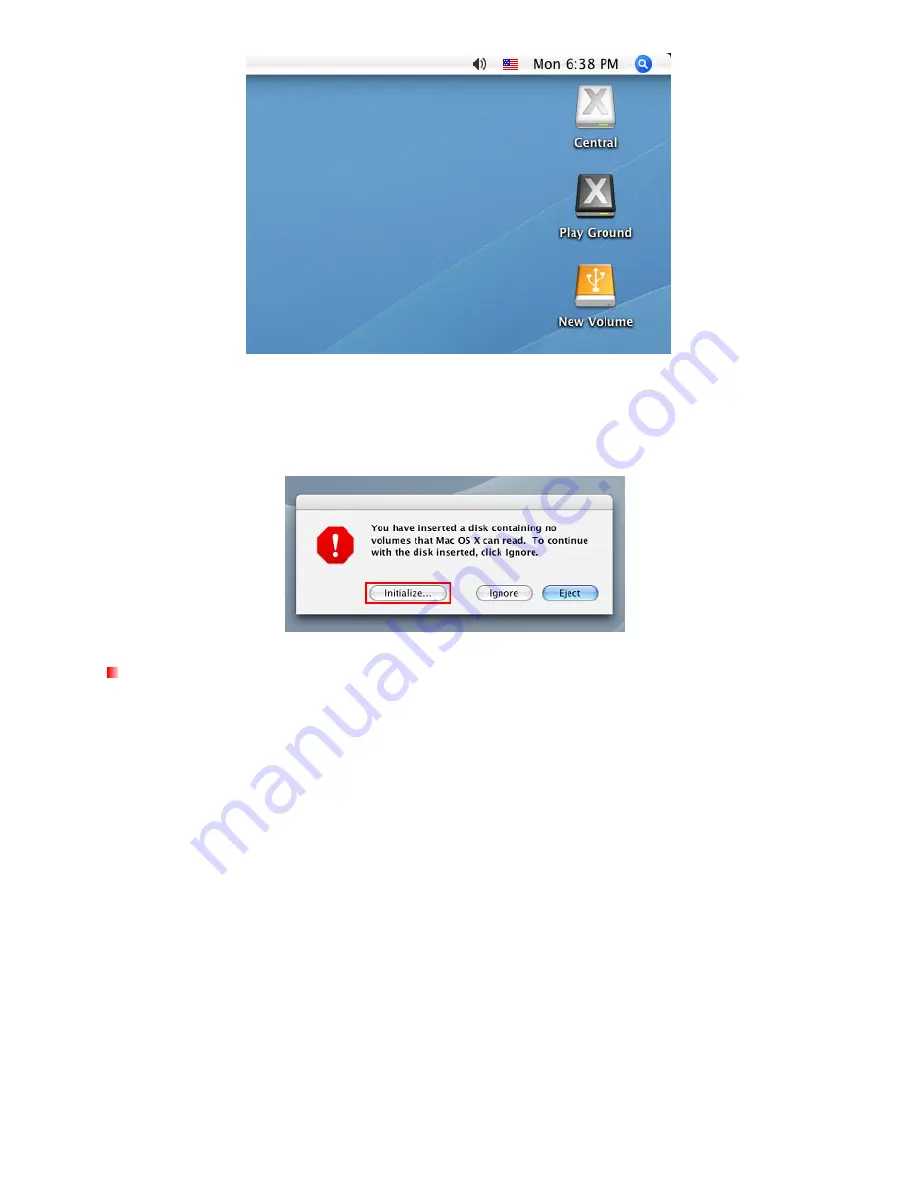
11
Note: “New Volume” is an example drive. The drive name on your desktop may differ
6.
If you installed a
brand new hard drive
or a hard drive that was previously used with Windows system
into the StoreJet 35U3, an “Initialize” message will appear. Follow the instructions in the Formatting the
Hard Drive section to prepare your disk for use with your Mac system.
Linux
1.
Connect the power cable to the Power Adapter and plug it into your home’s power outlet. Then connect
the Power Adapter to the StoreJet 35U3’s round-shaped DC power input jack.
2.
Plug the square-shaped end of the USB cable into the StoreJet 35U3.
3.
Plug the other end of the USB cable into an available USB port on your PC.
4.
Turn on the StoreJet 35U3’s power switch. Its LED will light up and the cooling fan will automatically spin
if the temperature control program confirms the ambient temperature has reached the default value.
(The default value is 45°C).
5.
If you installed a
brand new hard drive
or a hard drive that was previously used with a Windows or Mac
computer, please follow the instructions in the Formatting the Hard Drive section to prepare your disk for
use with your Linux system.
6.
Create a directory for the StoreJet 35U3.
Example:
mkdir /mnt/Storejet
7.
Then, mount the StoreJet 35U3.
Example:
mount –a –t msdos /dev/sda1 /mnt/Storejet






















