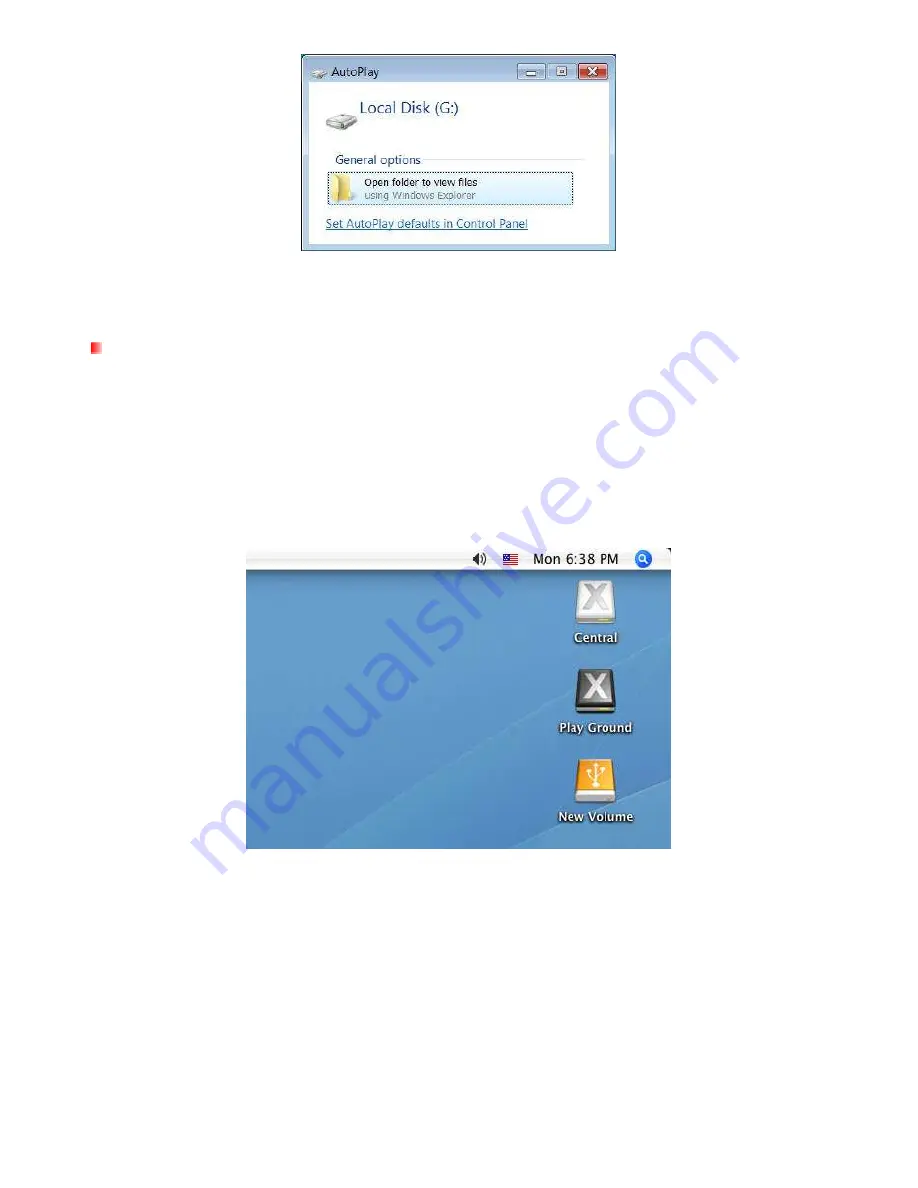
11
Note: the drive name and letter in your "AutoPlay" window may differ
7. If you installed a brand new hard drive into your StoreJet 35 Ultra, please follow the instructions in the
Formatting the Hard Drive section to prepare your disk for use with your Vista
®
system.
Mac
®
OS
1. Connect the power cable to the Power Adapter and plug it into your home’s power outlet. Then connect
the Power Adapter to the StoreJet 35 Ultra’s round-shaped DC power input jack.
2. Plug one end of the eSATA cable or the square-shaped end of the USB cable into the StoreJet 35 Ultra.
3. Plug the other end of the eSATA or USB cable into an available eSATA or USB port on your desktop.
4. Turn on the StoreJet 35 Ultra’s power switch. Its LED will light up and the cooling fan will start.
5. If you installed an existing hard drive into the StoreJet 35 Ultra that was previously used with a Mac®
computer, your drive will automatically appear on the desktop.
Note: “New Volume” is an example drive. The drive name on your desktop may differ
6. If you installed a brand new hard drive or a hard drive that was previously used with Windows
®
2000,
XP, or Vista into the StoreJet 35 Ultra, an “Initialize” message will appear. Follow the instructions in the
Formatting the Hard Drive section to prepare your disk for use with your Mac
®
system.












































