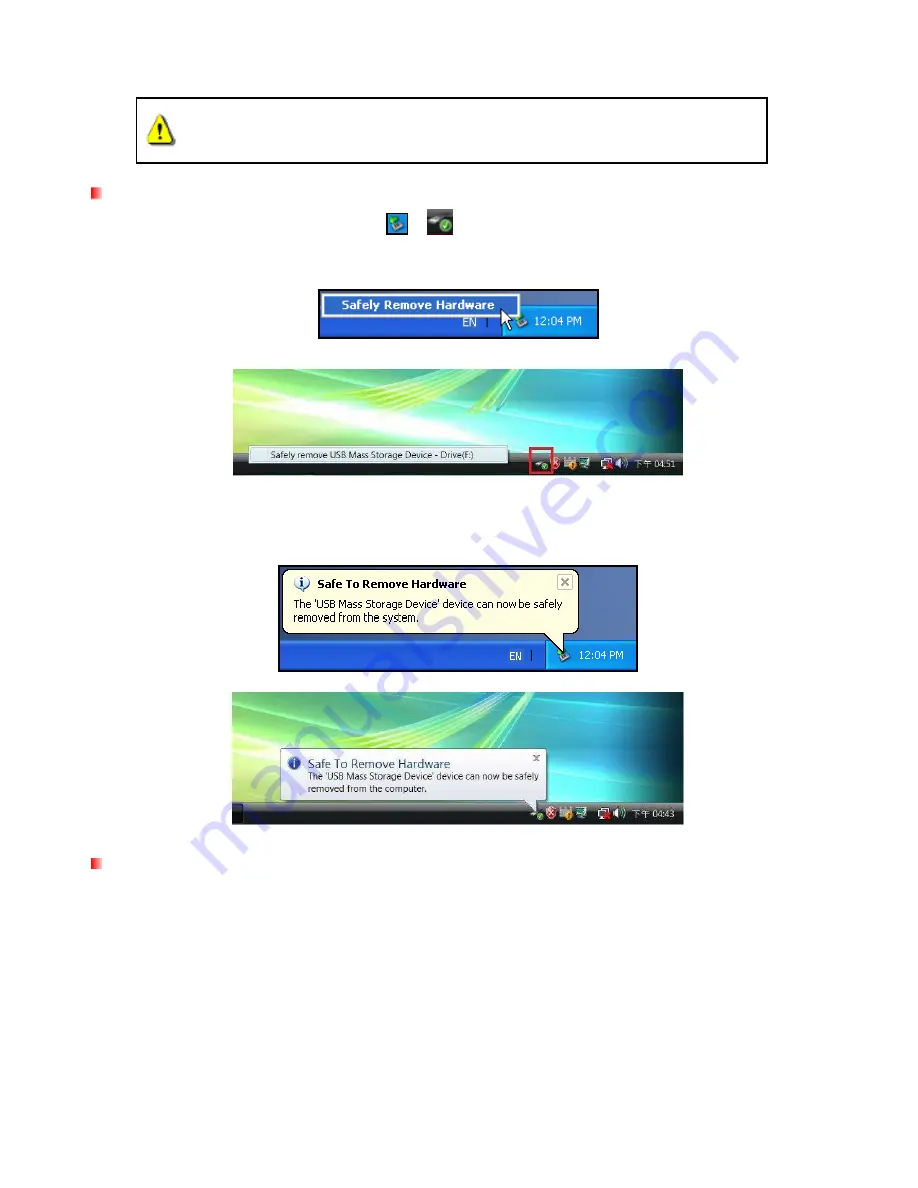
13
Disconnecting from a Computer
︱
WARNING! To prevent data loss, ALWAYS follow these removal procedures.
NEVER disconnect or turn off the StoreJet 35 Ultra when its LED is flashing.
Windows
2000, XP and VISTA
™
(USB)
1. Select the Removable Hardware icon
/
on the system tray.
2. The Safely Remove Hardware pop-up window will appear. Select the USB device drive letter that
represents your StoreJet 35 Ultra.
Removable Hardware tool in XP
Removable Hardware tool in Vista
3. A message window will appear stating: The ‘USB Mass Storage Device’ device can now be safely
removed from the system. Unplug the StoreJet 35 Ultra and turn off its power switch.
Windows
2000, XP and VISTA
™
(eSATA)
If you are using an onboard eSATA / AHCI controller, a Removable Hardware icon may not appear.
By default, Windows does not activate delayed write caching for eSATA devices, which means it is safe to
remove the StoreJet 35 Ultra from your computer as long as data is not being transferred.
To make sure write caching is disabled:
1. In the computer browser, right click the StoreJet drive and select Properties.
2. Click the Hardware tab and double-click the hard drive model that is installed inside your StoreJet 35.
3. If using Vista™, you may have to first click “Change Settings.”


























