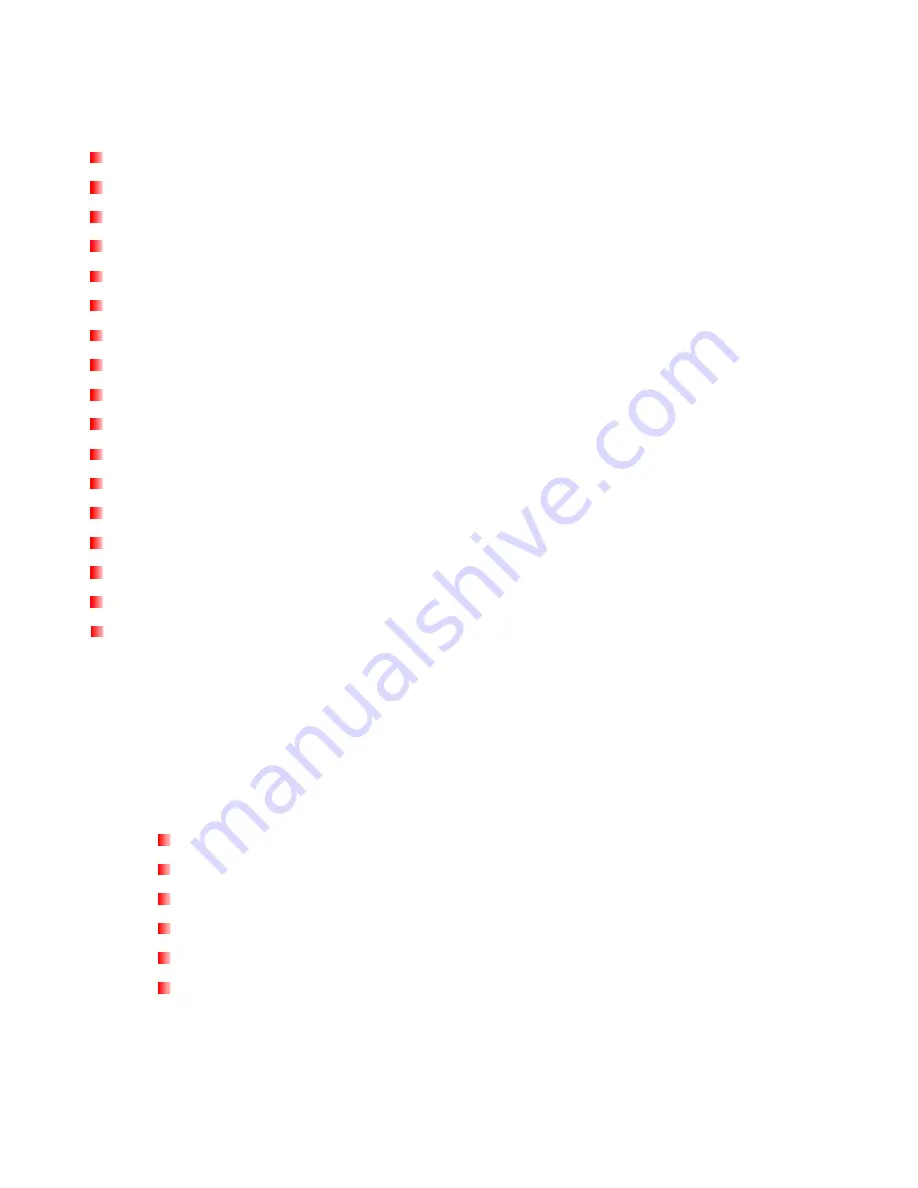
8
Features
︱
2.0-inch QVGA (240 x 320 pixel) full-color TFT display
Play MP3, WMA, and WAV music files
Playback music and videos (AVI and AMV files)
View photos (JPEG, BMP) and e-book (.txt) files
Recordable FM Radio with 30 station presets
Built-in microphone and direct Line-In recording (for CD players, or other devices)
Playlist Builder
Karaoke-style synchronized lyrics display
A-B repeat allows continuous replay of a designated section of a track
Supports multi-languages including menus, song/album title, artist name and lyrics
USB flash drive capabilities for data transfer and storage
Adjustable sleep timer
Eight equalizer effects, including a customizable USER EQ setting
Power-saving screen savers and auto-shutoff function
Internal rechargeable Li-Polymer battery provides over 42 hours of continuous music playback*
Hi-Speed USB 2.0 port for easy computer connectivity and fast file transfers
Real Time Clock (RTC) display
* Max. music playback time achieved with the following settings: Set Screen Saver to “Screen off”, Backlight Time to
“30 Seconds” and Lyrics Sync to “Off”
System Requirements
︱
Desktop or notebook computer with a working USB port.
One of the following operating systems:
Windows
®
8
Windows
®
7
Windows Vista
®
Windows
®
XP
Mac
®
OS X 10.0 or later
Linux
®
Kernel 2.4 or later
Summary of Contents for MP710
Page 1: ...1 User s Manual Digital Music Player MP710 ...
Page 7: ...7 Line In Recording Cable Quick Start Guide ...
Page 31: ...31 3 Select the file you want to review and press 4 Use to switch to the previous next record ...
Page 36: ...36 2 Use the buttons to select the record scene and press ...
Page 44: ...44 3 Select World FM Band or Japan FM Band then press to confirm ...
Page 49: ...49 ...
Page 69: ...69 ...









































