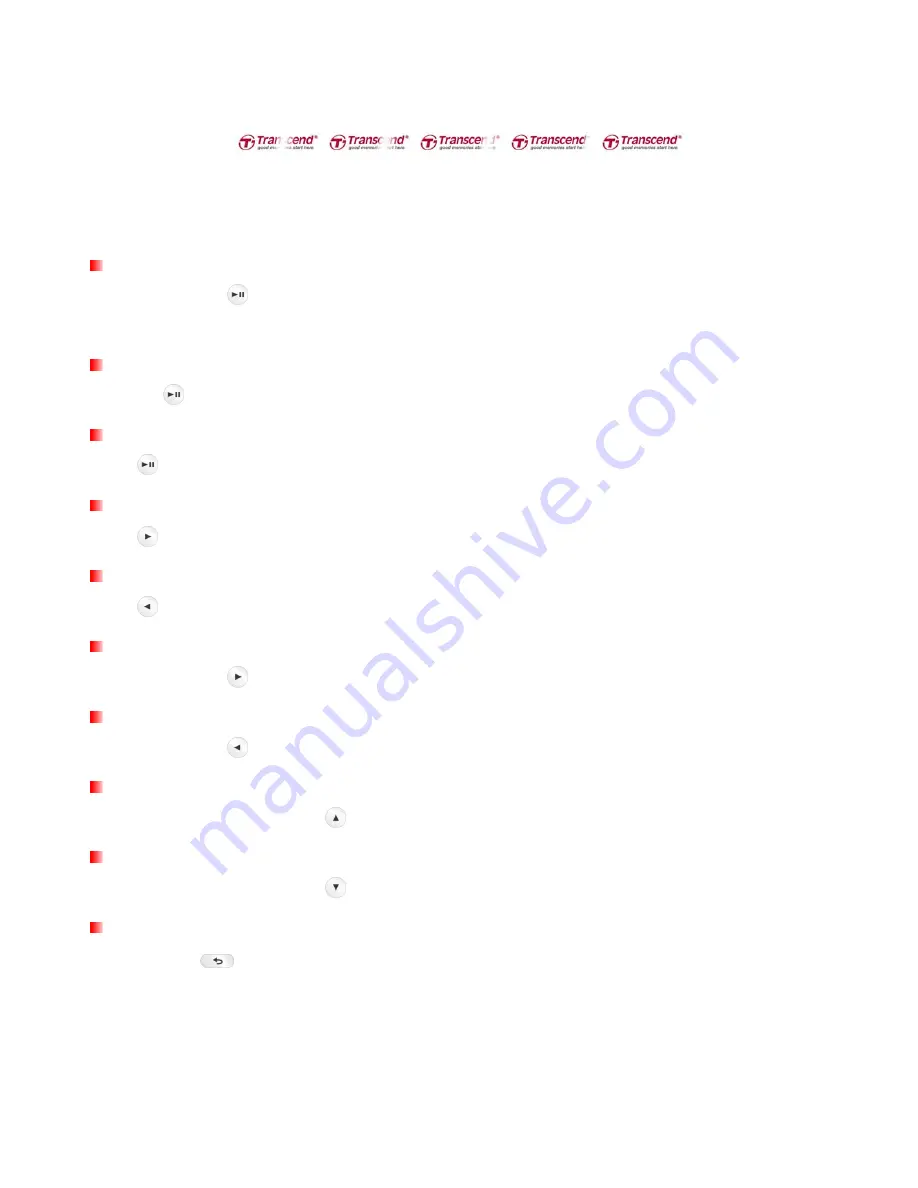
14
ο
It takes a few seconds for the MP710 to power up.
Power OFF
Press and hold the
button to turn off the MP710.
ο
It takes a few seconds for the MP710 to completely power down.
Play a Song
Press the
button to play a selected music, video, photo, E-book, or recording file.
Pause a Song
Press
to pause and un-pause a song, recording, or video during playback.
Next Track
Press
to skip to the next available song.
Previous Track
Press
to go back to the previous song.
Fast Forward
Press and hold the
button to fast-forward.
Fast Rewind
Press and hold the
button to rewind.
Increase Volume
Press once or press and hold the
button until you reach the desired volume level.
Decrease Volume
Press once or press and hold the
button until you reach the desired volume level.
Main Menu
Press and hold
in any mode to enter the Main Menu. The Main Menu gives you access to the MUSIC,
RECORD, RADIO, PHOTO, VIDEO, FITNESS, and FILE BROWSER modes, and the SETTINGS menu.
Summary of Contents for MP710
Page 1: ...1 User s Manual Digital Music Player MP710 ...
Page 7: ...7 Line In Recording Cable Quick Start Guide ...
Page 31: ...31 3 Select the file you want to review and press 4 Use to switch to the previous next record ...
Page 36: ...36 2 Use the buttons to select the record scene and press ...
Page 44: ...44 3 Select World FM Band or Japan FM Band then press to confirm ...
Page 49: ...49 ...
Page 69: ...69 ...





























