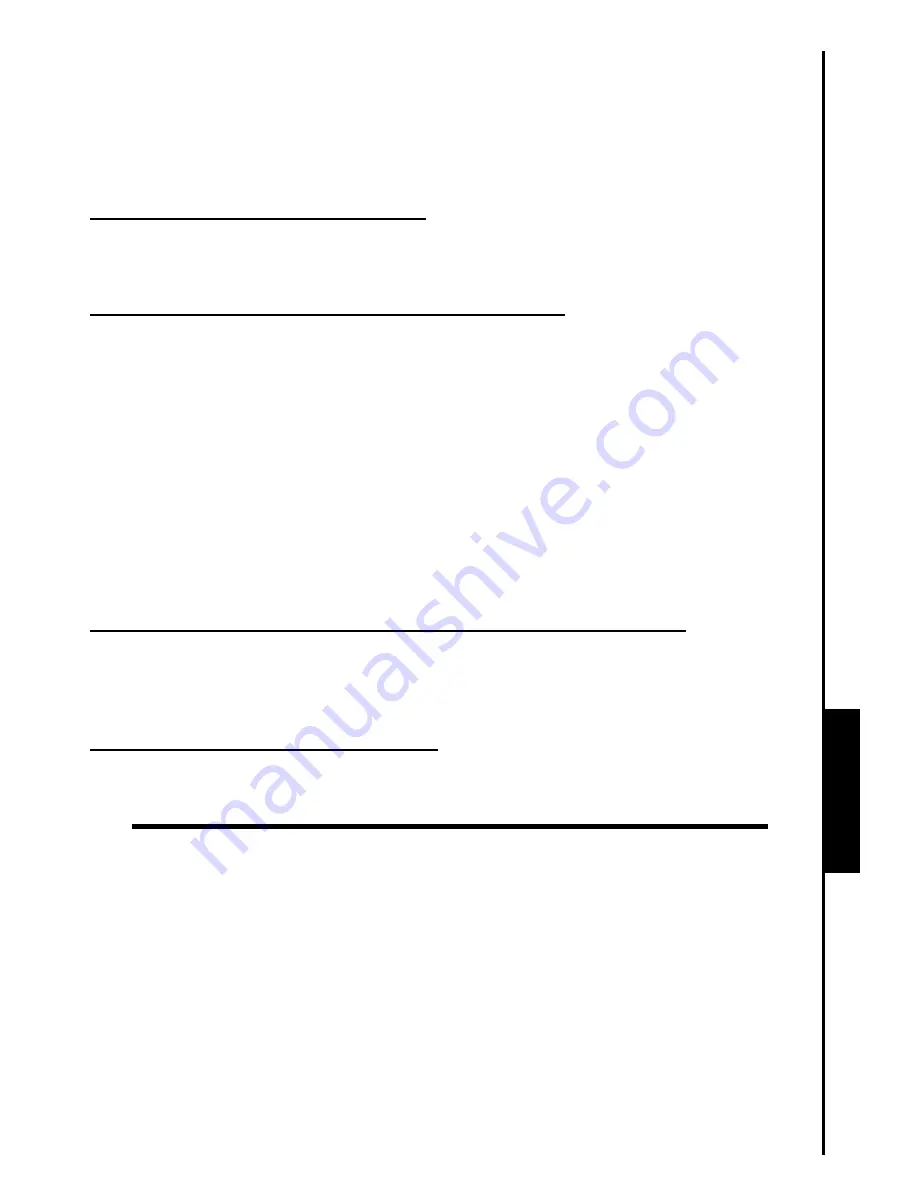
Troubleshooting
Troubleshooting
If a problem occurs with your
Multi-Card Reader
, please first check the information listed below before
taking your
Multi-Card Reader
for repair. If you are unable to remedy a problem from the following hints,
please consult your dealer, service center, or local Transcend branch office. We also have FAQ and
Support services on our websites.
Driver CD cannot auto-run in Windows
®
Go to the
Device Manager
in the
Control Panel
and enable the
Auto-Insert
function for the CD-ROM
drive.
Operating system cannot detect the Multi-Card Reader
Check the following:
1.
Is your
Multi-Card Reader
properly connected to the USB port? If not, unplug it and plug it in again.
2.
Is your
Multi-Card Reader
connected to the Mac keyboard? If yes, unplug it and plug it into an
available USB port on your Mac Desktop.
3.
Is the USB port enabled? If not, refer to the user’s manual of your computer (or motherboard) to enable
it.
4.
Is the necessary driver installed? If your computer is using Windows
®
98/98SE, 2000 (SP1/SP2), or
Mac
™
OS 9.x you must insert the Driver CD into the CD-ROM and refer to the “
Driver Installation for
Windows 98/98SE, 2000 (SP1 and SP2)
®
”, or “
Driver Installation for Mac OS 9.x
™
” section to
complete the driver installation before using your
Multi-Card Reader
. A driver is not required for
Windows
®
ME/2000 (SP3, or later)/XP, Mac
™
OS 10.1.2, or later and Linux
™
Kernel 2.4, or later.
Cannot find the file that was just copied using the Multi-Card Reader
You should always open a transferred file in its new location to ensure it transferred successfully. Re-copy
the file and refer to the “
Disconnecting from a Computer
” section to remove the Reader after the copying
process is completed.
A File that was just deleted still appears
Re-delete the file and refer to the “
Disconnecting from a Computer
” section to remove the Reader after
the delete process is completed.
8


































