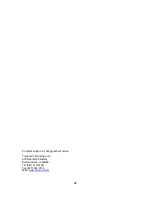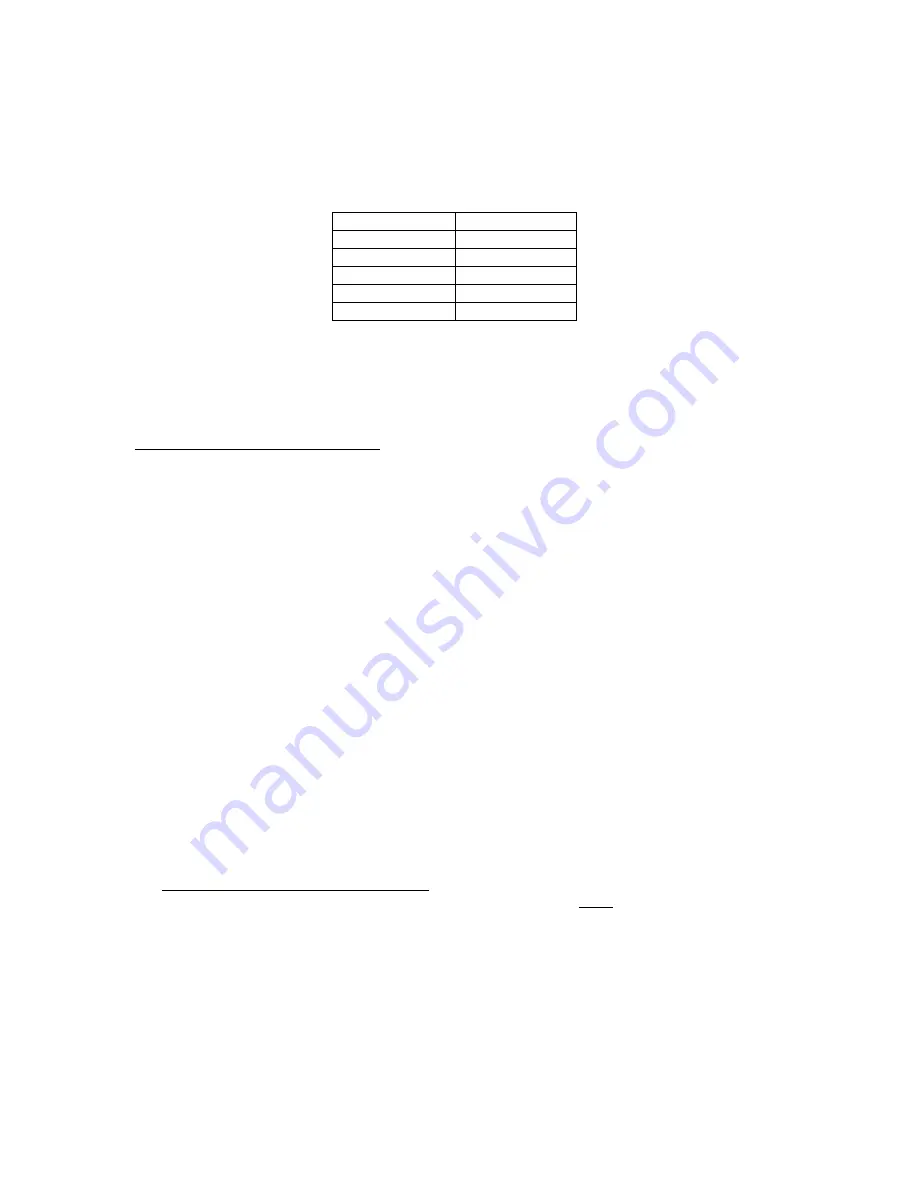
20
A24-U5 Serial Test
– Transmits a data string continuously out both serial ports (“TEST1” on
COM1 and “TEST2” on COM2). End test manually by pressing the MODE (Set) key.
A24-U6 Keyboard Test
– Displays a keycode for each key pressed on the keypad. See
Table below. End test manually by pressing the MODE (Set) key.
Key
Keycode
Units
1
Zero
2
Net/Gross
3
Tare
4
5
A24-U7 NTEP Mode
– This is a special mode which automatically disables zero tracking
and automatic shut off; only the ZERO key can function in this mode. End test manually by
pressing the MODE (Set) key.
Entering the Bluetooth (“B”) Menu
NOTE
: This menu applies to remote wireless A/D systems only.
1. Switch off the display unit by pressing and holding down the ZERO/OFF key for about 5
seconds.
2. Press and hold down the ON/PRINT key (about 20 seconds) until the screen shows
“-F-”.
3. Press the ON/PRINT key until the screen displays “-B-”.
4. Scroll down using the ZERO/OFF (down) key to reach the parameter level. The scale shows
“B 1”.
5. Move from one “B” parameter to the next by using the TARE (left) or ON/PRINT (right) keys.
For example, to go from B1 to B2, press the ON/PRINT key. To go from B2 back to B1,
press the TARE key.
6. Once you have arrived at the proper “B” menu parameter, e.g. ”B 1”, press the
ZERO/OFF (down) key once to arrive at the selection level. The scale displays the current
parameter setting.
7. To scroll thru the available parameter settings, use the TARE (left) or ON/PRINT (right)
keys.
8. Once the setting you want is displayed on the screen, press the NET/GROSS (set) key to
save this value and revert back up to the parameter level, e.g. ”B 1”.
9. In order to save all parameter settings, it is imperative to exit all menus in the following
manner: At the parameter level, press the UNITS (up) key twice (two times) to exit the
Bluetooth Menu. The indicator displays ‘SAvE’ and then automatically powers off.