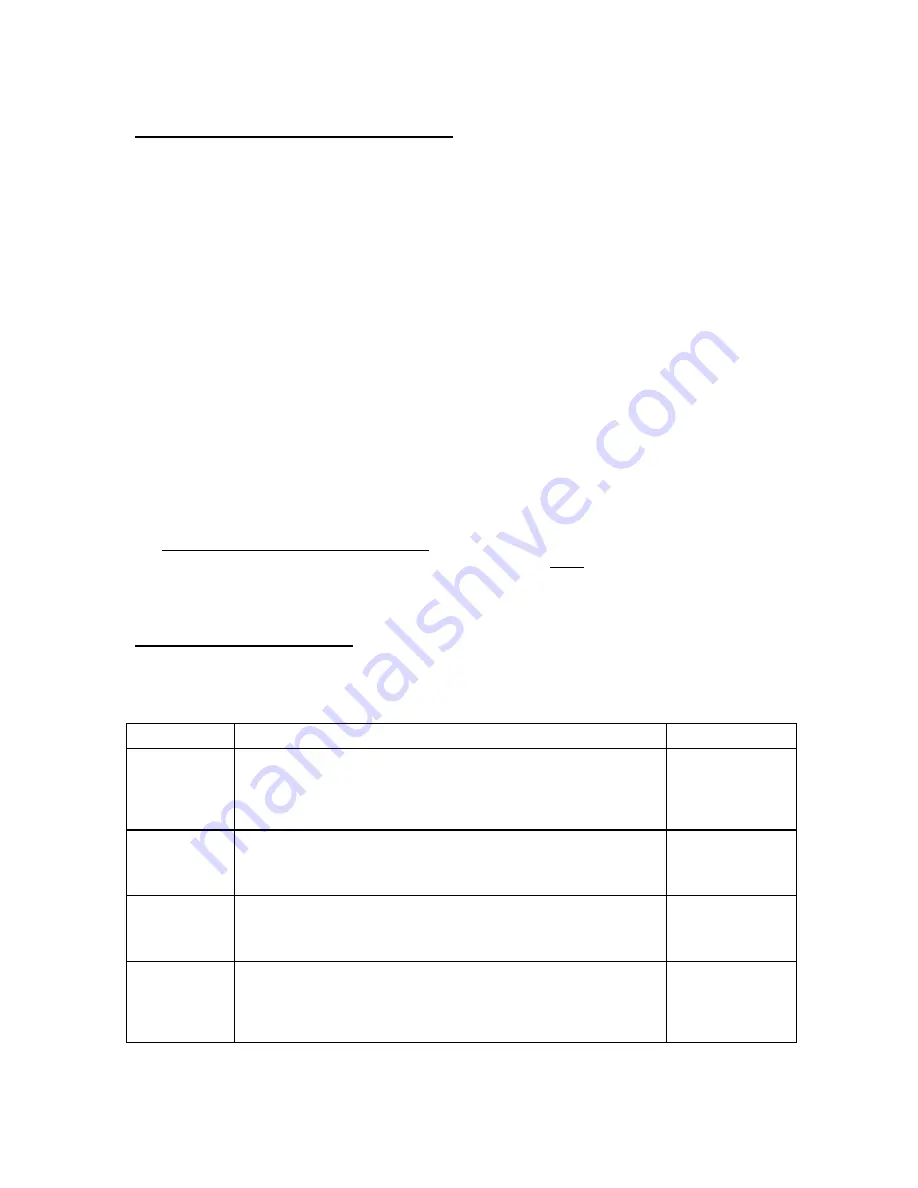
11
Entering the Setup (“F”) Configuration Menu
To access this menu, please follow these directions:
1. Switch off the RF digital indicator by pressing and holding down the ZERO/OFF key for
about 5 seconds.
2. Press and hold down the ON/PRINT key (about 20 seconds) until the screen shows
“-F-”.
3. Scroll down using the ZERO/OFF (down) key to reach the parameter level. The scale shows
“F 1”.
4. Move from one “F” menu parameter to the next by using the TARE (left) or ON/PRINT (right)
keys. For example, to go from F1 to F2, press the ON/PRINT key. To go from F2 back to
F1, press the TARE key.
5. Once you have arrived at the proper “F” menu parameter, e.g. ”F 1”, press the
ZERO/OFF (down) key once to arrive at the selection level. The scale displays the current
parameter setting.
6. To scroll thru the available parameter settings, use the TARE (left) or ON/PRINT (right)
keys.
7. Once the setting you want is displayed on the screen, press the NET/GROSS (set) key to
save this value and revert back up to the parameter level, e.g. ”F 1”.
8. In order to save all parameter settings, it is imperative to exit all menus in the following
manner: At the parameter level, press the UNITS (up) key twice (two times) to exit the Setup
Menu. The indicator displays ‘SAvE’ and then automatically powers off.
Setup (“F”) Menu Descriptions
This section provides more detailed descriptions of the selections found in the Setup Menu
Chart. Factory-set defaults are shown in
bold
with a checkmark;
(
√
)
.
CODE/NAME
DESCRIPTION
SELECTION LIST
F1
Graduations
Specifies number of full-scale graduations, i.e. capacity / division.
Value should be consistent with legal regulations and environmental
limits on the useful system resolution. Pressing the
ZERO
key to
scroll down one level begins the sequence.
Key-in
100 - 50000
10000
√√√√
F2
Sampling Rate
Sets the sampling rate in Hertz (measurements per second). Use
10 Hz for most applications or 80 Hz for extra fast response time
NOTE:
This menu is not applicable to wireless systems
10
√√√√
80
F3
Zero Track
Band
Selects the range within which the scale will automatically zero. Note
that the scale must be in standstill to automatically zero. Selections
are in display divisions (d).
OFF 0.25d
0.5d
√√√√
1d
3d 5d
F4
Zero Range
Selects the range within which the scale will accept a front panel
ZERO command. Note that the scale must be in standstill to automat-
ically zero. Selections are in display % of full scale. Pressing the
ZERO
key to scroll down one level begins the sequence.
Key-in
0 - 100
100
√√√√



























