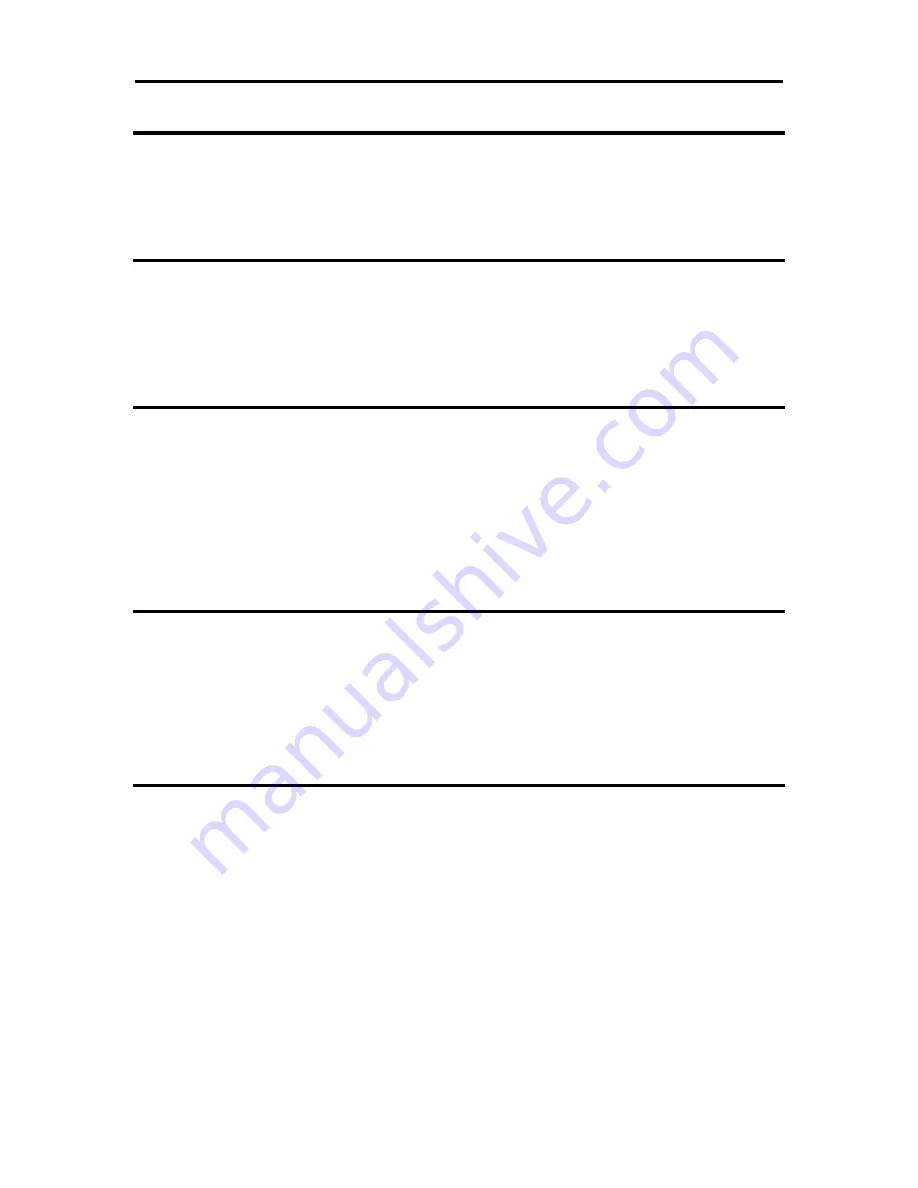
Programming Codes
iTherm
®
280
Programmer’s Guide
28-04430
Rev K
Page 123
Function
Define user-defined characters
ASCII
[ESC] = <y> <c
1
> <c
2
> [x
1
d
1
… d(y
x
x
1
)] … [xk d
1
… d(y
x
xk)]
Second, save the definition in the nonvolatile flash memory with the
appropriate command.
Save the definition. Note the "Save user-defined characters" command
saves all three character definitions.
Function
Save user-defined characters
ASCII
[ESC] [US] c <Name..> <0>
Third, load the character set or load and run the macro.
To restore the character definitions, issue a load item command with the
name of the character set to be loaded.
The terminating <0> may be replaced with an & or redefined. See [ESC]
[EM]T<n> or &%UT<n> on page 128.
Function
Load item from user store
ASCII
[ESC] [US] l <Name..> <0>
If the item referenced is a user-defined character set, it is loaded into the
current definition. If it is a macro, it is loaded into the macro buffer. It is
not processed or printed.
To help maintain the user-store area, the following commands can be
used.
The terminating <0> may be replaced with an & or redefined. See [ESC]
[EM]T<n> or &%UT<n> on page 128.
Function
Flag as a start-up macro
ASCII
[ESC] [US] s <Name..> <0>
The [ESC] [US] s <Name..> <0> command flags the referenced item to
be processed at startup. No more than one user character definition and
user data item may be flagged.
The terminating <0> may be replaced with an & or redefined. See [ESC]
[EM]T<n> or &%UT<n> on page 128.
Function
Remove item from user store
ASCII
[ESC] [US] e <Name..> <0>
The [ESC] [US] e <Name..> <0> command removes an item from user
store and frees up its space. The terminating <0> may be replaced with
an & or redefined. See [ESC] [EM]T<n> or &%UT<n> on page 128.
Summary of Contents for Ithaca 280
Page 1: ...iTherm 280 Programmer s Guide PN 28 04430 Rev K APRIL 2011...
Page 2: ...Page intentionally left blank...
Page 12: ...Page x Rev K...
Page 13: ...28 04430 Rev K Page 1 chapter 1 Introducing your iTherm 280 Printer...
Page 14: ...Page 2 Rev K...
Page 20: ......
Page 21: ...28 04430 Rev K Page 9 chapter 2 iTherm 280 Specifications and Requirements...
Page 22: ...Page 10 Rev K...
Page 41: ...28 04430 Rev K Page 29 chapter 3 Setup Procedures...
Page 42: ...Page 30 Rev K...
Page 50: ......
Page 51: ...28 04430 Rev K Page 39 chapter 4 How to Operate the iTherm 280 Printer...
Page 52: ...Page 40 Rev K...
Page 60: ......
Page 61: ...28 04430 Rev K Page 49 chapter 5 Configuring Your iTherm 280 Printer...
Page 62: ...Page 50 Rev K...
Page 68: ......
Page 69: ...28 04430 Rev K Page 57 chapter 6 Programming Codes...
Page 70: ...Page 58 Rev K...
Page 250: ......
Page 251: ...28 04430 Rev K Page 239 chapter 7 iTherm 280 Color Graphics...
Page 252: ...Page 240 Rev K...
Page 267: ...28 04430 Rev K Page 255 chapter 8 Unicode...
Page 268: ...Page 256 Rev K...
Page 272: ......
Page 273: ...28 04430 Rev K Page 261 chapter 9 iTherm 280 Extended Printer Control...
Page 274: ...Page 262 Rev K...
Page 280: ......
Page 281: ...28 04430 Rev K Page 269 chapter 10 Communications...
Page 282: ...Page 270 Rev K...
Page 306: ......
Page 310: ......
Page 312: ......






























