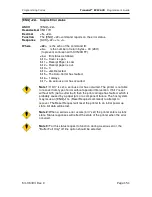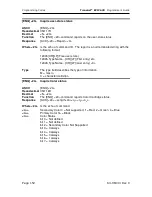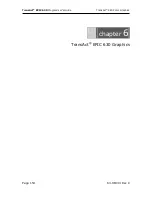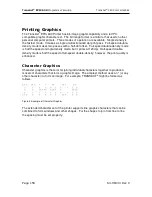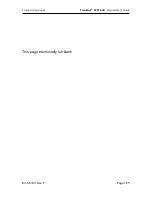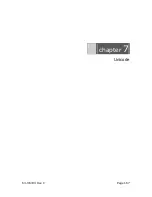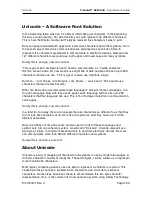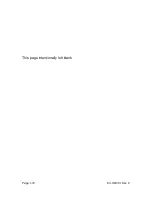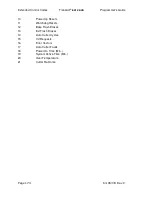&&
&
'
&&
8 ,
!-'
4) Load the graphics Image you wish to print.
5) Select the communications port and configuration.
6) Set the secondary color to NONE.
7) Adjust the image to produce the effect you would like. The lower graphic window
displays an approximation of the printed image.
8) When you are satisfied with the graphic, press the "Print to a File" button. PJColor
will ask what file you would like to receive the print data.
9) This file can be sent to the printer and the graphic will be printed.
!
#
#
;
PJColor can store a graphic in the TransAct
®
EPIC 630 Printer or generate a file that will
store a graphic in the printer.
To Store a graphic in the printer
1) Start PJColor
2) Under Settings, Select the TransAct
®
EPIC 630 printer. Then select the emulation
that you will be setting the printer to.
3) Select the resolution you would like to have the printer use to print the graphics. Low
resolutions are faster, high resolutions produce better graphics.
4) Select the communications port and protocol that is to be used to communicate to
the printer.
5) Load the graphics Image you wish to print.
6) Adjust the image to produce the effect you would like. The lower graphic window
displays an approximation of the printed image.
7) When you are satisfied with the graphic, press the "Store in Printer" button. PJColor
will attempt to interrogate the printer and will display the graphics currently in the
printer if any. (Note: If PJColor cannot communicate with the printer, only the "Save
to File" option will be allowed.)
8) Make sure there is enough room in the printer for the graphic.
9) Insert a name in the "Macro Name" box. Keep it simple, this name will be used later
to print the graphic.
10) Record the graphic in the printer.
Print a stored graphic.
In the data stream to the printer enter "&%URName&" and the graphic will print in place
of the "&%URName&" data. The "Name" must be identical to the name entered earlier.
Generate a file to store graphics into a printer
To generate a file that will store a graphic into a printer, follow the same procedure to
store a graphic in a printer up through step 8. Then:
1) Insert a name in the "Macro Name" box. Keep it simple, this name will be used later
to print the graphic
Summary of Contents for EPIC 630
Page 1: ......
Page 9: ......
Page 10: ...This page intentionally left blank...
Page 16: ...4 7 8 5 This page intentionally left blank...
Page 17: ......
Page 18: ...This page intentionally left blank...
Page 30: ......
Page 31: ...This page intentionally left blank...
Page 37: ......
Page 38: ...This page intentionally left blank...
Page 41: ......
Page 42: ...This page intentionally left blank...
Page 57: ...8...
Page 162: ...8 5 1...
Page 163: ...8 This page intentionally left blank...
Page 173: ...8 This page intentionally left blank...
Page 174: ......
Page 175: ......
Page 176: ...5 This page intentionally left blank...
Page 179: ...5 0 1...
Page 180: ...This page intentionally left blank...
Page 194: ......
Page 196: ......