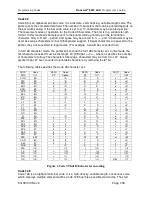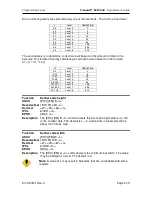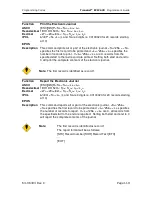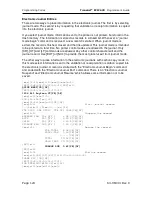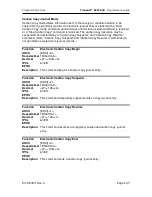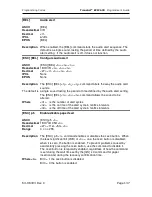&&
&
'
&&
8 ,
!
Printing/Reporting and Resetting the Electronic Journal
The electronic journal may be printed on the receipt or reported to the host. The printed
report will print each journal entry with an entry separator defined by the user (or, if not
defined, with a default). The journal can be erased and reinitialized at any time. It is up
to the host application to assure the electronic journal is reported or printed before it is
erased. To provide some level of security on the erase process, the erase function is
password protected. The password is set by the previous initialize command. See the
[ESC][GS]I and E commands for further details.
There are two ways to print the electronic journal: one is under host control, and the
second is by entering journal print mode and using the keypad to control the printout.
Journal Entering and using Journal Print Mode
Journal print mode can be used to initialize, print then erase the electronic journal. To
provide a level of security for the journal, if the electronic journal is initialized under
software control and a password is provided, the electronic journal can not be erased in
journal print mode. There is also a factory configured mode that completely disables this
feature.
To enter Journal Print Mode:
1. Press and release the Button to switch the printer into STANDBY/OFF mode. (The
will be not be illuminated.)
2. Press and hold the FEED Button.
3. While holding the
FEED Button, press and release the * Button.
4. When the red,
ERROR INDICATOR LIGHT
blinks, release the FEED Button.
5. Follow the directions printed on the receipt to cycle through the options until
Electronic Journal is selected. Press and hold the FEED button until Electronic
journal mode is entered. Then select the desired option.
The available options are:
1. Initialize Journal. (If the electronic journal is not initialized)
2. Print Complete Journal.
3. Erase Complete Journal. (If the electronic journal is not password protected)
4. Print Last 20 Records
5. Print First Record.
6. Skip 10 Records.
7. Back 10 Records.
8. Print remaining journal.
9. Print last record.
When journal print is entered, the printer will print a short list of instructions, the available
options, and a summery of the total number of records in the journal and the amount of
space left.
Summary of Contents for EPIC 630
Page 1: ......
Page 9: ......
Page 10: ...This page intentionally left blank...
Page 16: ...4 7 8 5 This page intentionally left blank...
Page 17: ......
Page 18: ...This page intentionally left blank...
Page 30: ......
Page 31: ...This page intentionally left blank...
Page 37: ......
Page 38: ...This page intentionally left blank...
Page 41: ......
Page 42: ...This page intentionally left blank...
Page 57: ...8...
Page 162: ...8 5 1...
Page 163: ...8 This page intentionally left blank...
Page 173: ...8 This page intentionally left blank...
Page 174: ......
Page 175: ......
Page 176: ...5 This page intentionally left blank...
Page 179: ...5 0 1...
Page 180: ...This page intentionally left blank...
Page 194: ......
Page 196: ......