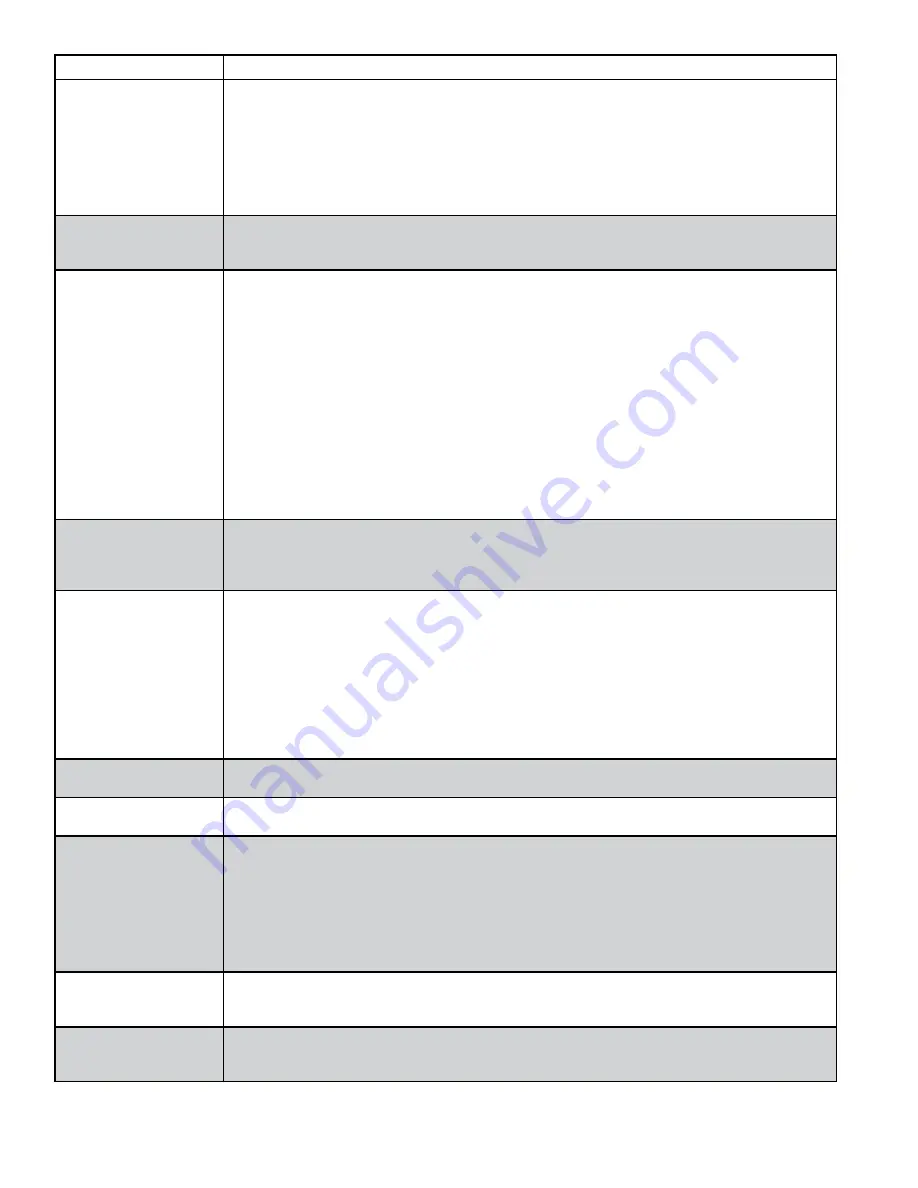
14
18-HD64D1-1
Feature
Description
Cycle Rate
The cycle rate affects the cycle time of the system. With a 50% load value, a cycle rate of 3 will
allow the system to run for 10 minutes and be off for 10 minutes; completing 3 cycles in one hour. A
cycle rate of 5 would allow the system to cycle on and off at 6 minute intervals. The higher the cycle
rate, the more often the system turns on and off.
The actual amount of time the system will be “on” or “off” will be reflective in the load value of the
home. Higher load value demands will increase system run time and decrease system off time.
Lower load value demands will decrease system run time and increase system off time.
Dealer Information
Dealer contact information, including name, address, website and multiple phone numbers may be
entered. In addition, a dealer logo (which must be named dealer.jpg) can be uploaded through the
use of an SD card. File size should not exceed 3 MB.
Dehumidification
There are two requirements before dehumidification is enabled:
Dehumidification must be enabled through the Installer Setup.
•
The indoor relative humidity must be above the desired setpoint.
•
The system will take the following actions once this condition is met:
The blower will reduce air flow proportional to the amount of RH error. The thermostat evaluates
•
the percentage of humidity error and how long the error has existed to determine the amount of
air flow reduction, up to 30% reduction.
If overcooling is enabled, the thermostat will engage a 1 degree of overcooling for each 10% of
•
RH error. A maximum amount of overcooling can be configured to 1, 2 or 3 degrees.
Fan off delays will be eliminated.
•
Smart Continuous Fan
Continuous fan operation will be interrupted when indoor relative humidity exceeds desired humidity
setpoint. A humidity icon will be displayed along with the fan icon to indicate that blower on options
have been disabled due to high humidity conditions. Smart Continuous Fan will not interrupt the fan
circulate mode.
Diagnostics
Diagnostics are displayed as current alerts (what is currently happening in the system) and alert his-
tory (what has occurred in the past, but are no longer present). The alert screen describes the alert,
when the alert happened, the severity level of the alert as well as a problem description and possible
causes to assist with troubleshooting. Up to the last 30 days are displayed.
Dual Fuel Options
The change over from heat pump to furnace can be set based on three options:
Comfort
•
–This is strictly based on indoor temperature demand. The furnace will take over when
the heat pump can no longer maintain the indoor heating demand.
Operating Cost
•
–The HSPF of the heat pump and AFUE of the furnace must be entered along
with cost of electricity and fuel. The thermostat calculates an economic balance point for system
change over.
Outdoor Temperature
•
–The changeover from heat pump to furnace is based on outdoor tem-
perature which can be set from 0–70° (thermal balance point).
The furnace will take over anytime the HP is unable to maintain indoor temperature, regard-
less of the dual fuel option chosen.
Emergency Heat
The heat pump will be disabled and the furnace / heat strips are enabled any time the thermostat is
set to Emergency Heat.
Equipment List
This lists the model and serial number for all communicating components.
The model and serial numbers for non communicating components can be manually entered.
Fan Options
There are three options available for blower operation:
Auto
•
–the blower runs when there is a call for cooling or heating.
On
•
–the blower will run continually with a fan only call. The continuous fan speed for variable
speed motors can be adjusted from 35%–100%. A call for heating or cooling will supersede a
fan only call and the blower will run at a speed that matches the staging of the equipment.
Circulate
•
–this provides all the features of “fan on”, but the blower will only run a percentage of
the time when there is no call for heating or cooling. The blower can be set to circulate from
10–55 minutes of every hour.
Help Screens
The bottom left corner of all screens has a Help icon with a question mark. This icon provides assis-
tance for the screen that is currently being displayed. Screens that are self explanatory will not list
additional help. Pressing the Help icon on these screens will display “No additional help available”.
History Runtime
The History Runtime screen provides information on system run time in comparison to the indoor
and outdoor temperatures (average indoor along with the high & low outdoor temps). This history
can be viewed on a weekly or monthly basis.






































