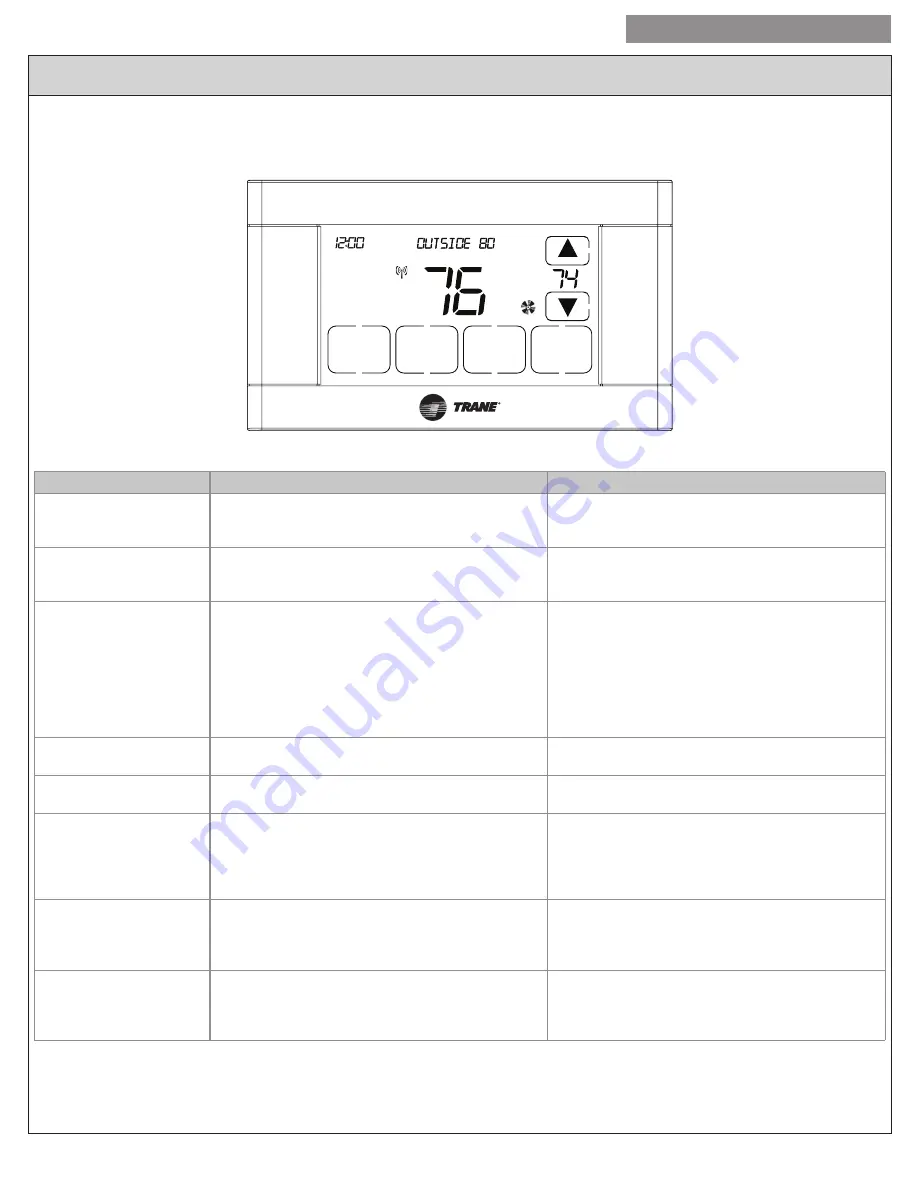
9
USER GUIDE
524 Control Installation and User Guide
The model TZEMT524AA21MA Comfort Control provides typical operation of a forced air heating and cooling HVAC system. The control
also features a Z-Wave™ module for remote control when connected to Nexia™ Home Intelligence.
PM
Fan
Cooli
n
g
Menu
Sched
Mode
Hold
Cool
Auto
F
:
Normally, the 524 Control displays the Home Screen as shown above.
Item
Description
Notes
Clock Display
The current time is displayed in the upper left corner
of the main screen. The time will blink when the clock
has not been set.
See
TIME/DATE
for more information. If the Control is
connected to Nexia™ Home Intelligence, the clock will
be updated automatically.
Dynamic Labels and
Function Control Buttons
The buttons are defined by the dynamic labels in each
button. As you navigate through menus, the labels for
the buttons will change.
Setpoint Display and
Setpoint Up/Down Buttons
The current heating or cooling setpoint is displayed.
These setpoints may be set using Nexia™ Home
Intelligence, the Control’s internal schedule, or by
pressing the Setpoint Up/Down buttons. Pressing
the setpoint button changes the setpoint screen. The
current mode is displayed at the top of the screen.
Adjust the setpoint by pressing the up or down arrows.
To change setpoint mode press the
MODE
button.
The heating and cooling setpoints will push each other
if they are adjusted to within the minimum heat/cool
separation setting. The default is 3 degrees.
Temperature Display
The 524 Control displays the current temperature as
sensed by the internal temperature sensor.
The internal temperature sensor offset can be
adjusted if necessary.
MENU
Button
Press to access other menus
Other menus can be accessed by pressing the
MENU
button.
SCHED
Button
Press to change the schedule mode
Hold: System maintains the current temperature
setpoints and schedules are disregarded.
Run: Run the system schedule
Energy Saving Mode (ESM): Temperature setpoints
selected in ESM are maintained.
MODE
Button
Press to change the system mode
Off: System off
Heat: Heating only
Cool: Cooling only
Auto: Heating/Cooling as necessary
FAN
Button
Press to change the fan mode
Auto: Fan is on when cooling/heating is necessary
On: Fan constantly on
Circ: Fan is on for a user-selected number of minutes
per hour.
Operation




















