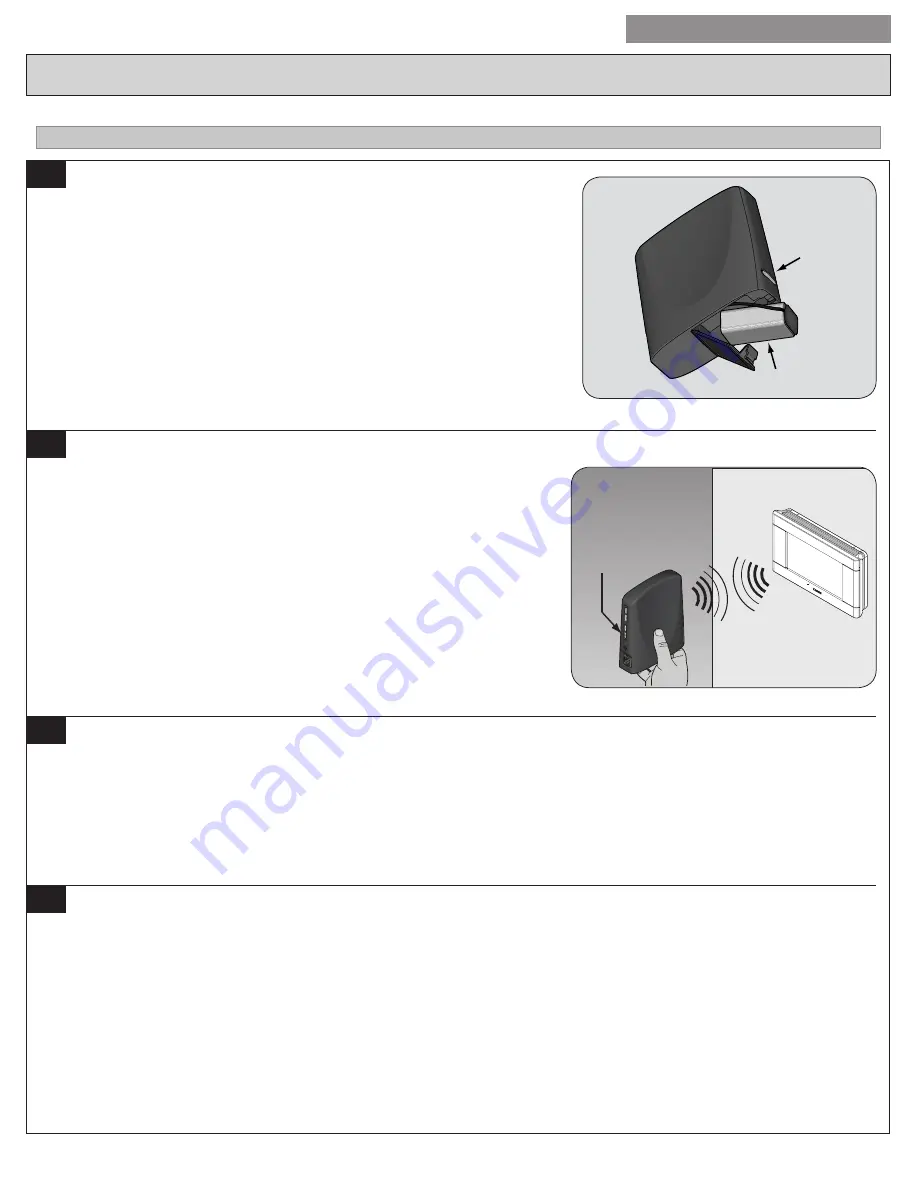
13
USER GUIDE
524 Control Installation and User Guide
Z-Wave
Menu Item: Enroll In Network
1
Prepare the Nexia Bridge for enrollment
.
Î
Note: The Nexia Bridge is purchased separately. If the Bridge is not installed,
follow the instructions that were included with the Nexia Bridge. If the Bridge
is already installed, follow the instructions as they are written in the following
steps.
1. Unplug Ethernet and power cables from bridge
2. Install a fully-charged, quality 9 volt battery.
3. Verify that blue light is blinking. If blue light is solid, the battery is dead.
4. Take the Bridge to the location where the 524 Control is mounted.
2
Enroll the 524 Control into the Bridge. (Inclusion)
If you are using a controller that is not a Nexia
™
bridge, consult the instructions
that shipped with the controller to find out how to enroll a new device.
1. Hold the Bridge within 6 feet (1.8 meters) of the 524 Control throughout this
process.
Î
After you begin the enrollment process, you have 30 seconds to complete
the remainder of the steps. Study the steps below before beginning.
2. Press and release the plus (
+
) button on the bridge.
3. Press
MENU
on the 524 Control.
4. Press
NEXT
to advance to the Z-WAVE menu.
5. Press
SELECT
.
6. Observe the lights on the bridge. The orange light will blink while enrollment
is taking place. Enrollment is complete when the orange light becomes solid.
3
Verify enrollment of the 524 Control
1. Press
MENU
from the 524 Control Home screen.
2. Press
NEXT
to advance to the About screen and press
SELECT
.
3. Press
NEXT
to advance through the menu options to Node ID.
•
If the number listed there is anything other than “00”, the 524 Control has been successfully enrolled.
•
If the number listed there is “00”, the 524 Control has NOT been successfully enrolled. In this case, restart the process beginning
with Step 2.
4. Press
DONE
twice when finished.
4
Configure the 524 Control for Nexia
A Nexia™ Home Intelligence account must be active before continuing. See www.nexiahome.com for more information.
1. Remove the battery from the Bridge.
2. Plug the Ethernet and power cord back into the Bridge.
3. Log into your account at www.mynexia.com
4. Click the Climate tab. Locate the new 524 Control and follow the on screen instructions.
Note: If the new thermostat icon remains gray or cannot be controlled remotely, you might need to add Z-wave repeaters to improve
communications. Contact your local Nexia expert or call 877-288-7707 for assistance.
Note: From time to time, firmware updates for your 524 Control may be placed in your Nexia account. To check for available updates,
log in to your Nexia account and click on the Edit Home button. Next, click on the Firmware Updates button and follow the on screen
instructions.
Blue
light
Battery
Gate
wa
y




















