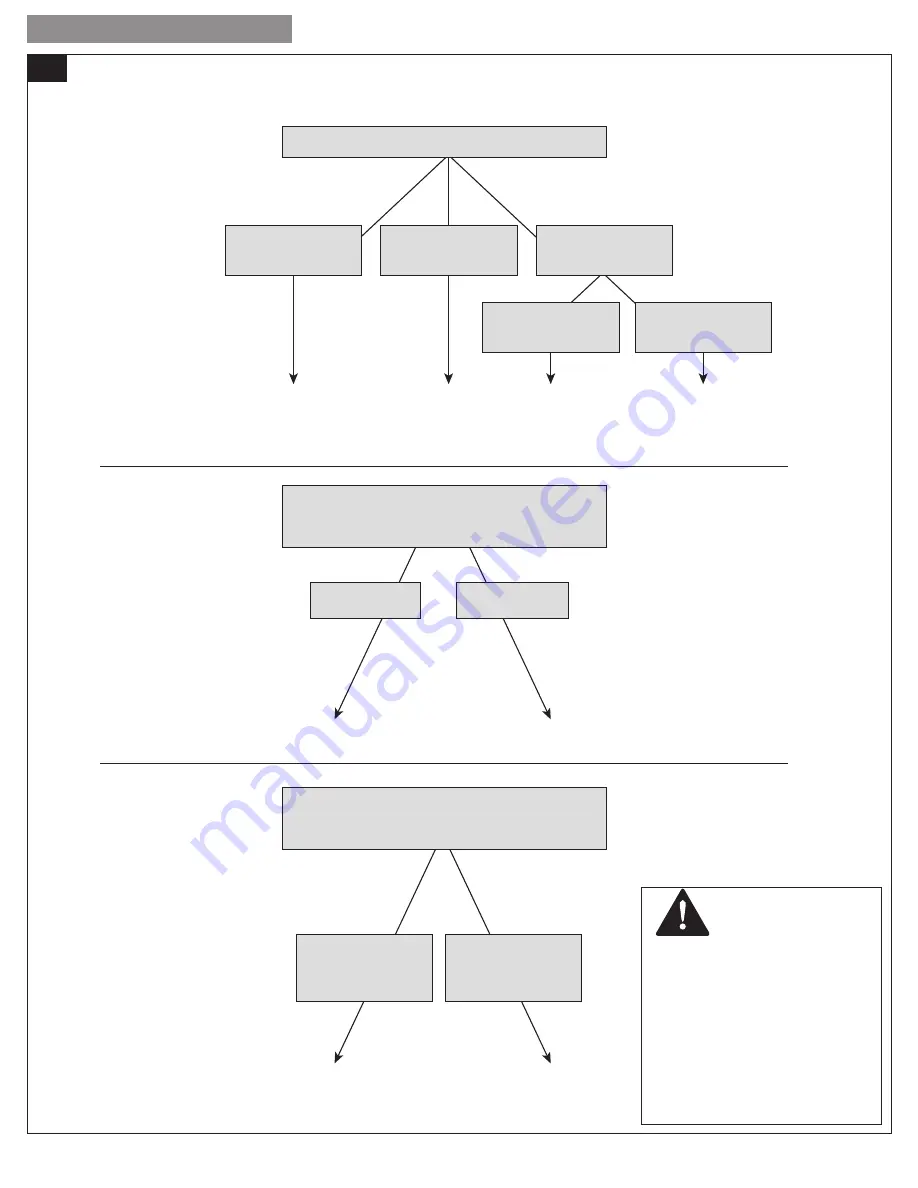
4
INSTALLATION GUIDE
18-HD46D1-1
8
Identify your system type
Assuming your existing thermostat is wired correctly, these steps will help you determine what type of equipment is installed in your
home. You will use this information when you program your 524 Control.
Your Outdoor Unit Type is:
AC
Heat
Pump
Existing thermostat
does NOT have a wire
connected to the
O or (B and C) terminal
Existing thermostat
DOES have a wire
connected to the
O or (B and C) terminal
OUTDOOR UNIT TYPE
Observe the wires connected to your
existing thermostat and follow the decision tree.
Your Indoor Unit Type is:
If you have any questions regarding your system equipment, consult a qualified HVAC professional before proceeding.
Gas
Hydronic
With Fan
Hydronic
Without Fan
Electric
You have a
BOILER
You have a
BOILER and an
air handler
You have a
BOILER and a radiator
or baseboard heaters
You have an ELECTRIC
furnace or an
air handler
INDOOR UNIT TYPE
Your Indoor Heat Stages:
INDOOR HEAT STAGES
Observe the wires connected to your
existing thermostat and follow the decision tree.
1 Stage
2 Stages
Does NOT have
W2 wire label
Has a
W2 wire label
You have a
GAS furnace
CAUTION: EQUIPMENT
DAMAGE HAZARD
Improper system type selection can
lead to equipment damage and/
or high utility costs. Follow these
instructions to properly determine
and select the 524 Control to ensure
proper heating and cooling system
operation. If you are uncertain
about your equipment, please call a
qualified HVAC contractor.





































