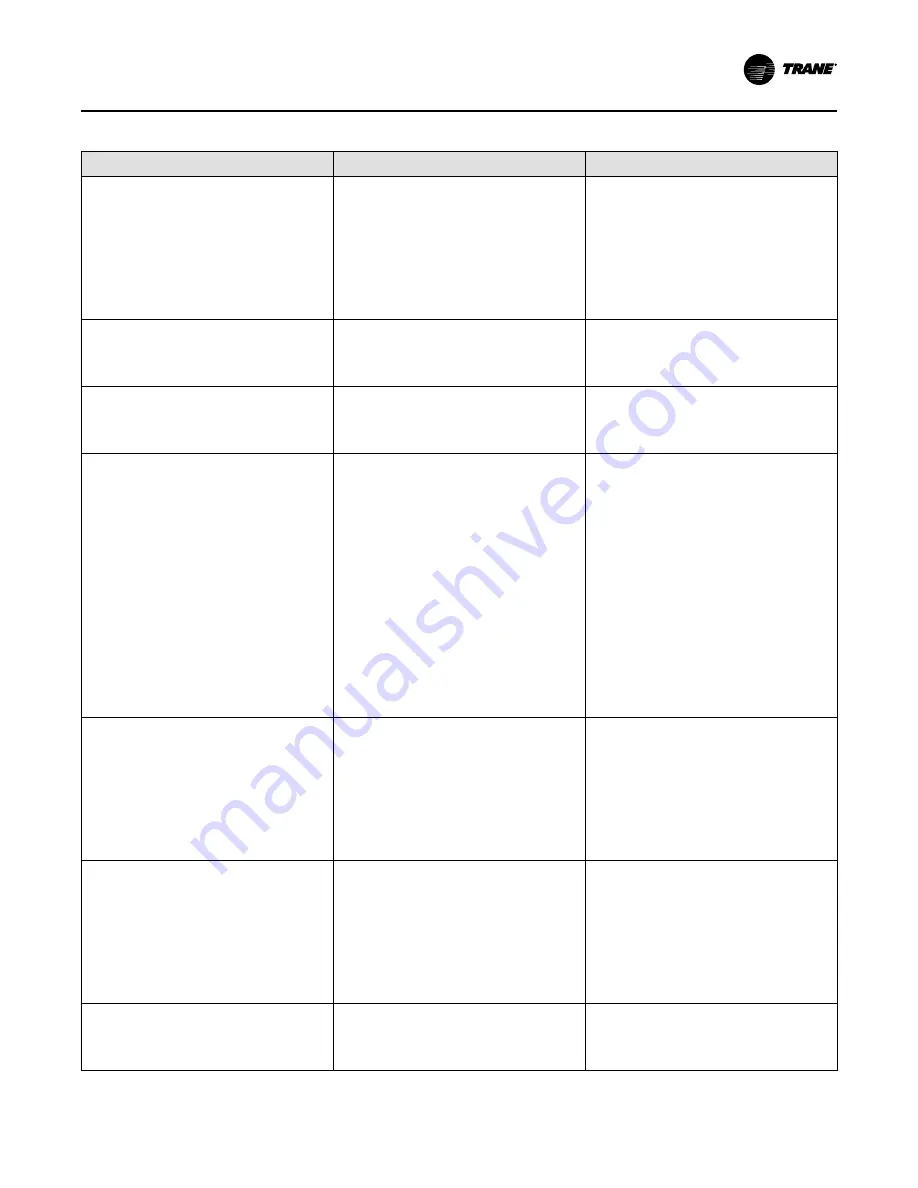
BAS-SVX078E-EN
21
Table 3.
Group 3 sensor settings (continued)
Menu Item
Options [Default]
Description
ODT Binary Input Label
[Input ODT], Installer entered name
Pressing the Input ODT button brings up a keypad
allowing the installer to name the button, such as
“Occupancy”. The input value will be available on a
widget that can be displayed on the Home screen
by navigating to
Home > Menu > Settings >
Screen > Screen Layout > [button label]
, and in
the mobile app. The state is not used for any other
control.
Note:
Special characters exist that cannot be used
in the name.
ODT Binary Input Open State Label
[Open], Installer entered name
Installer can rename the Open state using up to 20
characters, for example, “Occupied.”
Note:
Special characters exist that cannot be used
in the name.
ODT Binary Input Closed State Label
[Closed], Installer entered name
Installer can rename the Closed state using up to
20 characters, for example, “Unoccupied.”
Note:
Special characters exist that cannot be used
in the name.
Configure RS1 Input
[None]
Remote Space Temperature
Other Temperature
Binary Input
Remote Space Temperature and Other
Temperature requires wiring a 10K Type 2
thermistor sensor to RS1 Input. See Optional
Equipment section for sensor part numbers.
Remote Space Temperature value will be displayed
directly on the Home screen.
Other Temperature can be selected to display a
temperature other than Remote Space
Temperature. The value can be displayed on the
thermostat Home screen as a widget, and on the
mobile app. In addition, the temperature can be set
up in the mobile app for high/low alerts. See Alerts
section in User Guide. It is not used for lockouts,
overrides or any other calculation or control.
Binary Input responds to an open or closed
external contact such as a mechanical relay and
displays the state on the thermostat Home screen
and on the mobile app. In addition, either binary
state can be set up as an alert. See Alerts section
in the User Guide.
RS1 Input Other Temperature Label
[Input RS1], Installer entered name
Pressing the Input RS1 button brings up a keypad
allowing the installer to name the button, such as
“Discharge Air”. The input value will be available on
a widget that can be displayed on the Home screen
by navigating to
Home > Menu > Settings >
Screen > Screen Layout > [button label]
, and in
the mobile app. The value is not used for lockouts,
overrides, or any other control.
Note:
Special characters exist that cannot be used
in the name.
RS1 Binary Input Label
[Input RS1], Installer entered name
Pressing the Input RS1 button brings up a keypad
allowing the installer to name the button, such as
“Occupancy”. The input state will be available on a
widget that can be displayed on the Home screen
by navigating to
Home > Menu > Settings >
Screen > Screen Layout > [button label]
, and in
the mobile app. The state is not used for any
control.
Note:
Special characters exist that cannot be used
in the name.
RS1 Binary Input Open State Label
[Open], Installer entered name
Installer can rename the Open state using up to 20
characters, for example, “Occupied.”
Note:
Special characters exist that cannot be used
in the name.
Summary of Contents for Pivot BAYSTAT814 Series
Page 46: ...46 BAS SVX078E EN Notes...
Page 47: ...BAS SVX078E EN 47 Notes...






























