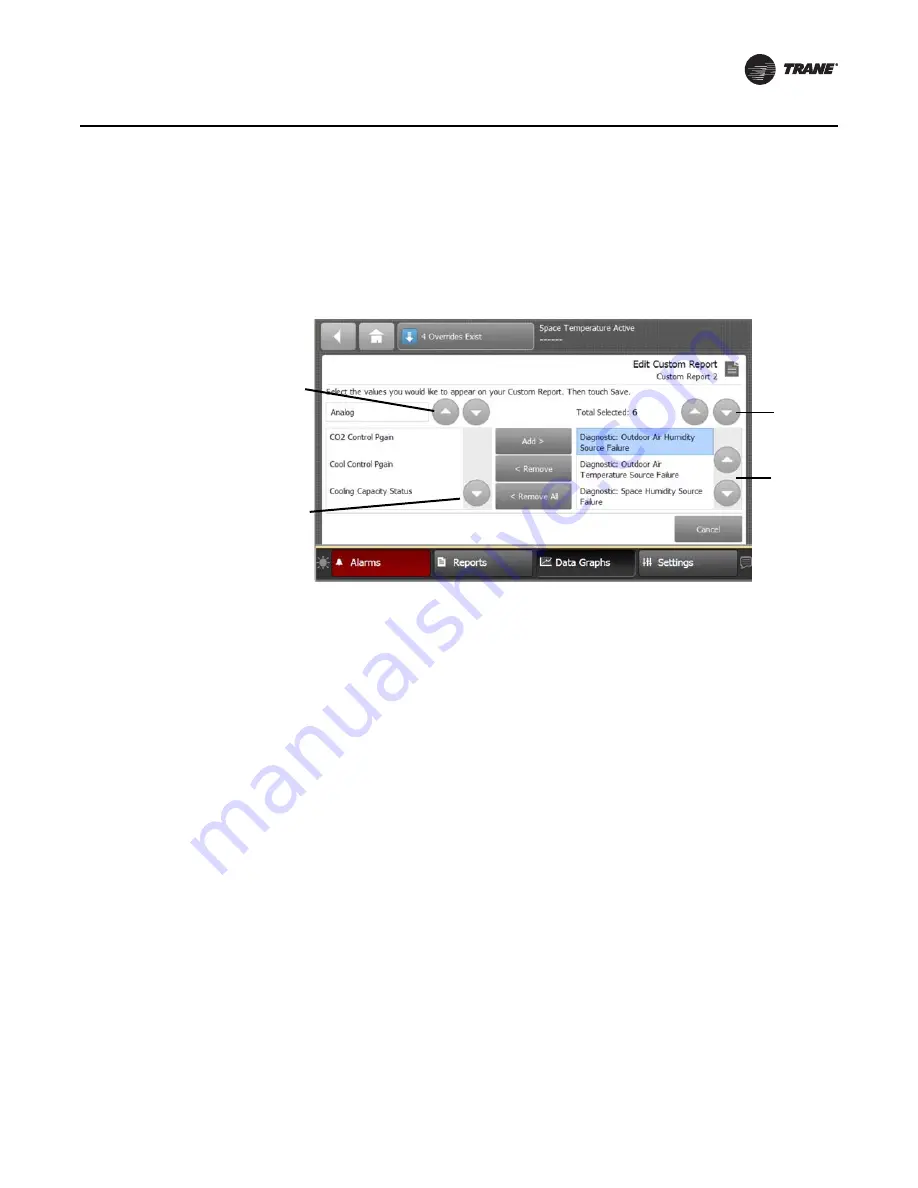
RT-SVP011A-EN
19
Reports
Editing a Custom Report
1. Touch
Reports
to view the Reports screen.
2. Touch the report that you want to edit.
Follow steps 2 through 4 in
“Creating a Custom Report,” p. 17
. to complete your edits.
Changing the Order of Items in a Custom Report
Items in a custom report can be rearranged according to personal preference by using the editing
tools as described in Editing a Custom Report.
For example, you created the custom report shown in
Figure 10, p. 18
, but would prefer to move
item “Diagnostic: Space Static Pressure Failure” to the top left portion of the report.
To change the order for the example described above:
1. Touch the
Edit
button on the Custom Report screen.
2. Use the arrow buttons to locate the item to be reordered. When located, touch the item which
will then be highlighted blue (see
Figure 11
).
3. Use the arrow buttons to move the highlighted item to the top of the list (number 1 position).
4. Touch
Save
. You will be returned to the Custom Report screen, where the reordering changes
now appear.
Note:
On the TD7 display, report items are ordered from left to right with the first item appearing
at the top left portion of the screen. Up to nine items can appear on each Custom Report
screen with a maximum of 4 screens and 36 items per report.
The model in
Figure 12
depicts a custom report screen with the first nine items displayed on the
screen. Use this model to accurately reorder items in your custom reports.
Figure 11. Editing a custom report
Up and down
arrows:
moves 2
spaces per
touch
Up and down
arrows:
moves 1
space per
touch
Up and down
arrows:
moves 2
spaces per
touch
Up and down
arrows:
moves 1
space per
touch






























