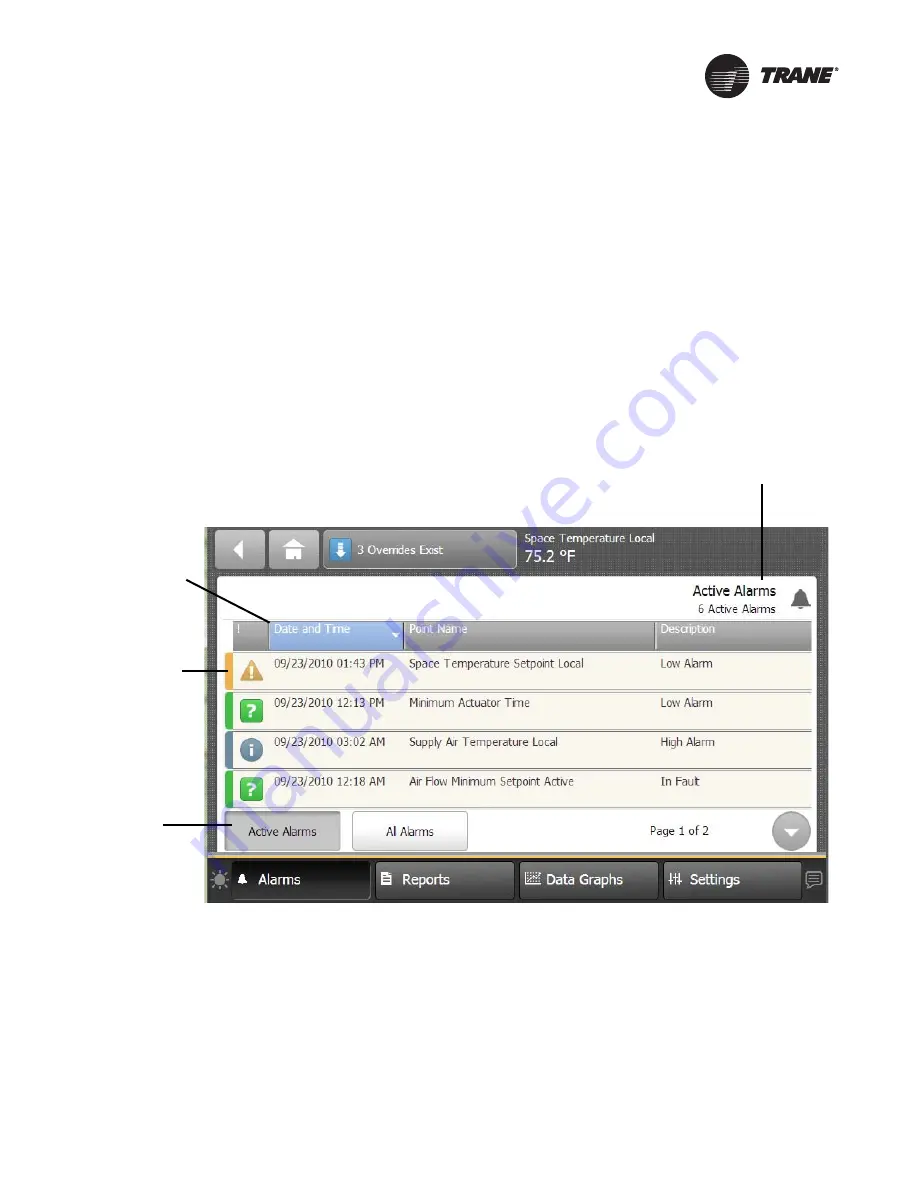
RT-SVP011A-EN
13
Alarms
Alarms appear on the Tracer TD7 display immediately upon detection. Touch the Alarms button in
the bottom display area to view the Alarms screen.
Active Alarms
Figure 4
shows the Active Alarms screen and commonly used functions. Configuration is not
required in order for points in alarm to appear in the Active Alarms screen. When the alarm clears
and the point returns to normal, the alarm will automatically be removed from the list.The number
of active alarms is displayed in the top right portion of the screen. When an active alarm is present,
the alarm button at the bottom of the screen will flash.
The Alarms screen defaults to Active Alarms. The
Active Alarms
button has a shaded appearance
which indicates that you are viewing active alarms.
On the Alarms screen, touch the Alarms button to view all alarms, commonly referred to as the
event log. For the alarms to appear on the TD7 display, the point must have an alarm notification
class selected. Additionally, the point must have entered the appropriate notification (In Alarm,
When Failed, Return to Normal, or the notification class set to a value other than None).
Figure 4. Active Alarms screen
Number of Active Alarms
Active Alarms
Button
Alarm Severity
Sortable
Columns
Figure 5.




























