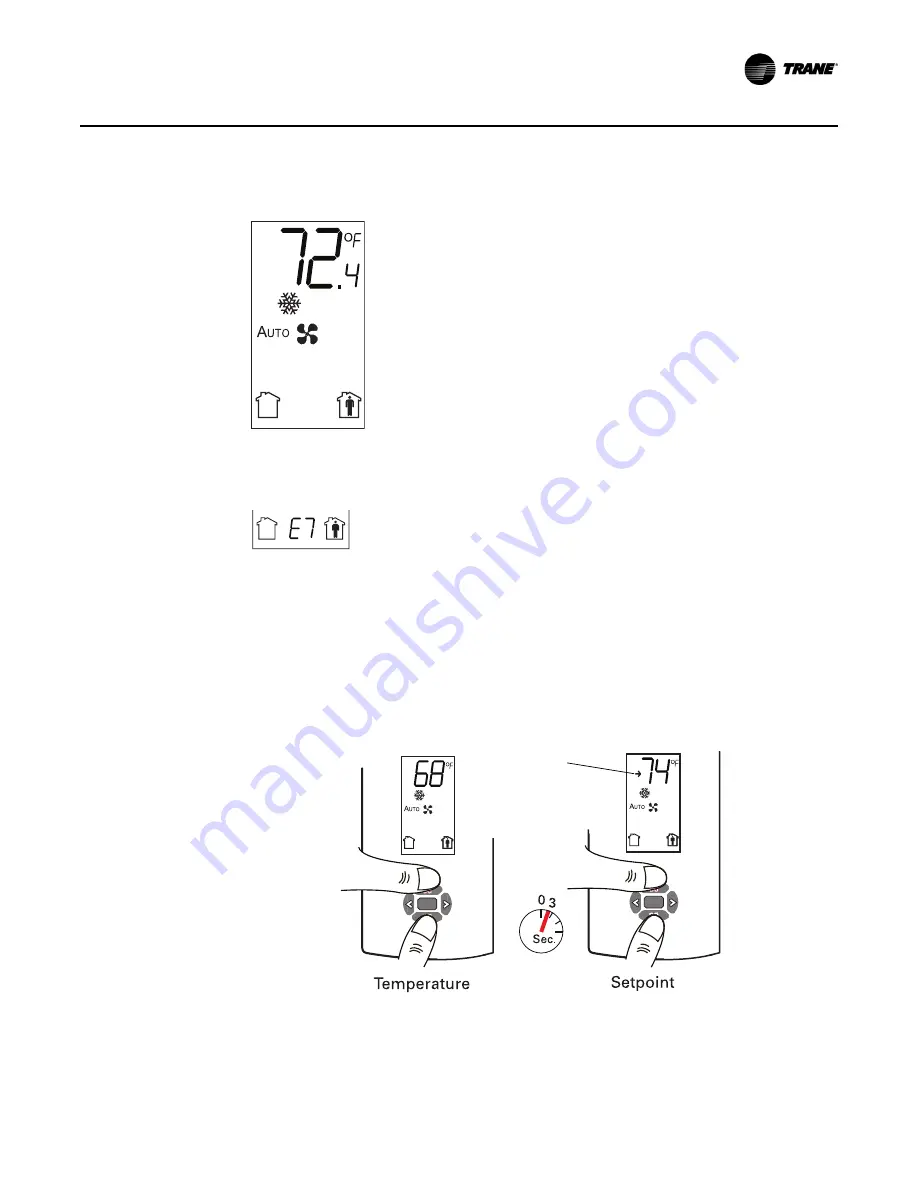
BAS-SVX10F-EN
17
Installation and Configuration: Display Sensor
The following example shows a configured display in operating mode.
If an error code exists, it appears at the bottom of the display between the occupancy symbols,
as shown below. See
, for error code definitions.
Optional Configuration Features
Displaying Setpoint or Temperature
You can configure the sensor to display either the temperature (default) or setpoint. To select either
option:
1. Verify that the sensor is in operating mode and at the home screen.
2. Press the up and down arrows for 3 seconds. The arrow indicates setpoint display, as shown
in the illustration.
Locking or Unlocking Settings
You can lock or unlock the setpoint, system, or fan setting to prevent changes.
To lock or unlock a setting:
Display shows the following:
•
Temperature units (Fahrenheit)
•
Temperature resolution to tenths of a degree
•
System setting: Cooling
•
Fan setting: Auto
•
Occupied/unoccupied option enabled
Arrow
indicates
setpoint is
shown on
display
Summary of Contents for X1316105702
Page 43: ...2 1 COMM Module J1 2 3 Optional COMM module X1365146702 BAS SVX10F EN 43 Wiring Diagrams...
Page 46: ......
Page 47: ......






























