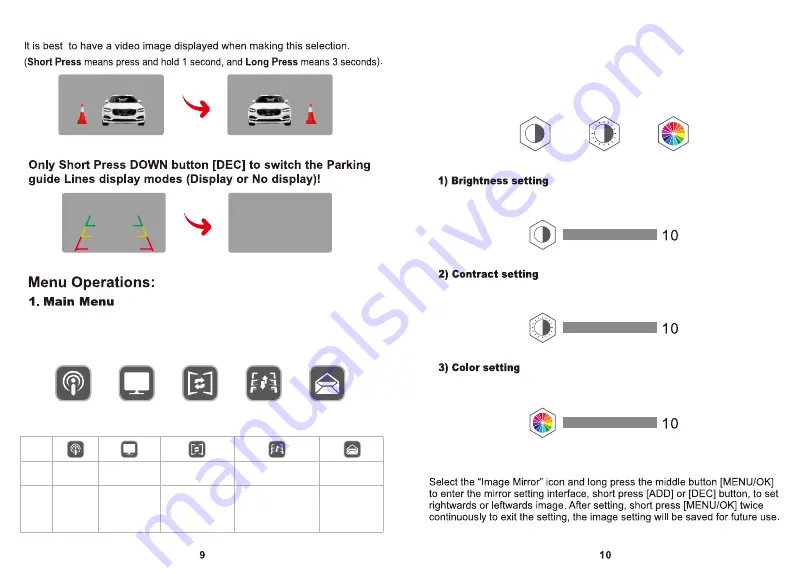
While the monitor is showing the rear image, short press the middle button
[MENU/OK] to enter the main menu interface, and 4 options are available
(Pairing, Image Parameters, Image Mirror, Software Information).
While the monitor is showing the rear image, short press the middle button
[MENU/OK] to enter the main menu interface. From the 4 options.
Select Image Parameter, long press the [MENU/OK] button again,
3 Images(Brightness/ Contrast/ Color) setting interface are shown bellow:
Select Brightness icon, press [ADD] or [DEC] button to adjust the brightness
as shown bellow:
Select Contract icon, press [ADD] or [DEC] button to adjust the contract as
shown bellow:
Select Color icon, press [ADD] or [DEC] button to adjust the color as shown
bellow:
Pairing
Image
Paramete
Image
Mirror
Software
Information
Parking Guideline
Position Adjustment
Meaning
Operating
Pairing
Image
Paramete
Image
Mirror
Parking Guideline
Position Adjustment
Software
Information
Default setting,
no need to
operate again.
To adjust Brightness
Contrast, Color.
Operation details
as Image Parameter
info.
Select “Software Info”,
press [ADD] or [DEC]
key to display software
version information.
The parking guideline can
be adjusted up and down
as needed. Operation details
as Parking Guideline Position
Adjust info.
Brightness
Contrast
Color
2.
Image
Parameter
3.
Image
Mirror
Set
Upwards/Downwards
or
Normal/Mirror
Image.










