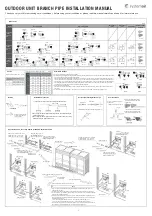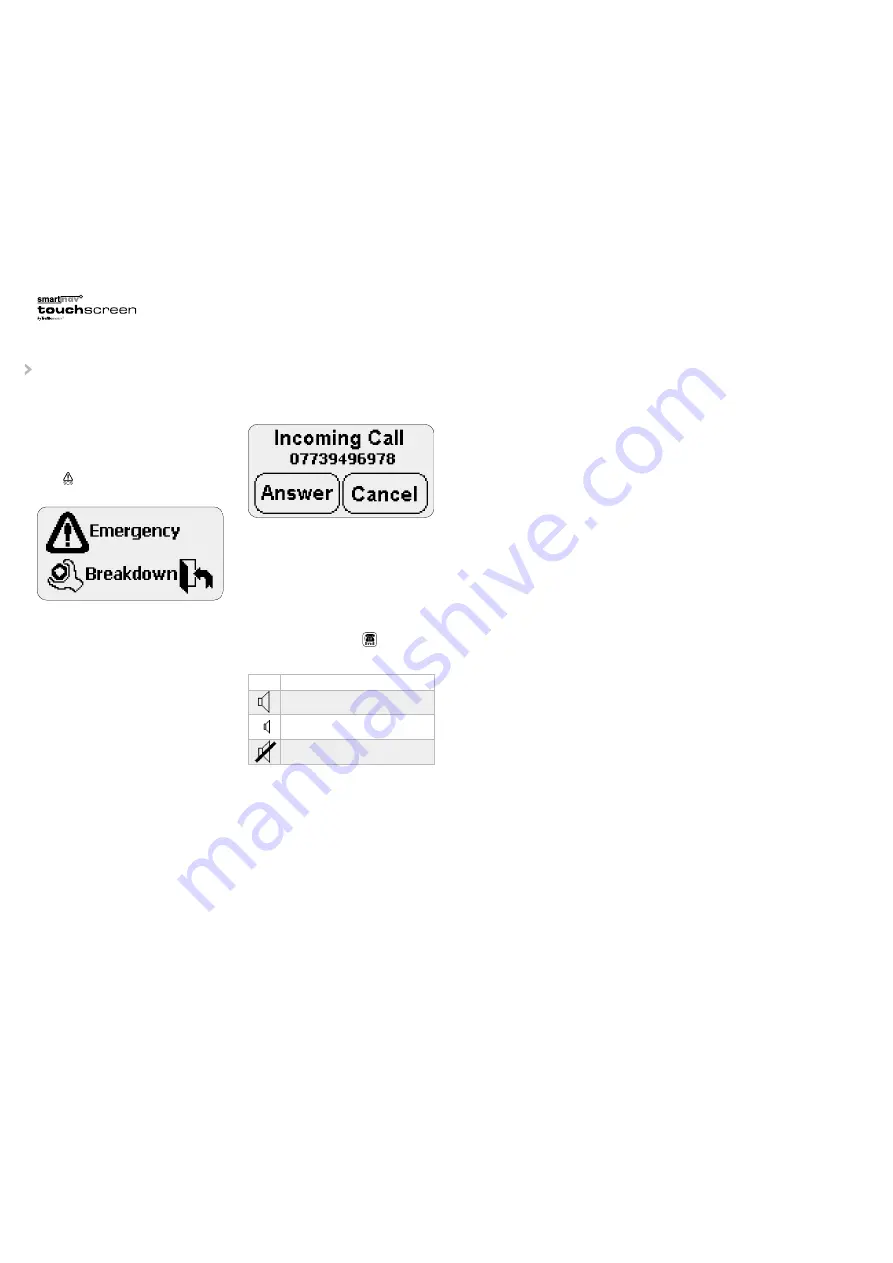
SOS facility
You can use your Smartnav Touch Screen to call
for assistance in cases of emergency and/or
breakdown.
Press from the main menu. This will bring up
the following menu:
Pressing the Emergency icon will directly connect
you to the emergency services.
Pressing the Breakdown icon will connect you to
the Smartnav Control Centre.
Receiving a call
You can receive a voice call on your Smartnav
Touch Screen. Your Smartnav unit contains a
dedicated GSM number, which you can access
by logging onto your personal page at
www.smartnav.com. This allows you to receive
incoming calls only, as if you had a hands-free
car kit.
If a voice call is made to your Smartnav Touch
Screen unit, the caller’s number will be displayed
on your screen where the CLI (Call Line Identity)
is available. If the caller withholds their number
“Anonymous Call” will be displayed. You will
simultaneously hear a standard ringing tone.
•
Press Answer to answer the call.
•
Press Cancel if you do not want to answer
the call.
You will not receive spoken navigation
instructions when you are using the Smartnav
Touch Screen to receive a voice call, but you will
hear an audible alert to inform you that there is a
necessary instruction based on your current
position. If you have answered the call, it may be
ended at any time by pressing .
Tone settings during a voice call
OTHER FUNCTIONS
OF YOUR SMARTNAV
TOUCH SCREEN
17
16
The Smartnav website – www.smartnav.com
The Smartnav website enables you to enter:
•
Personal details.
•
Standard destinations which may then be
retrieved by name when using Smartnav.
•
Routing preferences, e.g. motorways/non
motorways.
•
Purchase of credits and personal account
management for Pay As You Go customers.
•
Purchase of additional services subscriptions.
•
Find out your phone number to receive
incoming voice calls.
•
Activate exit indicator screen graphics.
•
Suppress automatic route summary.
The website also carries information on the
latest Smartnav developments along with
product updates.
Navigation active and voice call
Icon
Tones will be provided at the set level
Minimises volume level of tones
Turns off alert tones
Summary of Contents for smartnav touchscreen
Page 12: ...22 ...