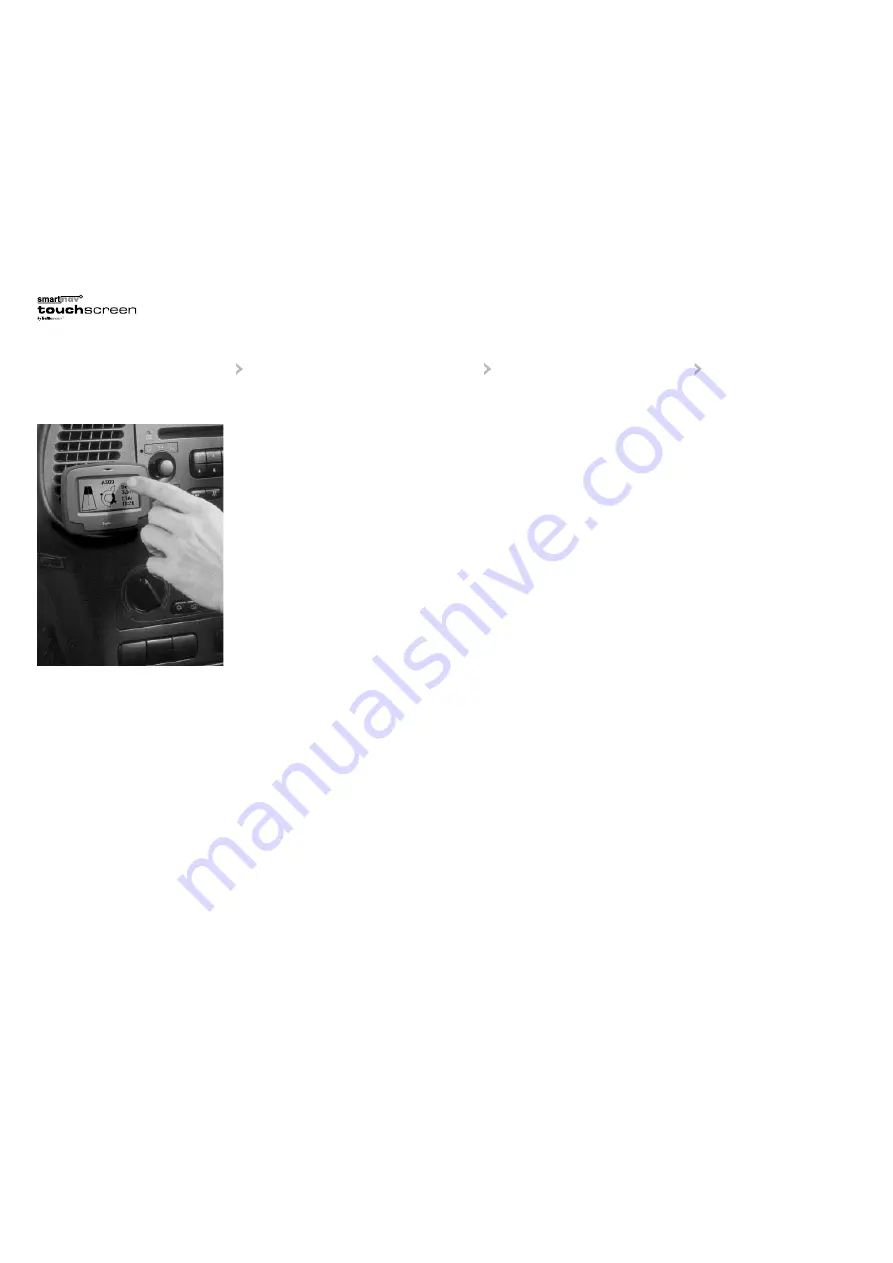
SYSTEM OVERVIEW
Smartnav Touch Screen is Trafficmaster’s full
feature, in-car navigation system, combining
powerful navigation servers with a GPS (Global
Positioning System) based satellite tracking,
state-of-the-art digital speech synthesis and
a touch-sensitive visual display.
The navigation computer, which is located at
the Trafficmaster Control Centre, calculates
the best route to your destination, taking into
consideration current traffic conditions, historic
and forecast information and incident reports.
The route is then sent via the GSM (mobile phone
system) to your in-car unit, which will then
intelligently guide you turn-by-turn to your
destination using the most efficient route.
IMPORTANT NOTES ON
THE FUNCTION OF YOUR
NAVIGATION SYSTEM
GPS positioning
The accuracy of position measurement can be
impaired by poor or interrupted GPS signals.
In tunnels, underground car parks and in similar
conditions, the vehicle will be unable to receive a
signal from at least three satellites, and guidance
will not be available.
GSM coverage
Mobile phone networks have incomplete
coverage and there may be occasions, due to
geographical conditions or a busy network,
when you are unable to communicate with the
Smartnav Control Centre.
If you are unable to connect to the Control
Centre, you will hear the following message:
“The mobile phone network failed to connect your
call, Smartnav is trying again – use the Smartnav
menu if you wish to cancel.”
If you do not cancel the call, Smartnav will
attempt to contact the Control Centre for up to
ten minutes. During this period, it may help to
move the vehicle a short distance to obtain better
GSM coverage.
5
ATTENTION! IMPORTANT
SAFETY INFORMATION
The Highway Code and current traffic conditions
must always be observed and take precedence
over the instructions issued by Smartnav. You
should be aware of situations where current
traffic conditions and the instructions from
Smartnav may be in conflict.
The use of the Smartnav system does not
relieve you of your responsibilities. You are
ultimately responsible for the vehicle under your
control and should be aware of the surroundings
at all times.
For traffic safety reasons, it is recommended
that routes should be set up in a stationary
vehicle before starting a journey
.
In certain areas, one-way streets, turn
restrictions and entry prohibitions (e.g.
pedestrian zones), are not recorded. Particular
attention must be paid to one-way streets, turn
restrictions and entry prohibitions.
4
Summary of Contents for smartnav touchscreen
Page 12: ...22 ...












