Reviews:
No comments
Related manuals for HD7

902-5 YAGI
Brand: M2 Antenna Systems Pages: 4
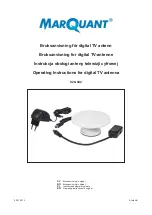
928-042
Brand: Marquant Pages: 16
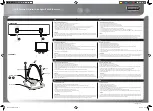
Premium STV215
Brand: Bandridge Pages: 2

RF200
Brand: LAPLACE INSTRUMENTS Pages: 11

215-470LP16
Brand: M2 Antenna Systems Pages: 10

9707D-70 C-BAND TX
Brand: Sea Tel Pages: 83

SDV9201K
Brand: Philips Pages: 2

DA-1200
Brand: Maximum Pages: 5

CX Series
Brand: Sirio Antenne Pages: 2

SN-UL-AK20L-IND
Brand: EnGenius Pages: 5

ALTUS NR3
Brand: SEPTENTRIO Pages: 105

ValuLine VHLP 3 Series
Brand: CommScope Pages: 14

HP 2000
Brand: Sirio Antenne Pages: 2

HP 2070
Brand: Sirio Antenne Pages: 2

Oyster SAT-DOM 50 GS
Brand: Ten-Haaft Pages: 20

02452C
Brand: Benelec Pages: 3

HYN503
Brand: Winnix Technologies Pages: 5

ORITEL SAN 100
Brand: Chauvin Arnoux Pages: 4

















