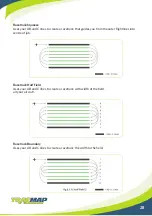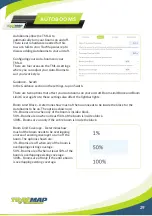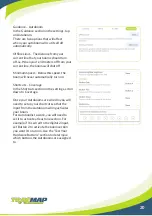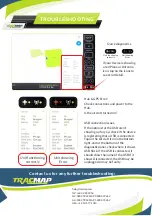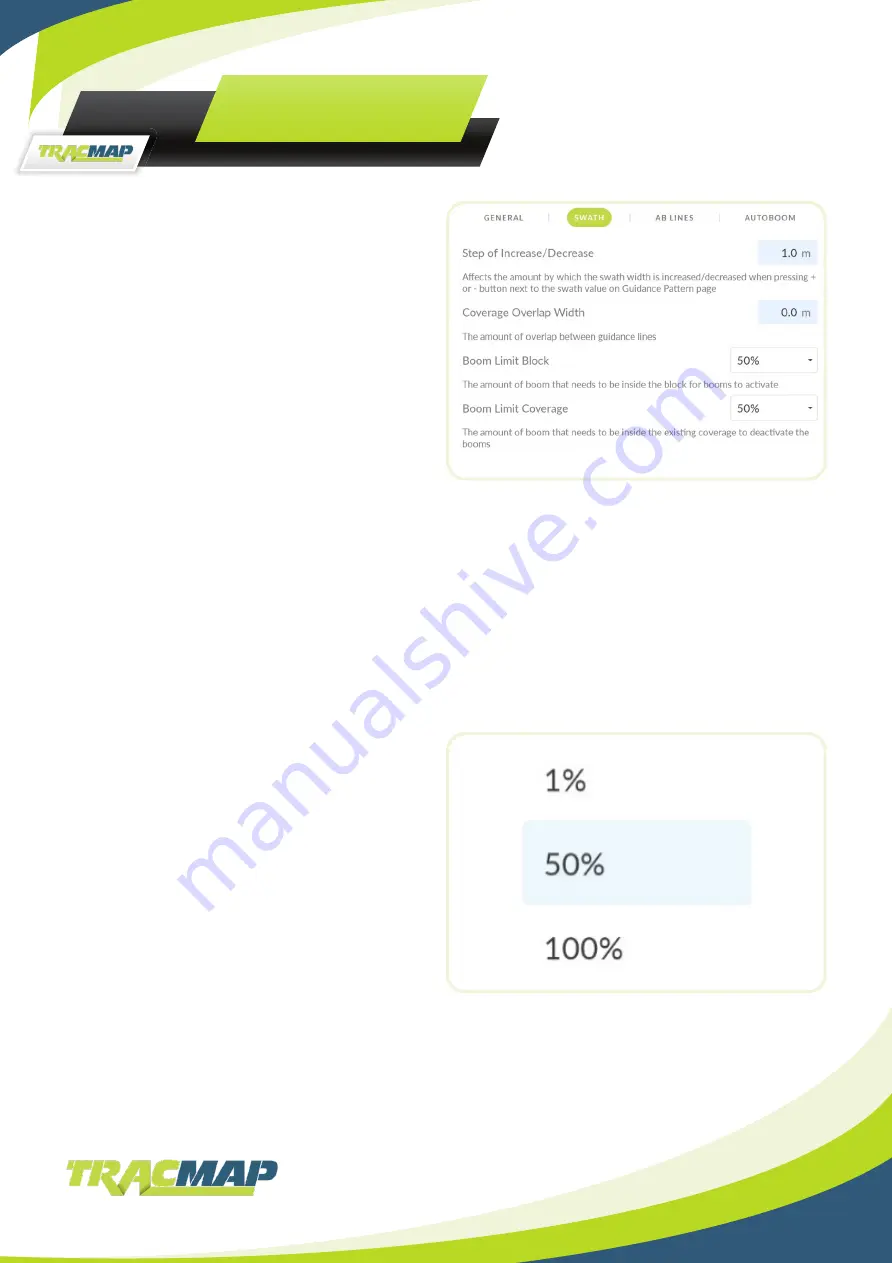
29
AUTOBOOMS
Autobooms allow the TML-A to
automatically turn your booms on and off.
There is extra hardware needed for this
to work, talk to your TracMap sales rep to
discuss adding Autobooms to your aircraft.
Configuring your Auto-booms on your
TML-A
There are four areas on the TML-A settings
where you can adjust your Auto-Booms to
suit your work style.
Guidance – Swath
In the Guidance section in the settings, tap on Swath.
There are two options that affect your Autobooms on your aircraft. Boom Limit Block and Boom
Limit Coverage. Note: these settings also affect the lightbar lights.
Boom Limit Block – Determines how much of the boom needs to be inside the block for the
Autobooms to be on. The options shown are:
1% - Booms are on when any of the boom is inside a block.
50% - Booms are on when at least 50% of the boom is inside a block.
100% - Booms are on only if the entire boom is inside the block.
Boom Limit Coverage – Determines how
much of the boom needs to be overlapping
an area of existing coverage to turn off the
boom. The options shown are:
1% - Booms are off when any of the boom is
overlapping existing coverage.
50% - Booms are off when at least 50% of the
boom is overlapping existing coverage.
100% - Booms are off only if the entire boom
is overlapping existing coverage.