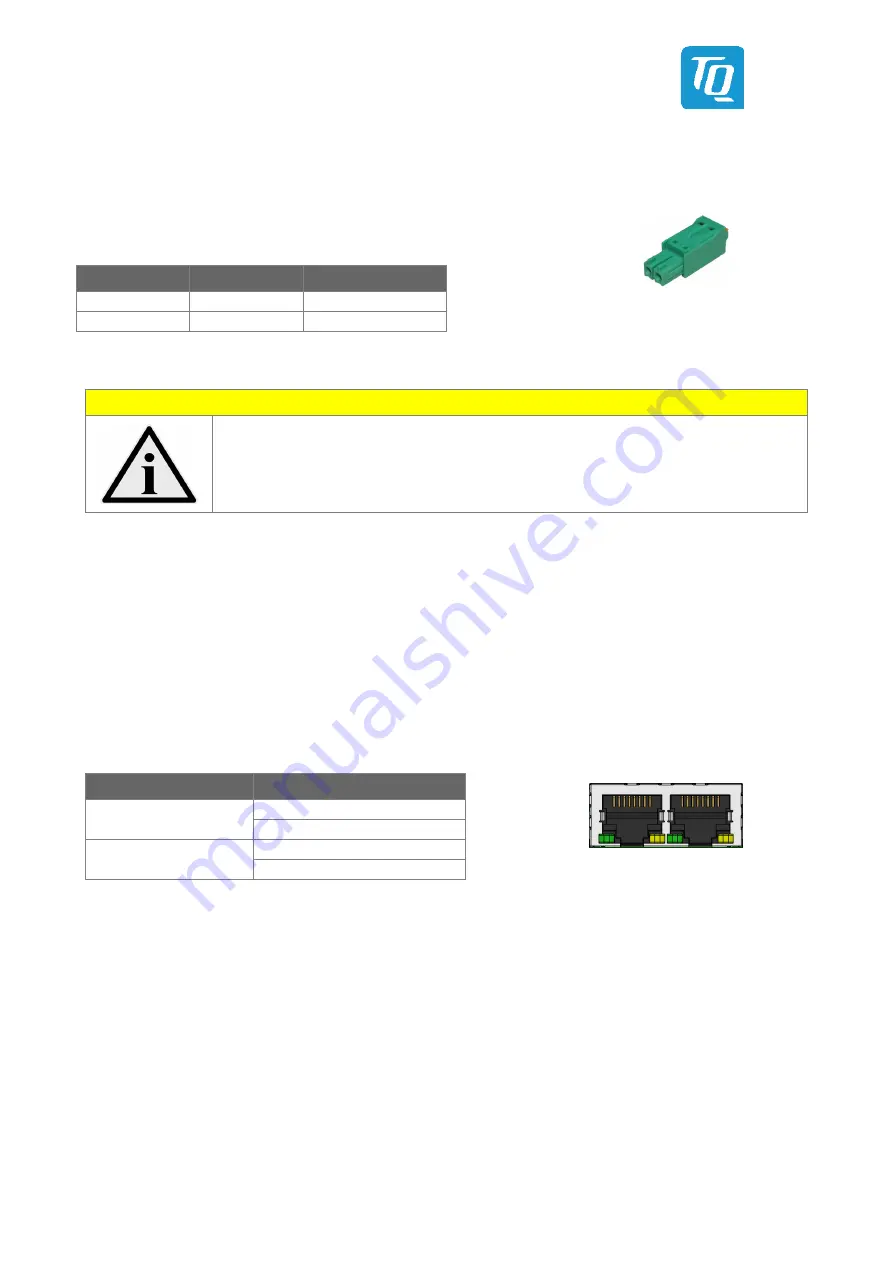
User's Guide l MBox-Advanced UG 0101 l © 2019, TQ-Systems GmbH
Page 7
4.3.1.1
Power Supply Connector
The MBox-Advanced has a wide-range voltage input of 9 V to 36 V DC.
•
Connector type: Phoenix MC 1,5/ 2-GF-3,5-LR (1817615)
•
Mating connector: e.g. Phoenix FMC 1,5/ 2-STF-3,5
(1966091)
Table 2:
Pinout Power-In Connector
Pin
Signal
Remark
1 (+)
9 to 36 V
Fused @ 5A
2 (–)
GND
–
Illustration 3:
DC Power Supply Connector
Note: MBox-Advanced applying power
Do not connect or disconnect the power supply of the MBox-Advanced under voltage.
Switch off the voltage before unplugging.
4.3.1.2
USB Host Interfaces
The MBox-Advanced provides two USB 3.0 and one USB2.0 host interface.
USB cables connected at these interfaces should have a maximum length of 3 meter.
4.3.1.3
Gigabit Ethernet
The MBox-Advanced provides four Gigabit Ethernet ports.
Ethernet controllers with 10/100/1000 Mbps speed are implemented on both ports.
Table 3:
Ethernet LEDs
Illustration 4:
RJ45 Connectors
4.3.1.4
RS-232 Serial Interface
The MBox-Advanced provides one serial port:
•
D-Sub RS-232 port (4-wire)
•
Legacy compatible (IO addresses and IRQs)
•
Up to 115 kbaud
4.3.1.5
DisplayPort
The MBox-Advanced provides one DisplayPort interface, which supports DP++ signalling.
Thus monitors with DP, DVI, HDMI and VGA input can be connected using dedicated cables and adapters.
LED
Status
Left, green (Link)
Off: no link
LED is lit: link established
Right, yellow (ACT)
Off: no activity
LED is lit: activity
+
–






































