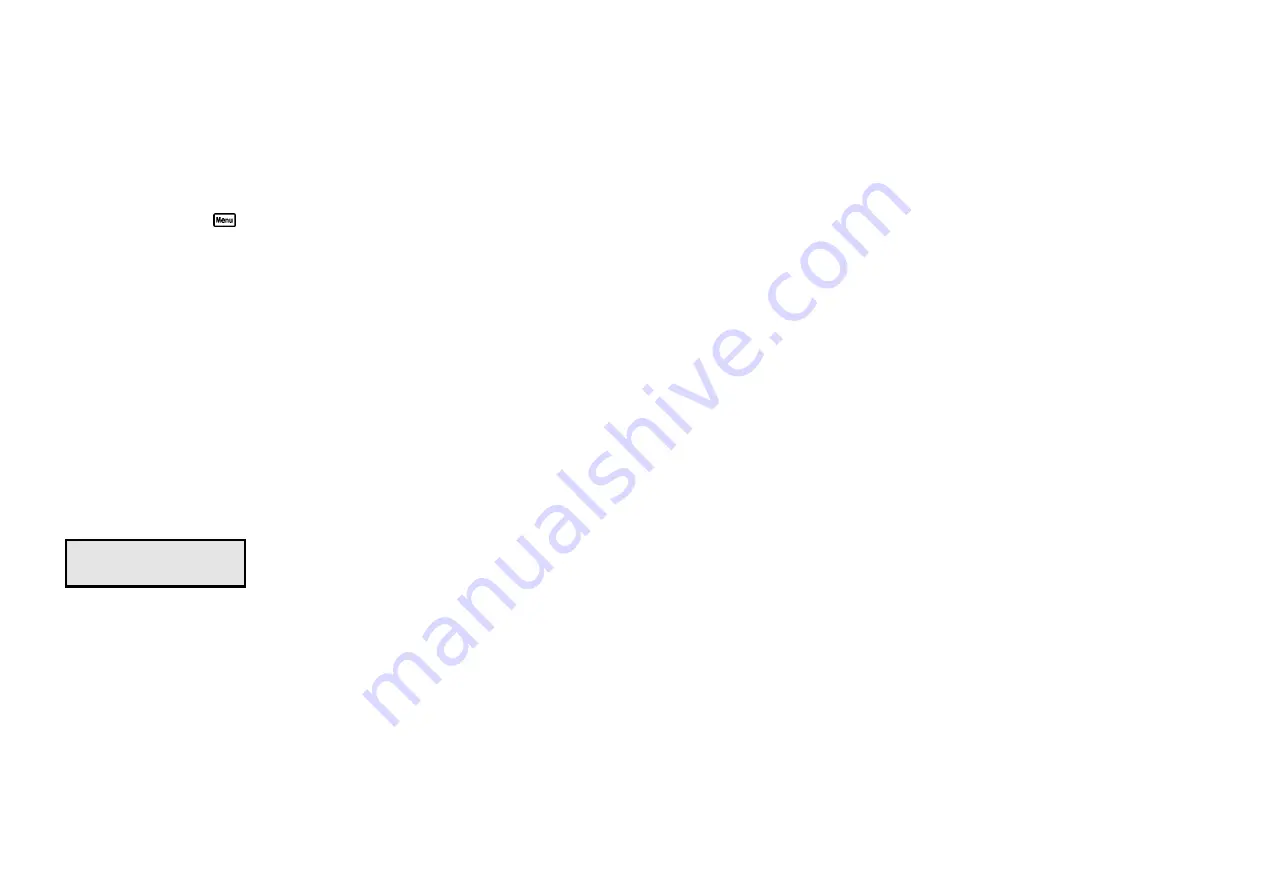
Page 22
7.3 Printing GLP Information to the RS232 Port
The GLP information stored in the instrument’s memory can be sent to a printer or
PC via the RS232 port. This function is available only when the optional RS232
port is fitted.
1.
Ensure that the
WP84
RS232 cable is connected to the instrument and to the
printer or PC.
2.
Select the GLP menu (
→
→
F4:Setup
→
→
F3:GLP
).
3.
Select
F3:Print
from the menu.
4.
The GLP information is sent to the RS232 port in formatted ASCII text. For
example…
WP84 V2.0 S1234 @ 31/12/01 13:00
Conductivity Zero= 0.00uS @ 31/12/01 12:00
Conductivity k= 1.00 @ 2.76mS @ 31/12/01 12:10
Salinity Zero= 0.00ppM @ 31/12/01 12:00
Salinity k= 1.00 @ 2.00ppK @ 31/12/01 12:20
Temperature Offset= 1.0oC @ 31/12/97 12:30
ENDS
7.4 Instrument Serial Number
In case the serial number that is fitted to the rear of the
WP-84
is removed or
becomes illegible, it is also available on the
WP-84
display.
•
The serial number is displayed at turn-on, for example…
WP84 V2.0 S1234
Cond. Sal. Temp.
where
S1234
is the serial number.
•
The serial number is display when recalling the GLP information (section 7.1).
•
The serial number is included on the print-out of GLP information (section
7.3).
7.5 Additional GLP Features
Another GLP requirement is to record the date and time of every reading. The
WP-84
does this for you when readings are recorded either with the Notepad
function (section 8) or the Automatic Logging function (section 9).






























