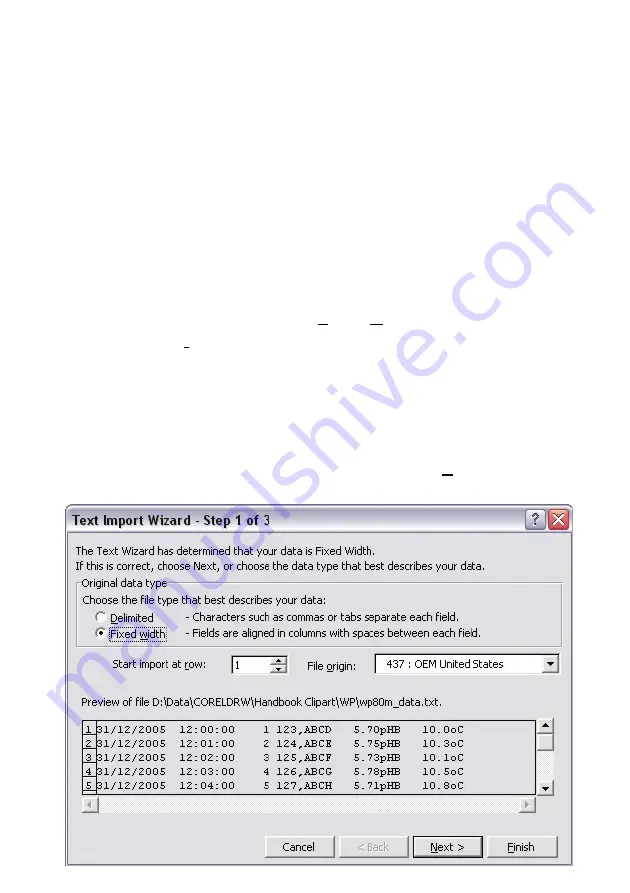
Page 32
12.7 GLP Data Format
GLP information is returned as 4 lines terminated by a carriage return.
When using the “?G” command (section 12.5), the computer must
respond with a character after receiving each line. For example…
WP80M V5.2 S1234 @ 31/12/10 12:00
pH Asy= 0.00pH @ 31/12/10 11:25
pH Slope= 100.0% @ 31/12/10 11:30
Temperature Offset= 1.0oC @ 21/12/10 11:35
ENDS
12.8 Importing Data into Microsoft Excel
The following procedure details the method for importing a
WP-80M
text
data file into Microsoft
Excel
.
1. Start Microsoft
Excel
and select File
→
Open
2. In the “Files of type:” pull-down box, choose “Text Files (*prn; *.txt;
*.csv)”.
3. Navigate to the folder where your data file is stored and double-click
it to start the Text Import Wizard.
Note:
The default data folder for the WinTPS software is “C:\My
Documents\WinTPS”.
4. In step 1 of the Text Import Wizard select “Fixed width”, as per the
sample screen below, then press “Next >”.





























