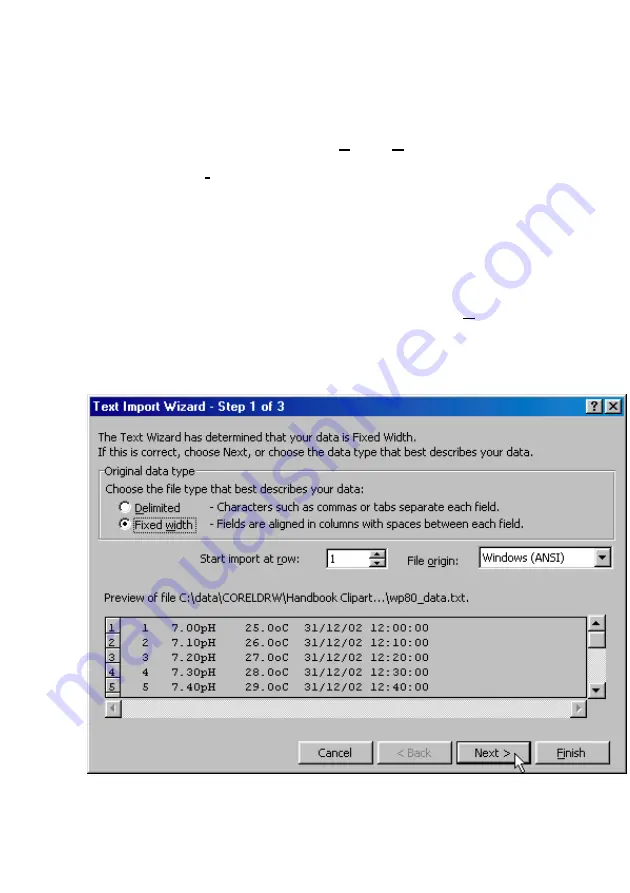
Page 31
11.8 Importing Data into Microsoft Excel
The following procedure details the method for importing a
WP-80D
text
data file into Microsoft
Excel
.
1. Start Microsoft
Excel
and select File
→
Open
2. In the “Files of type:” pull-down box, choose “Text Files (*prn; *.txt;
*.csv)”.
3. Navigate to the folder where your data file is stored and double-click
it to start the Text Import Wizard.
Note:
The default data folder for the WinTPS software is “C:\My
Documents\WinTPS”.
4. In step 1 of the Text Import Wizard select “Fixed width”, as per the
sample screen below, then press “Next >”.
Note that the data column headers in the first row appear only when
the data is downloaded using the WinTPS software.
Continued over the page…





























