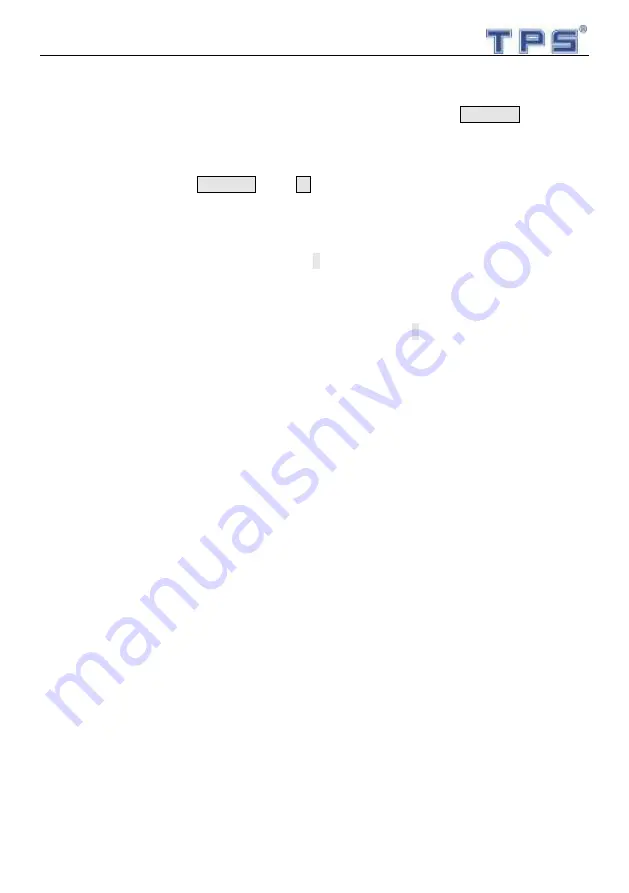
9
report includes the sales amount of this month. (Operation method in 4.1)
3.7 Change
When finish the sales, and need to calculate the change, press the CHANGE key, and
input the received money by number keys. The change will be shown on the total price
window. If the received amount is lower than the sales amount, the change will show
negative number. Press CHANGE key or C key for quitting change model.
3.8 Discount
If sales goods need to be discounted,press
↓
,WEIGHT window show “dis”,UNIT PRICE
window show goods former unit price,TOTAL PRICE window show 0.00;input the discount
rate(if 10 percent off input 90),now the UNIT PRICE window show discount unit price.if all
goods need to be discounted, must press “SHIFT”,then press
↓
to make discount.
3.9 Set date and time
1. Date setting: Press MENU key 5 times, two digits are related to year will display as
flashing. Input two digits of year by number keys, then digits of month will flashing, input
them. At the end, the digits of day will be flashing, input them too.
2. After date setting, re-press MENU key, in this case, two digits of hour will display as
flashing, input hour and minute. Then second digit will flash, input them too.
3. Press MENU key for saving and quitting.
Note: date or time also can be edited by ↓ key.
3.10 Print receipt
1. After sales, please press the PRINT key, and then will print the receipt.
2. When the price window show 0, press PRINT key for re-print a receipt. If you press
PRINT key hold on 2 seconds, the printer will go a length of blank paper.
3. If the rest of paper cannot print a total receipt, please replace the paper roll, and press
PRINT key.
Note: When the printer is short of paper, press the PRINT key, the buzzer will sound beep,
price
window show ERR03,If time is wrong, can’t print receipt, price window show ERR07.

























