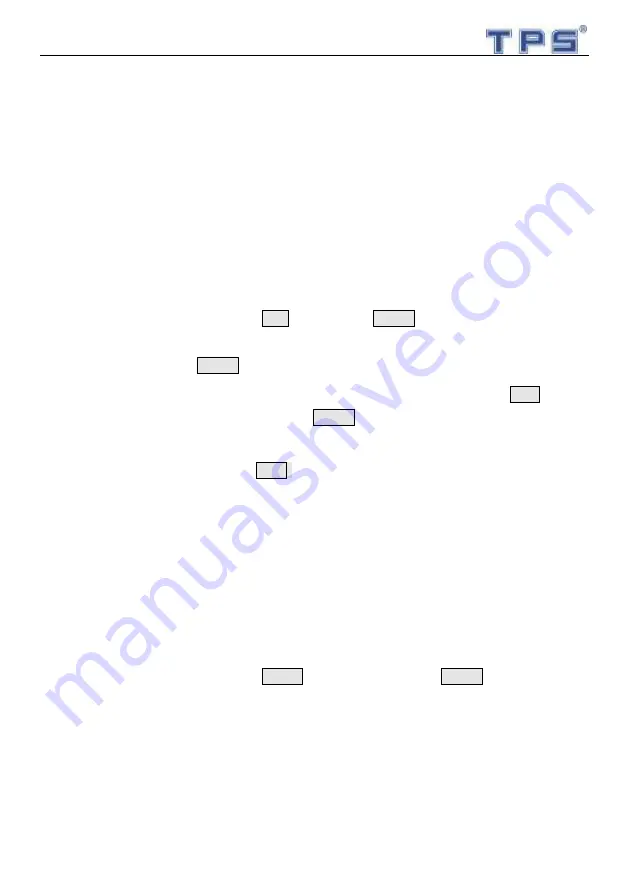
8
3.4 Changing Price
Temporary change price: directly input the number of new price when in the sales
Permanent change price: input the new price of goods, and press Save key, and then revise
the price of the corresponding hot keys ( if change the price of 31-60 hot keys, you should
use the shift key to change to corresponding one. If it is not the hot key goods, please input
the PLU number first, and then price PLU key.) can save the goods new price to scales.
3.5 Goods sales methods
1. Hotkey sales: put on the goods on scales pan
press corresponding hotkey
press
PRINT key.
2. Goods number (PLU) sales ( for example PLU 77): Put the goods on the scales pan
input the PLU number 77
Press PLU key
Press PRINT key.
3. Barcode sales: Put the goods on the scales pan
use the barcode scanner to read the
goods barcode
Press PRINT key.
4. Quantity scales: Input the goods price by number keys or hotkeys
Press QTY key
input the quantity by number keys
Press PRINT key.
Note: When the scales in the quantity sales situation, the weighing function will close
temporary. When you press the ADD key or end this time sale, the scales weighing
function will return.
Note: Hotkeys can save the goods price and goods name, goods name will be shown
on the receipt. The goods name and barcode information need be edited and edited by
PC software, and then download the pricing scales. “PLU” is the goods first line
numbers which in the software interface.
3.6 Report Management
1.
Period report: Press the MENU key, and then press PRINT key. The period
report is printing from the sales beginning to print the period report.
2.
Daily report: It is possible to check the intraday sales report and one prior day
sales report. The daily report includes the sales amount, each goods sales
weight and quantity, every goods sales amount. (Operation method in 4.1)
3.
Monthly report: It is possible to check the every month sales report. This monthly

























