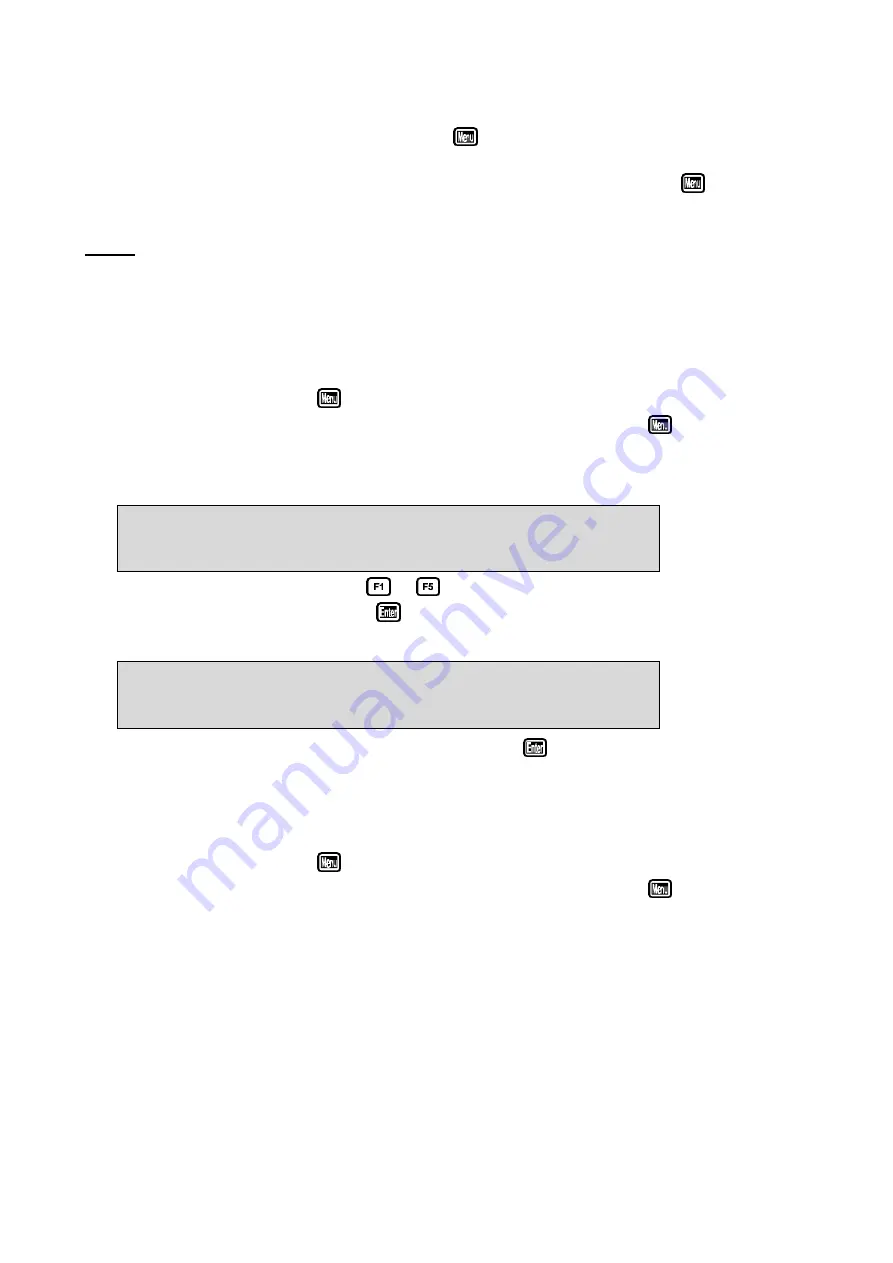
33
13.2 Using the Password Security function
When the Password Security function is enabled (as per section 13.1), the
hydro
CHEM
prompts
the operator to enter the password whenever the
key is pressed in normal display mode. No
further password entry is required to access any of the menu functions. It is therefore imperative
never to remain in any of the menus when leaving the unit. Always press the
key until the
hydro
CHEM
is in normal display mode before leaving the unit.
Notes
1. If you wish to write the Password down, it is advisable to do so somewhere away from the unit.
2. If you forget the Password, please contact TPS. Once we have established your ownership of
the unit, we will be able to give you an access code. We will need the serial number of the unit
to provide this code.
13.3 Changing the Password
1. Select the Password menu (
→
→
F5:System
→
→
F1:Password
).
(Of course, you will need to enter the current password after pressing the
key.)
2. Select
F1:Change Code
from the menu.
3. The
hydro
CHEM
now prompts you to enter a new password…
Enter NEW 4 digit access code : _
Press F1, F2, F3, F4, F5 to Enter code
Press any combination of 4 of the
to
keys. Any of the keys may be repeated as often as
you wish. You do not need to press
after pressing the 4th key.
6. The
hydro
CHEM
now prompts you to re-enter the password for verification…
Enter NEW 4 digit access code : _
Now Re-Enter for Verification
Re-enter the 4 digit password. You do not need to press
after pressing the 4th key.
4. The
hydro
CHEM
now confirms that the new Password has been saved before returning to the
Password menu.
13.4 Disabling the Password Security function
1. Select the Password menu (
→
→
F5:System
→
→
F1:Password
).
(Of course, you will need to enter the current password after pressing the
key.)
2. Select
F3:Disable Security
from the menu.
3. The
hydro
CHEM
now confirms that Security Access has been disabled before returning to the
Password menu.






























