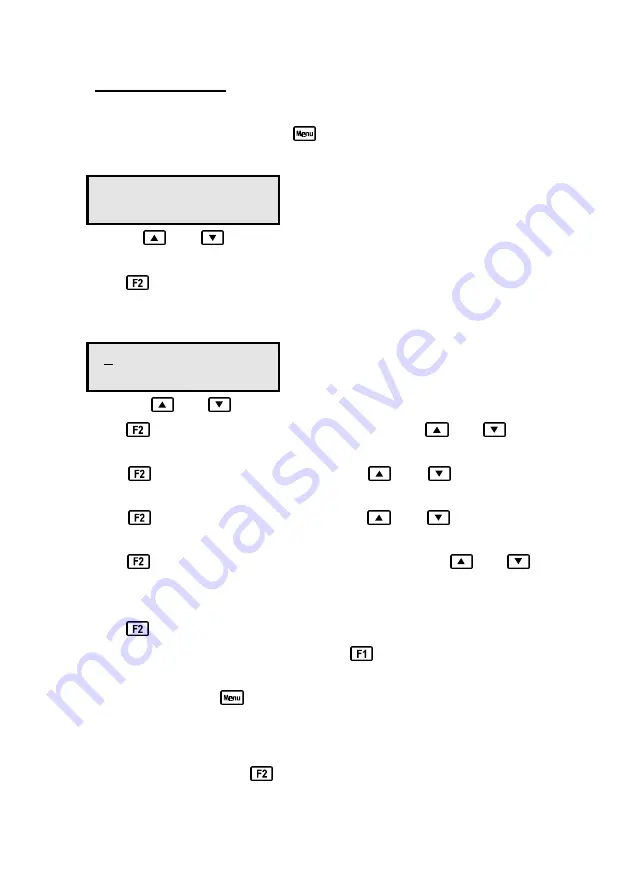
Page 31
12. Clock Function
12.1 Setting the Clock
1. Select the Clock Set-up menu (
→
→
F4:Setup
→
→
F2:Clock
).
2. The
WP-89
now offers the choice of date format…
dd/mm/yy hh:mm
↑↑↓↓
:set F1:
←
←
F2:
→
→
Use the
and
keys to select between
dd/mm/yy
or
mm/dd/yy
date
format.
Press
to move on to setting the date and time.
3. The display now shows the current date and time. The cursor starts at the day
(or month), for example…
31/12/01 12:00
↑↑↓↓
:set F1:
←
←
F2:
→
→
3. Press the
and
keys until the day (or month) is correct.
4. Press
to move to the month (or day). Press the
and
keys until the
month (or day) is correct.
5. Press
to move to the year. Press the
and
keys until the year is
correct.
6. Press
to move to the hour. Press the
and
keys until the hour is
correct.
7. Press
to move the cursor to the minutes. Press the
and
keys until
the minutes are correct.
8. Check that the date and time are correct.
Press
to save the settings.
If any changes are needed, press the
key to move left to the desired
position.
Alternatively, press
to quit without resetting the clock.
12.2 Displaying or Hiding the Clock
By default, the date and time are shown on the bottom line of the display, below
the Turbidity data. Press the
key to alternatively display or hide the clock.



















