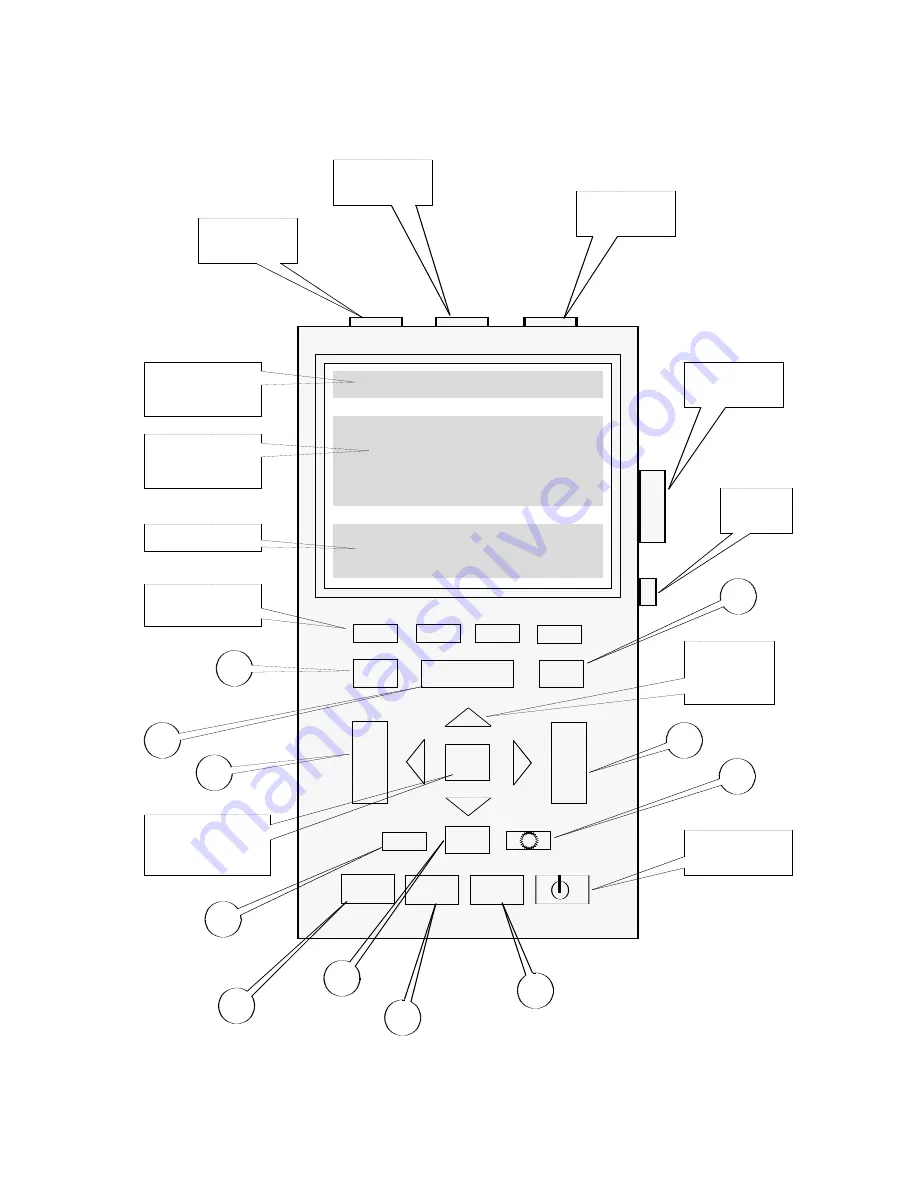
backlit LCD screen. The button has ten cycles of brightness, after which it resets
to the first position.
Figure 3-1. 460 Front Panel layout
Ch A COM Ch B
F1
F2
F3
F4
Ch A
Ch B
S TIME nS
ENTER
mV
V
mV
V
AUTO
HOLD
RUN
SCOPE
USER
SAVE
POWER ON
Channel B
Connector
Channel A
Connector
Common
(Ground)
RS-232C
Connector
Power
Plug
Alphanumeric
Display Area
Dual Trace
Display Area
Menu Area
Menu Function
Keys (F1-F4)
Highlight
Direction
Arrows
460 Power
Switch
Function
Acknowledge
Key
1
3
4
2
5
6
7
8
9
11
10
460 User’s Guide
Operation
C3-2
















































