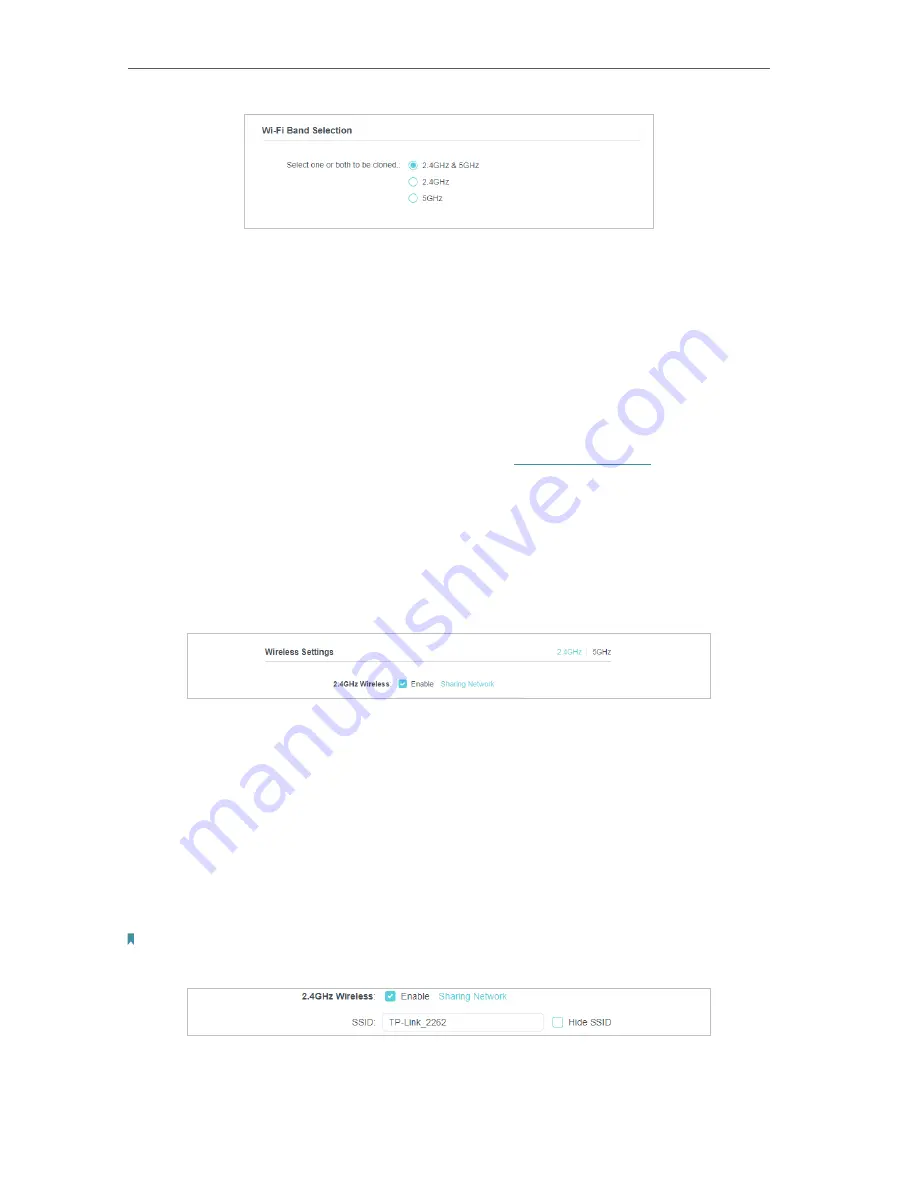
17
Chapter 3
Configuring via Web Management Interface
3 5
Wireless Network
3 5 1
Customize Wireless Settings
The powerline extender’s wireless network name (SSID), password, and security option
are preset in the factory. The preset SSID and password can be found on the product
label. You can customize the wireless settings according to your needs.
Connect to the powerline extender wirelessly. Visit
http://tplinkplc.net
, and log in with
the username and password you set for the extender.
Go to
Basic
>
Wireless
Settings
page.
To enable or disable the wireless function:
Select the box to enable the wireless function. Deselect the box to disable wireless
function. If disabled, all wireless settings will be ineffective.
To change the wireless network name (SSID) or hide SSID :
The default SSIDs are TP-Link_XXXX and TP-Link_XXXX_5G, and the default password
is printed on the product label. You can change the default ones by directly entering new
ones in the field. SSID is up to 32 characters, and the value in both SSID and password
is case-sensitive.
Select Hide SSID, and your SSID will not be broadcasted. It won’t display when you scan
for local wireless network list on your wireless device and you need to manually join the
network.
Note:
Remember to write down the new SSIDs, for you will be disconnected when new settings are effective.






























