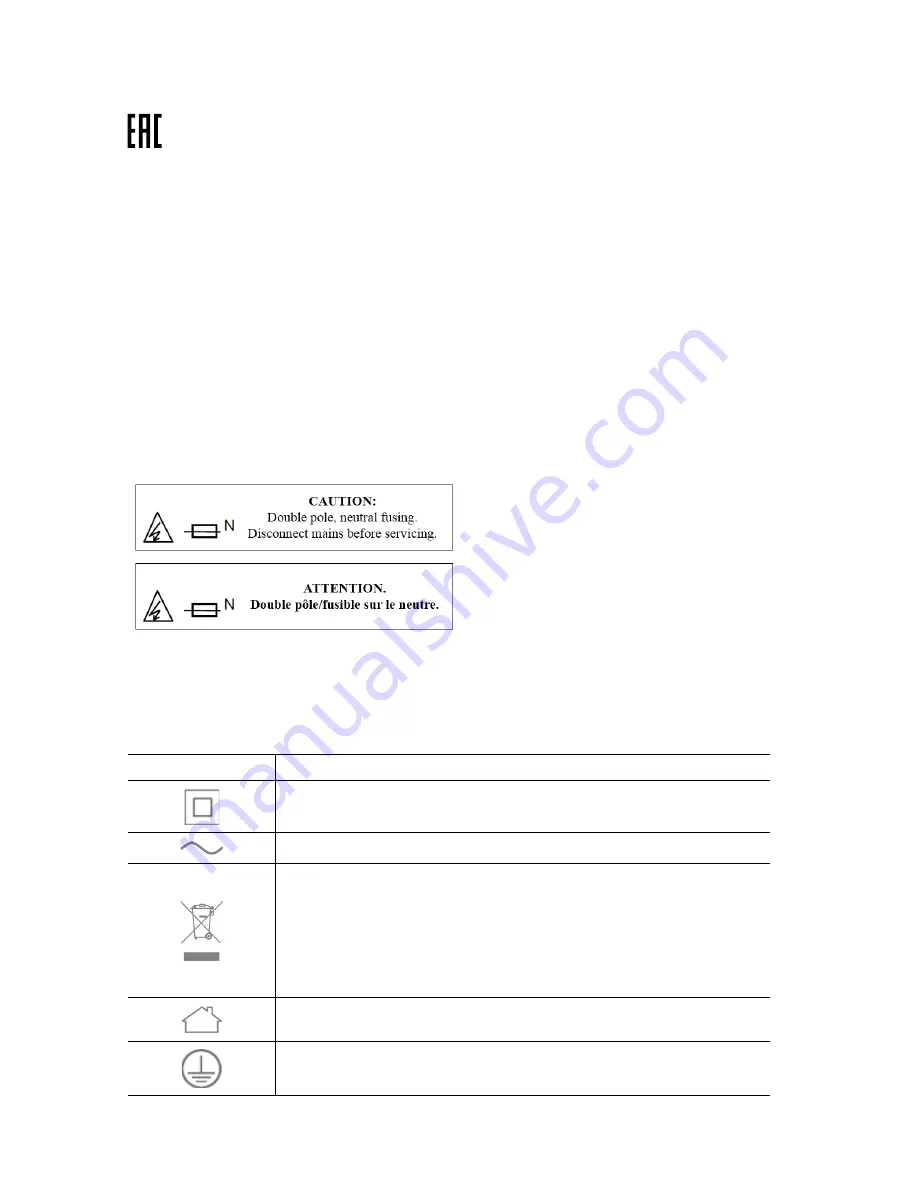
36
Safety Information
• Keep the device away from water, fire, humidity or hot environments.
• Do not attempt to disassemble, repair, or modify the device.
• Do not use the device where wireless devices are not allowed.
• The socket-outlet shall be installed near the equipment and shall be easily accessible.
• Plug the powerline devices directly into the wall outlets but not the power strips.
• Plug the powerline devices into the wall outlets with earthing connection.
Environment:
• Operating Temperature: 0°C ~ 40°C (32°F ~104°F)
• Alert to service person
CAUTION NEUTRAL FUSING
Please read and follow the above safety information when operating the device. We
cannot guarantee that no accidents or damage will occur due to improper use of the
device. Please use this product with care and operate at your own risk.
Explanation of the symbols on the product label
Symbol
Explanation
Class II equipment
AC voltage
RECYCLING
This product bears the selective sorting symbol for Waste electrical and
electronic equipment (WEEE). This means that this product must be handled
pursuant to European directive 2012/19/EU in order to be recycled or
dismantled to minimize its impact on the environment.
User has the choice to give his product to a competent recycling organization
or to the retailer when he buys a new electrical or electronic equipment.
Indoor use only
Protection earth


































