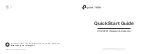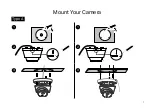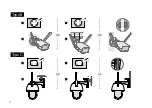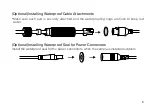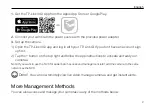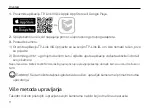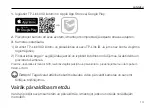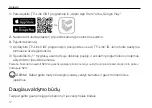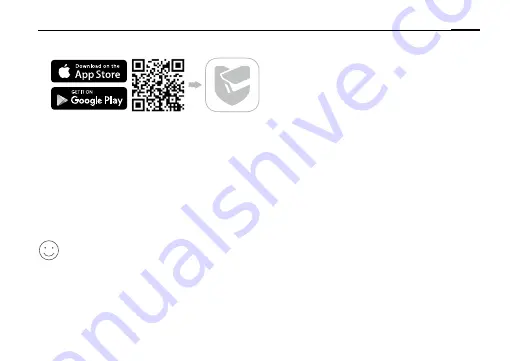
2
English
1.
Get the TP-Link VIGI App from the Apple App Store or Google Play.
2.
Connect your camera to the power source with the provided power adapter.
3.
Set up the camera.
1) Open the TP-Link VIGI app and log in with your TP-Link ID. If you don’t have an account, sign
up first.
2) Tap the + button on the top right and follow the app instructions to activate and add your
cameras.
Note: If you want to use the NVR for easier batch access and management later, add the camera to the same
network as the NVR.
Done!
You can now remotely view live video, manage cameras, and get instant alerts.
More Management Methods
You can also access and manage your cameras via any of the methods below.
Summary of Contents for VIGI C300HP
Page 3: ...I Mount Your Camera Type A otch of e shell Notch of the shell 1 2 3 1 2 3...
Page 4: ...II Type B Type C 2 1 2 1 2 1 2 1 OR OR OR OR...
Page 9: ...4 a NVR VIGI NVR VIGI Wi Fi VIGI NVR Wi Fi Wi Fi...
Page 10: ...5 1 TP Link VIGI Apple App Store Google Play 2 3 1 TP Link VIGI TP Link ID 2 NVR NVR...
Page 39: ...34 NVR VIGI NVR VIGI Wi Fi VIGI NVR Wi Fi Wi Fi...
Page 40: ...35 1 TP Link VIGI Apple App Store Google Play 2 3 1 TP Link VIGI TP Link 2 NVR NVR...
Page 42: ...37 NVR VIGI NVR VIGI Wi Fi NVR VIGI Wi Fi Wi Fi...
Page 43: ...38 1 TP Link VIGI App Store Google Play 2 3 1 TP Link VIGI TP Link ID 2 1 VIGI...
Page 44: ...39 1 2 Plug and Play 2 VIGI Windows 1 VIGI https www tp link com download center 2 VIGI 3...
Page 45: ...40 NVR VIGI NVR VIGI Wi Fi VIGI NVR Wi Fi Wi Fi...
Page 46: ...41 1 TP Link VIGI Apple App Store Google Play 2 3 1 TP Link VIGI TP Link 2 NVR NVR...
Page 63: ...58 NVR VIGI NVR VIGI VIGI NVR...
Page 64: ...59 TP Link VIGI TP Link TP Link VIGI 1 2 NVR NVR VIGI NVR...