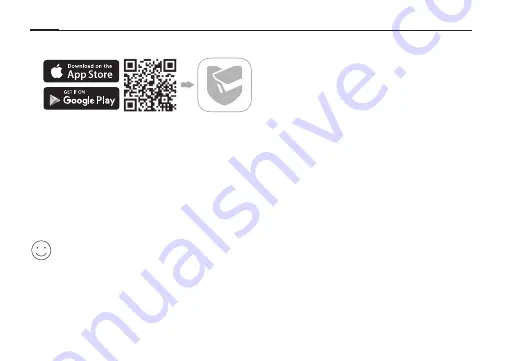
5
English
1.
Get the TP-Link VIGI App from the Apple App Store or Google Play.
2.
Connect your camera to the power source with the provided power adapter.
3.
Set up the camera.
1) Open the TP-Link VIGI app and log in with your TP-Link ID. If you don’t have an account, sign
up first.
2) Tap the + button on the top right and follow the app instructions to activate and add your
cameras.
Note: If you want to use the NVR for easier batch access and management later, add the camera to the same
network as the NVR.
Done!
You can now remotely view live video, manage cameras, and get instant alerts.
More Management Methods
You can also access and manage your cameras via any of the methods below.
Summary of Contents for VIGI C300HP V2
Page 3: ...I Mount Your Camera Type A otch of e shell Notch of the shell 1 2 3 1 2 3...
Page 4: ...II Type B Type C 2 1 2 1 2 1 2 1 OR OR OR OR...
Page 15: ...10 E NVR VIGI NVR VIGI Wi Fi VIGI NVR Wi Fi Wi Fi Access Point Smartphone...
Page 16: ...11 E 1 TP Link VIGI Apple App Store Google Play 2 3 1 TP Link VIGI TP Link ID 2 NVR NVR...
Page 30: ...25 NVR VIGI NVR VIGI Wi Fi or VIGI NVR Wi Fi Wi Fi...
Page 31: ...26 1 Apple App Store Google Play TP Link VIGI 2 3 1 TP Link VIGI TP Link ID 2 NVR NVR...
Page 33: ...28 NVR VIGI NVR VIGI Wi Fi VIGI NVR Wi Fi Wi Fi...
Page 34: ...29 1 Apple App Store Google Play TP Link VIGI 2 3 1 TP Link VIGI TP Link ID 2 NVR NVR...
Page 36: ...31 NVR VIGI NVR VIGI Wi Fi VIGI NVR Wi Fi Wi Fi...
Page 39: ...34 NVR VIGI NVR VIGI Wi Fi VIGI NVR Wi Fi Wi Fi Access Point...
Page 45: ...40 NVR VIGI NVR VIGI Wi Fi VIGI NVR Wi Fi Wi Fi...
Page 56: ......

























