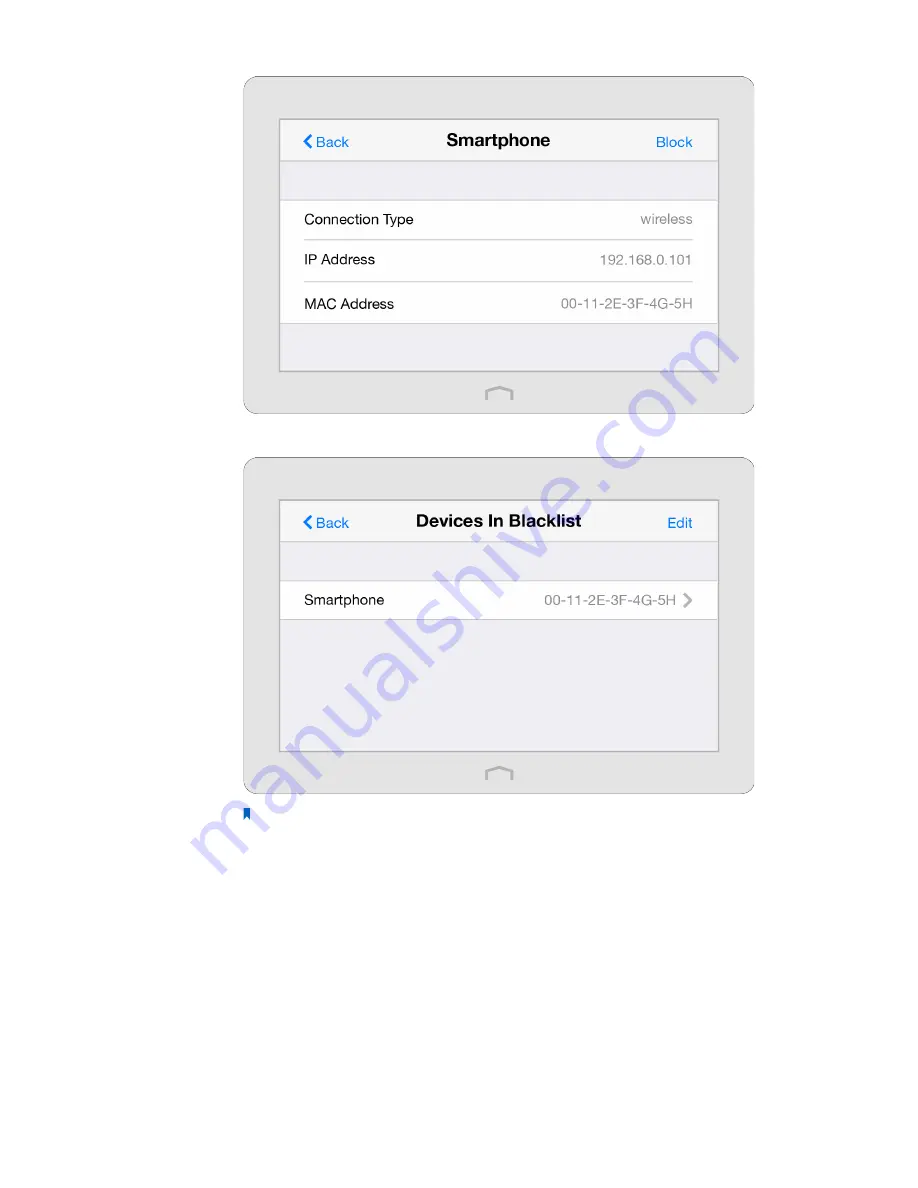
75
Chapter 3 .
Configure Touch P5 as a Repeater
4. The blocked device(s) will be added to
Devices in Blacklist
automatically.
Note:
If you want to add a device manually or delete a blocked device, tap
Edit
on the
Devices In
Blacklist
page to set up according to your needs.
Now devices in the blacklist cannot connect to your Touch P5.
Done!






























