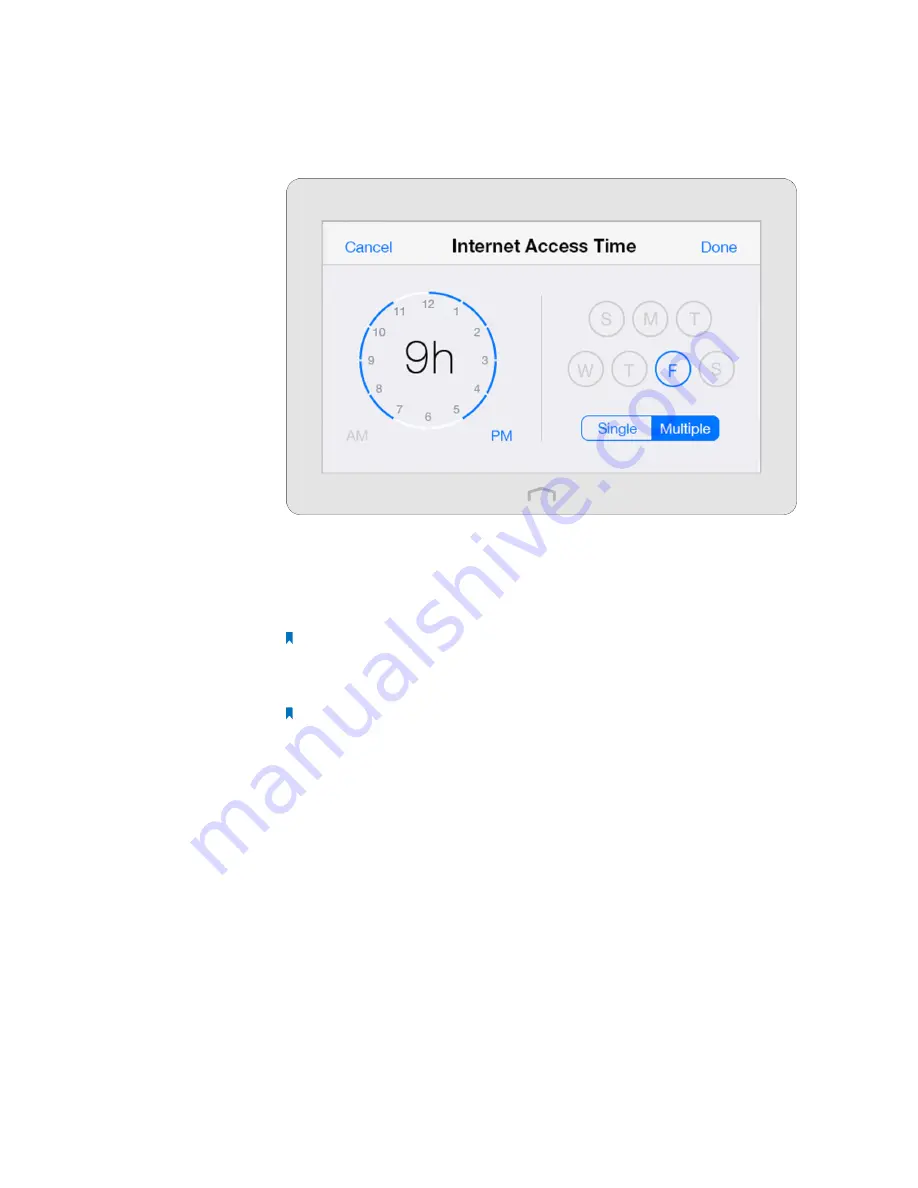
20
Chapter 2 .
Configure Touch P5 as a Router
1 ) Tap
View
to see devices connected to your Touch P5 at present and select your desired
device(s). Or, enter the
Device Name
and
MAC Address
manually if your desired device isn’t
connected to your Touch P5 at present.
2 ) Enter the
Description
of the device. Tap
Enable This Entry
.
3 ) Tap
Internet Access Time
to set time for the device.
Single
: Select to set Internet access time for every single day respectively.
Multiple
: Select to set Internet access time for multiple days simultaneously.
AM/PM
: Select to set time for the corresponding day(s).
4 ) Select the time period and the date, and tap
Done
.
Note:
The access time schedule takes effect based on your Touch P5’s system time. The
system time can be set through the
Clock
app.
5 ) Tap
Save
to add the device to parental controls list.
Note:
If you want to modify a device, tap the device to modify it. If you want to add or
delete a device, tap
Edit
on the
Devices Under Parental Controls
page to set up according
to your needs.
3. Return to the home page of
Parental Controls
and tap
Content Restriction
to specify the restriction
policy.






























