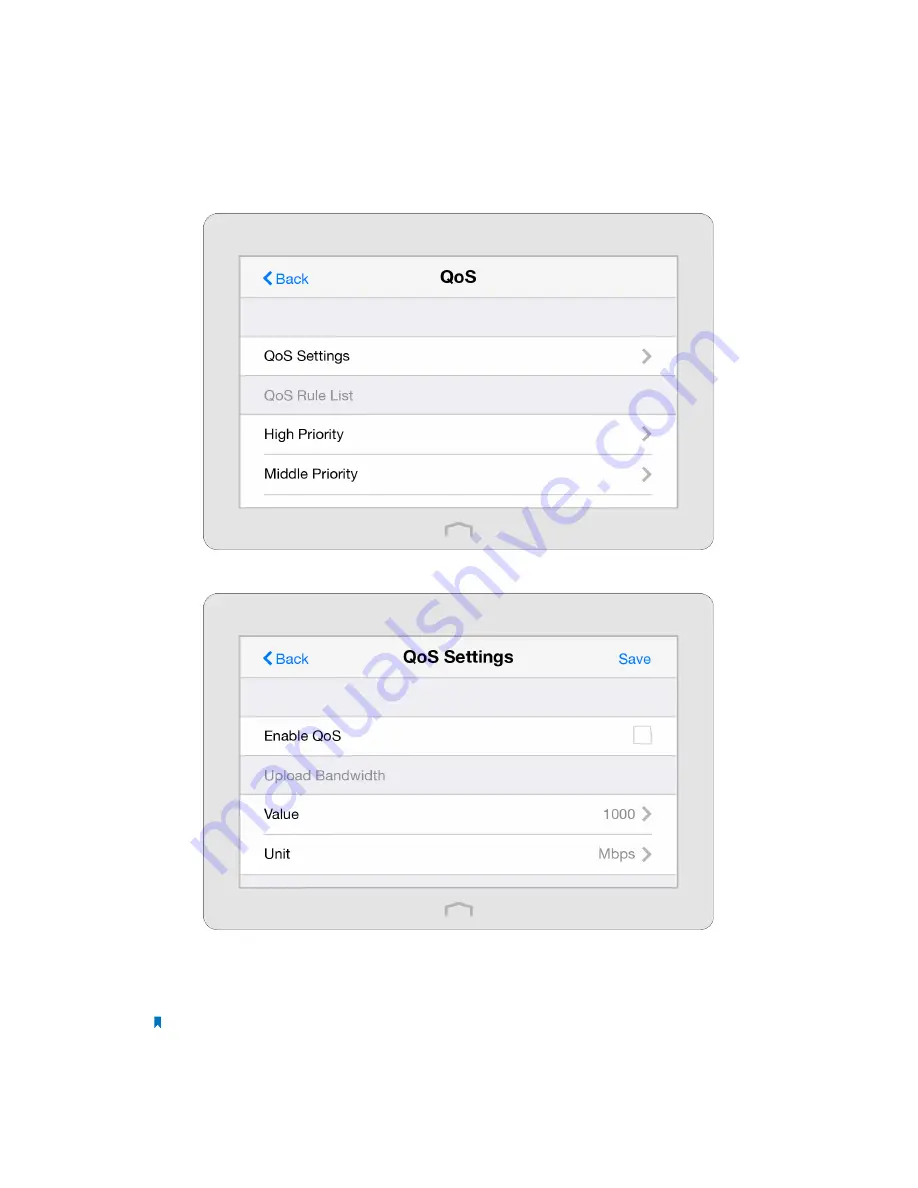
33
Chapter 2 .
Configure Touch P5 as a Router
2. 14 QoS
By default, the Internet bandwidth is shared by connected devices and applications, which means that the bandwidth of each
device or application is uncontrollable while they are sharing the Internet. When some device is streaming video on Internet
or downloading with P2P software, it will affect the Internet experience of other applications. The QoS (Quality of Service) app
can help to specify priority levels for some devices or applications, thus help to avoid the situation.
1. On the menu screen, tap the
QoS
icon to open it.
2. Select
QoS Settings
to set the parameters of QoS.
1 ) Select
Enable QoS
checkbox.
2 ) Set the maximum upload and download bandwidth provided by your service provider. 1Mbps is equal to 1024Kbps.
3 ) Select
Advanced
and drag the scroll bar to set the bandwidth priority percentage. Tap
Done
.
Note:
• Add each priority up no more than 100%.
• High priority is greater than middle priority, and middle priority is greater than low priority.






























