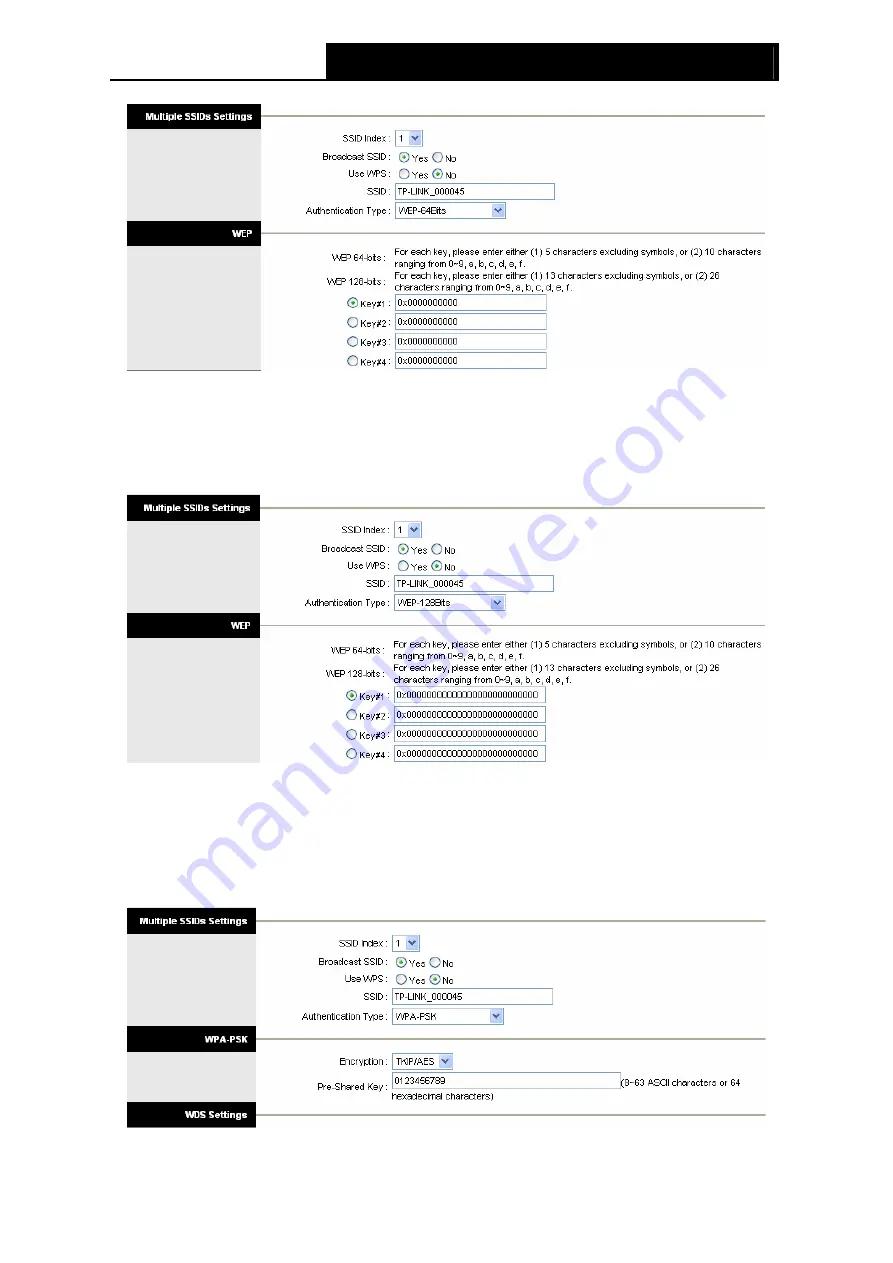
TD851W
150Mbps Wireless N ADSL2+ Modem Router User Guide
28
Figure 4-14
2) WEP-128Bits
To configure WEP-128Bits settings, select the WEP-128Bits option from the drop-down list. The
menu will change to offer the appropriate settings. 128-bit is stronger than 64-bit.
Figure 4-15
3) WPA-PSK
To configure WPA-PSK settings, select the WPA-PSK option from the drop-down list. The menu
will change to offer the appropriate settings. WPA-PSK requires a shared key and does not use a
separate server for authentication. PSK keys can be ASCII or Hex type.
Figure 4-16
















































