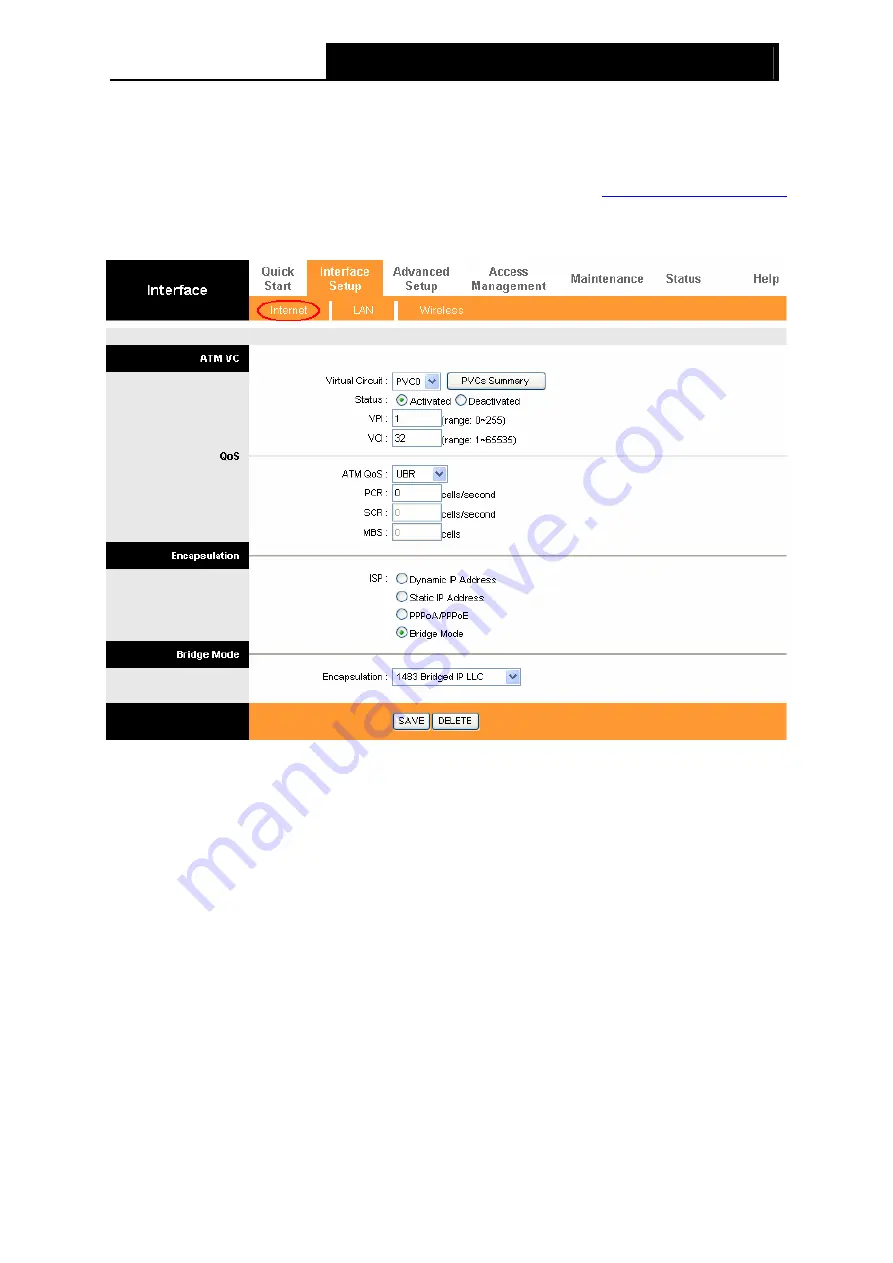
TD851W
150Mbps Wireless N ADSL2+ Modem Router User Guide
17
Click any of them, and you will be able to configure the corresponding function.
4.3.1 Internet
Choose “
Interface Setup
→
Internet
” menu, you can configure the parameters for WAN ports in
the next screen (shown in Figure 4-4).
Figure 4-4
¾
ATM VC:
ATM settings are used to connect to your ISP. Your ISP provides VPI (Virtual Path
Identifier), VCI (Virtual Channel Identifier) settings to you. In this Device, you can totally set up
8 VCs on different encapsulations, if you apply 8 different virtual circuits from your ISP. You
need to activate the VC to take effect. For PVCs management, you can use ATM QoS to set
up each PVC traffic line's priority.
•
Virtual Circuit:
Select the VC number you want to set up, PVC0~PVC7.
•
Status:
If you want to use a designed VC, you should activate it.
•
VPI:
Identifies the virtual path between endpoints in an ATM network. The valid range is
from 0 to 255. Please input the value provided by your ISP.
•
VCI:
Identifies the virtual channel endpoints in an ATM network. The valid range is from
32 to 65535 (1 to 31 is reserved for well-known protocols). Please input the value
provided by your ISP.
•
PVCs Summary:
Click the button, and you can view the summary information about the
PVCs.
•
ATM QoS:
Select the Quality of Service types for this Virtual Circuit, including CBR
(Constant Bit Rate), UBR (Unspecified Bit Rate) and VBR (Variable Bit Rate). These QoS






























