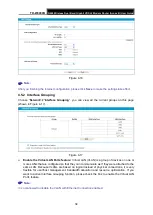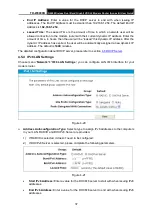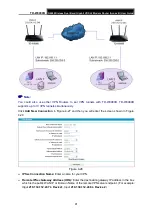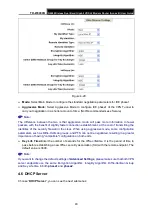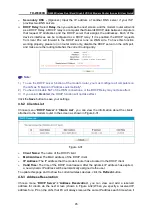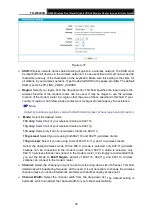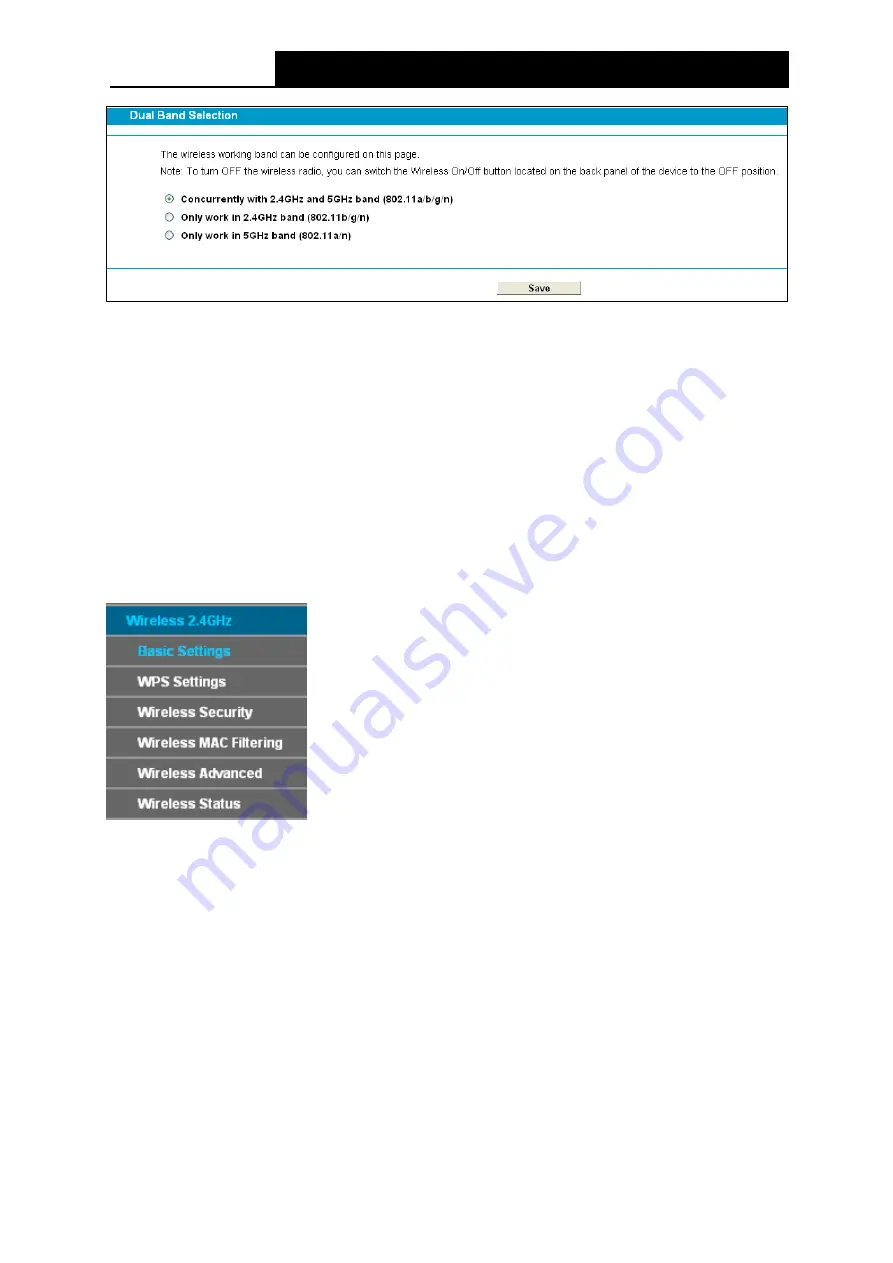
TD-W9980B
N600 Wireless Dual Band Gigabit VDSL2 Modem Router (Annex B) User Guide
Figure 4-36
Concurrently with 2.4GHz and 5GHz (802.11a/b/g/n)
: Choose this option, and then the
modem router will work concurrently in 2.4GHz and 5GHz frequency.
Only work in 2.4GHz band (802.11b/g/n):
Choose this option, and then the modem router
will only work in 2.4GHz frequency. You can use the 2.4GHz band to connect to many
classic wireless devices like gaming consoles, laptops, DVRs, ect.
Only work in 5GHz band (802.11a/n):
Choose this option, and then the modem router will
only work in 5GHz frequency. This band is less crowded and is used for time-sensitive music,
video streaming or gaming. Using this band can avoid interference with 2.4GHz networks or
noisy devices like cordless phones and microwave ovens.
4.8
Wireless 2.4GHz
There are six submenus under the Wireless menu:
Basic Settings
,
WPS Settings
,
Wireless
Security
,
Wireless MAC Filtering
,
Wireless Advanced
and
Wireless Status
. Click any of them,
and you will be able to configure the corresponding function.
4.8.1 Basic Settings
Choose menu “
Wireless 2.4GHz
”
→
“
Basic Settings
”, you can configure the basic settings for
the wireless network of 2.4GHz on this page.
48