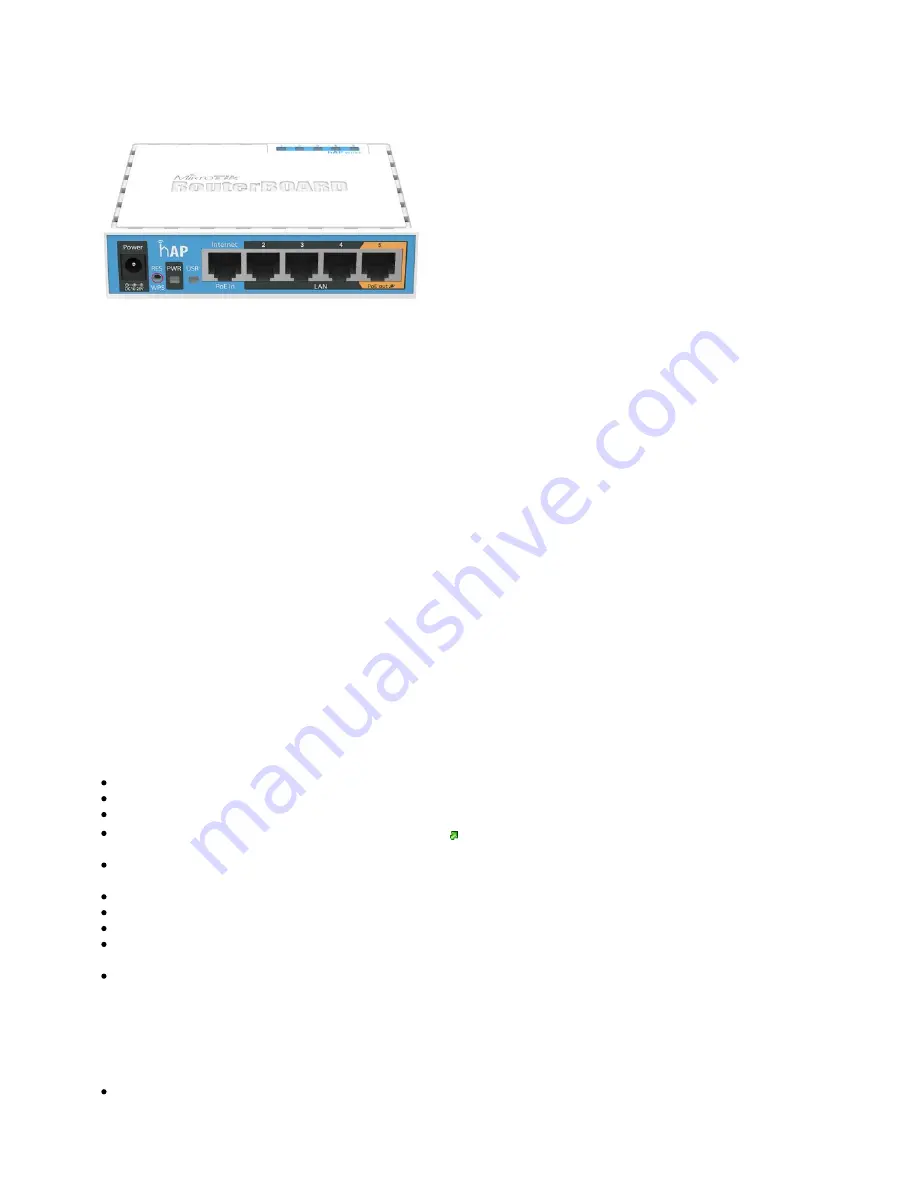
hAP
The hAP is a simple home wireless access point. It is configured out of the box, you can simply plug in your internet cable and start using wireless internet.
Safety Warnings
Before you work on any equipment, be aware of the hazards involved with electrical circuitry, and be familiar with standard practices for preventing
accidents.
Ultimate disposal of this product should be handled according to all national laws and regulations.
The Installation of the equipment must comply with local and national electrical codes.
This unit is intended to be installed in the rackmount. Please read the mounting instructions carefully before beginning installation. Failure to use the
correct hardware or to follow the correct procedures could result in a hazardous situation to people and damage to the system.
This product is intended to be installed indoors. Keep this product away from water, fire, humidity or hot environments.
Use only the power supply and accessories approved by the manufacturer, and which can be found in the original packaging of this product.
Read the installation instructions before connecting the system to the power source.
We cannot guarantee that no accidents or damage will occur due to the improper use of the device. Please use this product with care and operate at your
own risk!
In the case of device failure, please disconnect it from power. The fastest way to do so is by unplugging the power plug from the power outlet.
It is the customer's responsibility to follow local country regulations, including operation within legal frequency channels, output power, cabling
requirements, and Dynamic Frequency Selection (DFS) requirements. All Mikrotik radio devices must be professionally installed.
Exposure to Radio Frequency Radiation: This MikroTik equipment complies with the FCC, IC, and European Union radiation exposure limits set forth for an
uncontrolled environment. This MikroTik device should be installed and operated no closer than 20 centimeters from your body, occupational user, or the
general public.
Connecting
Connect your Internet cable to port 1, and local network PCs to ports 2-5.
Set your computer IP configuration to
(DHCP).
automatic
Wireless "access point" mode is enabled by default, you can connect to the wireless network name which starts with "MikroTik".
Once connected to the wireless network, open
in your web browser to start configuration, since there is no password by
default, you will be logged in automatically.
We recommend clicking the "Check for updates" button on the right side and updating your RouterOS software to the latest version to ensure the
best performance and stability.
To personalize your wireless network, SSID can be changed in the fields "Network Name".
Choose your country on the left side of the screen in the field "Country", to apply country regulation settings.
Set up your wireless network password in the field "WiFi Password" the password must be at least eight symbols.
Set up your router password in the bottom field "Password" to the right and repeat it in the field "Confirm Password", it will be used to login next
time.
Click on the "Apply Configuration" to save changes.
Powering
The board accepts power from the power jack or the first Ethernet port (Passive PoE):
Direct-input power jack (5.5mm outside and 2mm inside, female, pin positive plug) accepts 10-28 V DC;
























