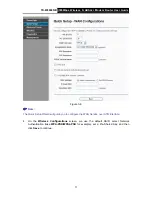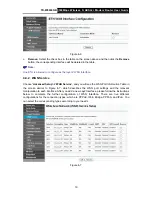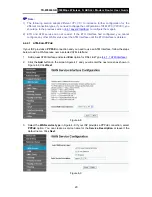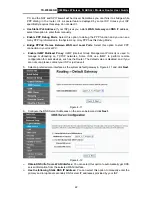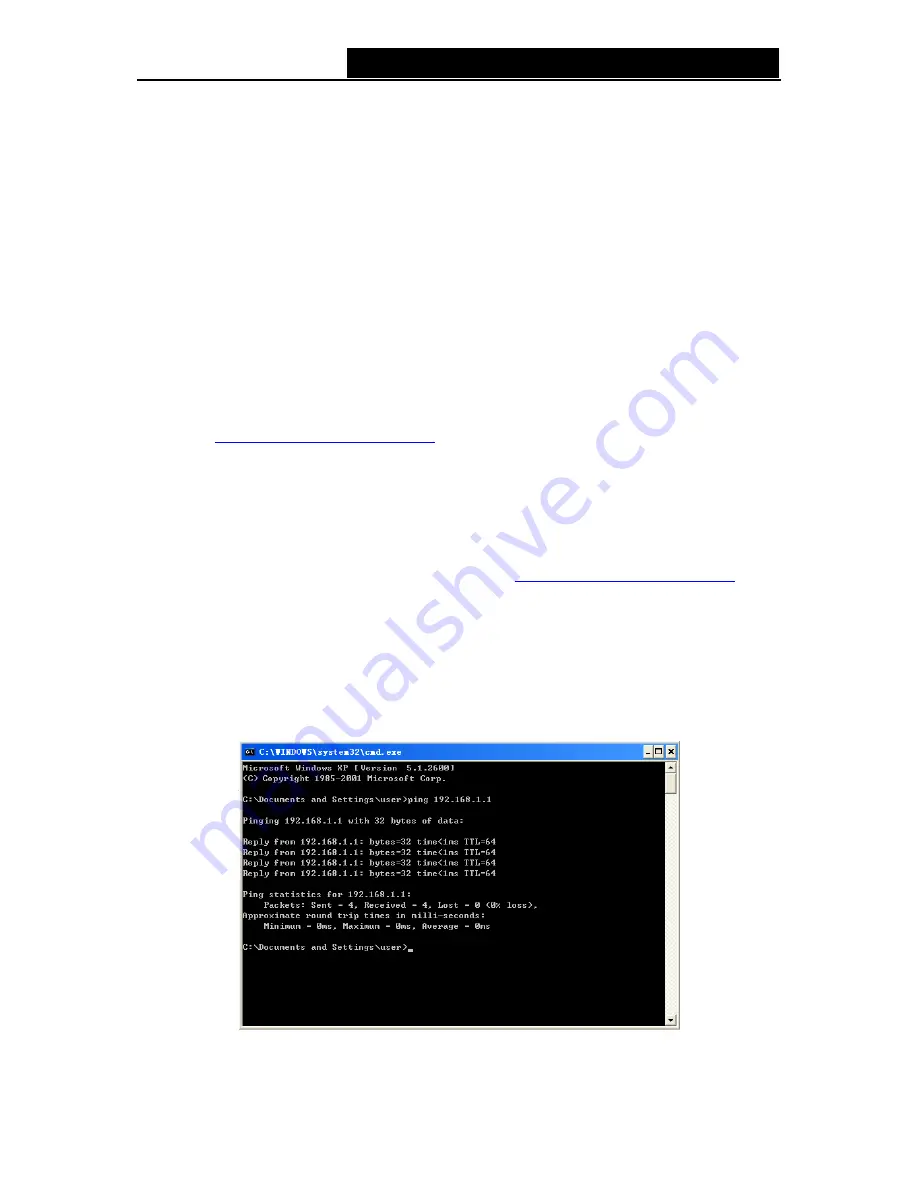
TD-W8960NB
300Mbps Wireless N ADSL2+ Modem Router User Guide
Chapter 3. Quick Installation Guide
This chapter will show you how to configure the basic functions of your
TD-W8960NB 300Mbps
Wireless N ADSL2+ Modem Router
using
Quick Setup
Wizard
within minutes.
3.1 TCP/IP Configuration
The default IP address of the Router is 192.168.1.1. And the default Subnet Mask is
255.255.255.0. These values can be changed as you desire. In this guide, we use all the default
values for description.
Connect the local PC to the LAN ports of the Router. And then you can configure the IP address
for your PC in the following two ways.
1. Configure the IP address manually
1) Set up the TCP/IP Protocol for your PC. If you need instructions as to how to do this, please
refer to
"Appendix B: Configuring the PC"
.
2) Configure the network parameters. The IP address is 192.168.1.xxx ("xxx" is any number from
2 to 254), Subnet Mask is 255.255.255.0, and Gateway is 192.168.1.1 (The Router's default IP
address).
2. Obtain an IP address automatically
1) Set up the TCP/IP Protocol in "
Obtain an IP address automatically
" mode on your PC. If you
need instructions as to how to do this, please refer to
"Appendix B: Configuring the PC"
.
2) Then the built-in DHCP server will assign IP address for the PC.
Now, you can run the
Ping
command in the
command prompt
to verify the network
connection between your PC and the Router. The following example is in Windows XP OS.
Open a command prompt, and type
ping 192.168.1.1
, and then press
Enter
.
3. If the result displayed is similar to the Figure 3-1, it means the connection between your PC and
the Router has been established well.
Figure 3-1 Success result of Ping command
8