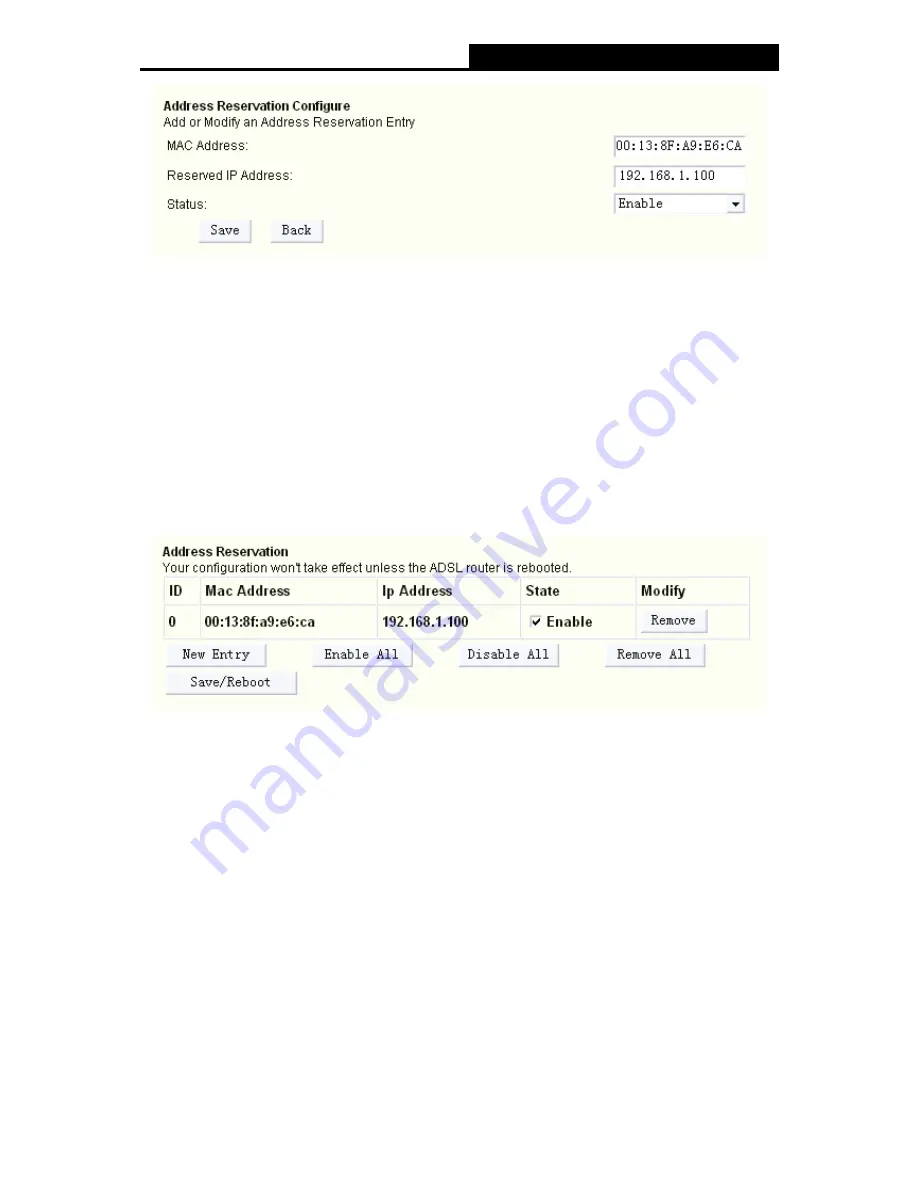
TD-W8910G
54M Wireless ADSL2+ Router User Guide
31
3. Type the MAC Address(00:13:8F:A9:E6:CA for instance) of the computer which you want to
reserve an IP(192.168.1.100 for instance) for in the
MAC Address
text
box;
4. Type the IP Address(192.168.1.100 for instance) you have reserved in the
Reserved IP
Address
text box;
5. Click
save
botton to save the settings you have set;
)
Note:
The MAC Address and IP Address added in the text box used for illustrating. That may be
differences with your circs.
6. When you have saved the settings, the new entry will added to the
Address Reservation
screen showed below.
7. Click
Save/Reboot
bottun to save the settings and reboot the router.
)
Note:
1. DHCP IP Reservation are not available for the connection type of
Bridge
here, they won’t
display on the screen above (Figure 5-14) since only Bridge is selected.
2. DHCP IP Reservation are not available for the connection type of
PPPoE
with PPP IP
Extention function selected, and they won’t display on the screen above (Figure 5-14) since
PPP IP Extention is selected.
3. The function won't take effect until the router reboots.
5.4.3 NAT
When you select
PPPoA
or
PPPoE
for the WAN Setup, or when you select
Enable NAT
(shown
in Figure 5-10) for the type of
MER
or
IPoA
connection, you will see the
NAT
menu in the
Web-based Utility (shown in Figure 5-15).















































