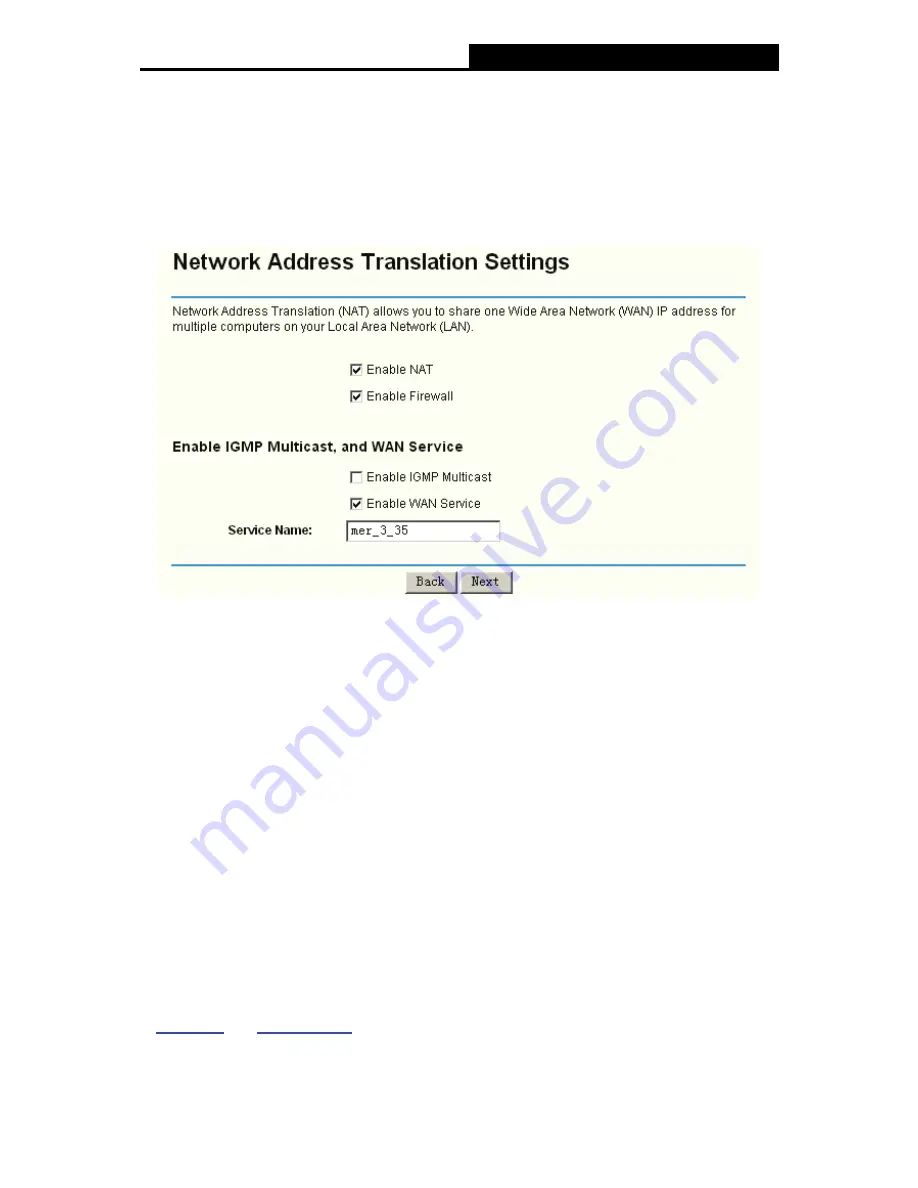
TD-W8910G
54M Wireless ADSL2+ Router User Guide
26
DNS server addresses from your ISP. If you are provided static DNS server addresses,
please select
Use the following DNS server addresses
, then enter the DNS Server
addresses. In this case, you will be provided at least one DNS server address.
4) Click
the
Next
button, and you will see the screen (shown in Figure 5-10). You can also
click the
Back
button to return to the previous screen to make modifications. On the
screen below, you can Enable the
NAT
,
Firewall
,
IGMP Multicast
and
WAN Service
, if
you are not sure about the settings, just leave the default settings.
Figure 5-10
¾
Enable NAT:
This technology translates the IP addresses of a local area network to a
different IP address for the Internet. If this Router is hosting your network’s connection to the
Internet, please select the check box. If another Router exists in your network, you don’t need
to select the option.
¾
Enable Firewall:
A firewall enhances network’s security. Select the option to use a firewall,
or else without a firewall.
¾
Enable IGMP Multicast:
This is disabled
by default. This setting will not allow IGMP (Internet
Group Management Protocol) packets to be forwarded to the LAN. IGMP is used to manage
multicasting on TCP/IP networks. Most users will not need to enable this. Some ISPs use
IGMP to perform remote configuration for client devices, such as the Router. If you are
unsure, check with your ISP.
¾
Enable WAN Service:
If you want to adopt the MER service, you have to select the option in
the screen above, or else the service will not take effect.
¾
service name:
You can enter the service name in the text box or leave the default name.
)
Note:
If you select the
NAT
and
Security
check box on the screen (shown in Figure 5-10), the
NAT
and
Security
menu will be added to the Web-based Utility. We will describe the detailed configuration
in
5.4.3 NAT
and
5.4.4 Security
.
5) Click the
Next
button, and you will see the next screen which displays the detailed
settings you’ve made (shown in Figure 5-11). Or else click the
Back
button to return to
















































