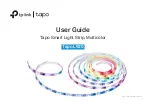2
Introduction
The Tapo Smart Wi-Fi Light Strip is part of the Tapo smart home family of products, including plugs, switches, cameras and more. Over 16 million
vibrant colors, warm white, or cool daylight are available for you to pick from and create your own scenes. Cut it to whatever length you want and attach
it to any surface with the 3M adhesive. You can light up walkways, TV setups, bookshelves, bedrooms and so much more.
Whether you use your preferred Tapo app or Smart Voice Assistant, you can control the light strip easily. With Tapo, your home is never more than a few
taps away.
• Remote Control
- Instantly turn the light on/off wherever you are through the Tapo app.
• No Hub Required
- Connect to your existing Wi-Fi router. No need for a hub or extra equipment.
• Flexible Installation
* - Cut it to whatever length you want and attach it to any surface with the 3M adhesive.
*Once cut, it cannot be reattached. Prevent accidental shocks by removing its power and then cutting along the strip’s indicator lines.
• Sync-to-Sound
- Coordinate your favorite music with your Tapo lights. Let the beat infuse your life with its vibrant colors.
• Timer
- Set a countdown timer to automatically turn the light on or off after a certain amount of time.
• Schedule
- Use Schedules to set your light to automatically turn on and off.
• Preset for Convenience
- Save and preset your favorite lightings for multiple scenarios.
• Away Mode
- Set a period of time during which the light will be randomly turned on and off to make it look like you’re home.
• Sunrise and Sunset Mode
- Automatically activate your light strip according to your time zone.
• Restore Last Light State
- The light strip automatically returns to its previous power-off state.
• Device Sharing
- Invite your family members to manage the light strip together.
• Voice Control
- Use Amazon Alexa or Google Assistant to control your light strip with voice commands.